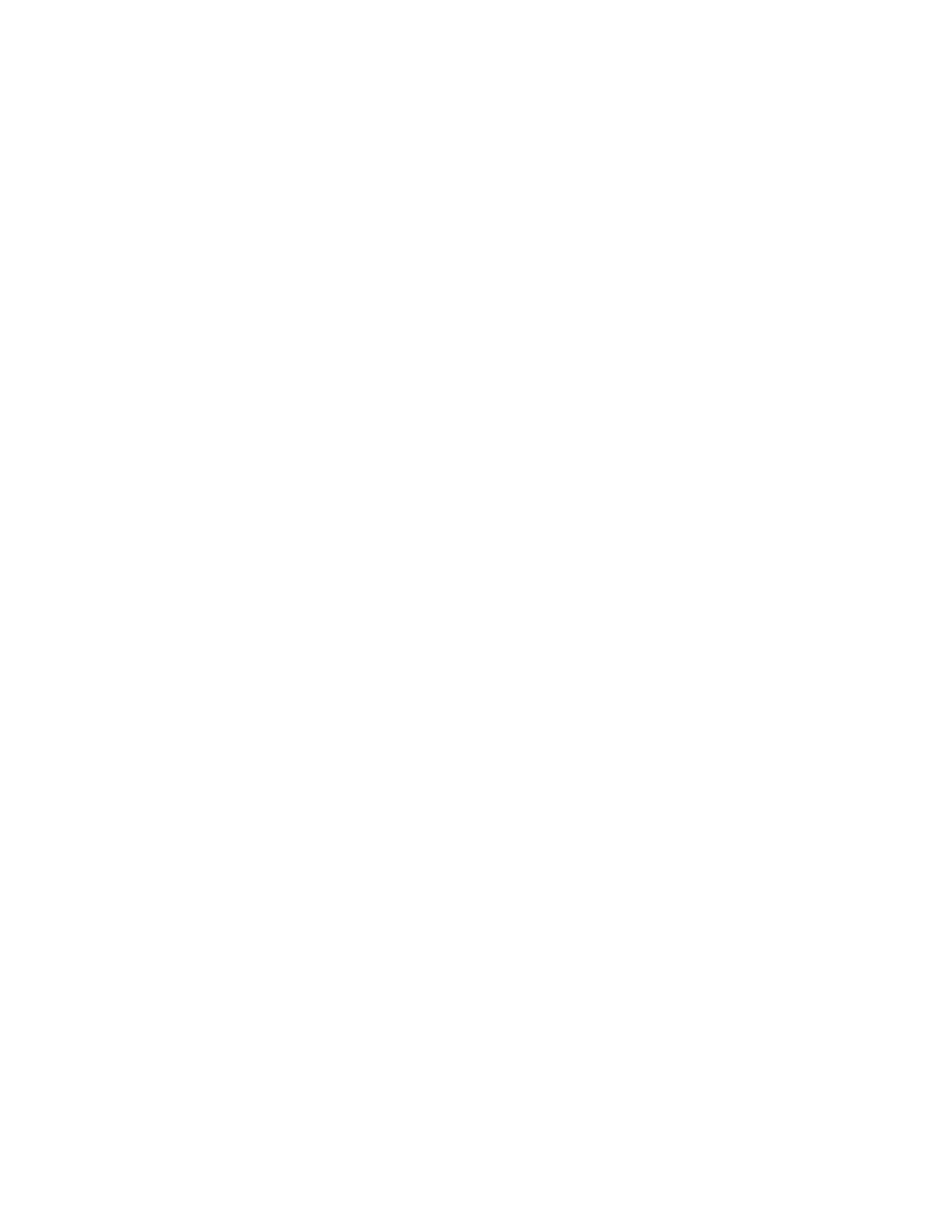6. To return to the Supplies screen, touch X.
7. To return to the Device screen, touch the back arrow.
SSeettttiinngg UUpp EEmmaaiill AAlleerrttss
To set up alerts, log in as an administrator. For details, refer to the System Administrator Guide at
www.xerox.com/support/VLC8000docs.
1. To set up alerts to send to an email address, touch Device→Supplies→Email Alerts.
2. To enter an email address, touch Add Email, then touch Enter Email Address.
3. Use the touch screen keyboard to enter an email address, or select an entry from the Address
Book, then touch OK.
4. Add more email addresses if necessary.
5. To customize the alerts for each supply item, or to enable or disable an alert, touch the toggle
button.
6. To return to the Supplies screen, touch X.
7. To return to the Device screen, touch the back arrow.
BBiilllliinngg aanndd UUssaaggee CCoouunntteerrss
The Billing/Usage menu displays the total number of impressions that the printer generated or
printed during its lifetime. You cannot reset the counters. A page is counted as one side of a sheet of
paper. For example, a sheet of paper that is printed on two sides counts as two impressions.
To view the Billing and Usage Counters:
1. At the printer control panel, press the Home button.
2. Touch Device→Billing/Usage.
3. To view more details, touch Usage Counters, then select an option.
• Impression Counters: This option provides the number of impressions made by the printer.
The number of impressions cannot equal the number of sheets counted, depending on the
printer setup. If your printer counts large sheets as large impressions or as multiple smaller
impressions, the number of impressions can differ.
• Sheet Counters: This option provides the number of impressions made by the printer.
Impressions for 2-sided sheets are listed on a separate line from 1-sided sheets.
• All Usage Counters: This option provides all printer usage information.
4. To return to the Billing/Usage screen, touch the back arrow.
5. To return to the Device screen, touch the back arrow.
RReemmoottee SSeerrvviicceess
You can use the Remote Services option in the Embedded Web Server to send error and usage
information to the Xerox support team to help them resolve problems quickly.
For information about enabling Remote Services and uploading information to Xerox, refer to the
System Administrator Guide at www.xerox.com/support/VLC8000docs.
Xerox
®
VersaLink
®
C8000/C9000 Color Printer
User Guide
65
Xerox
®
Apps