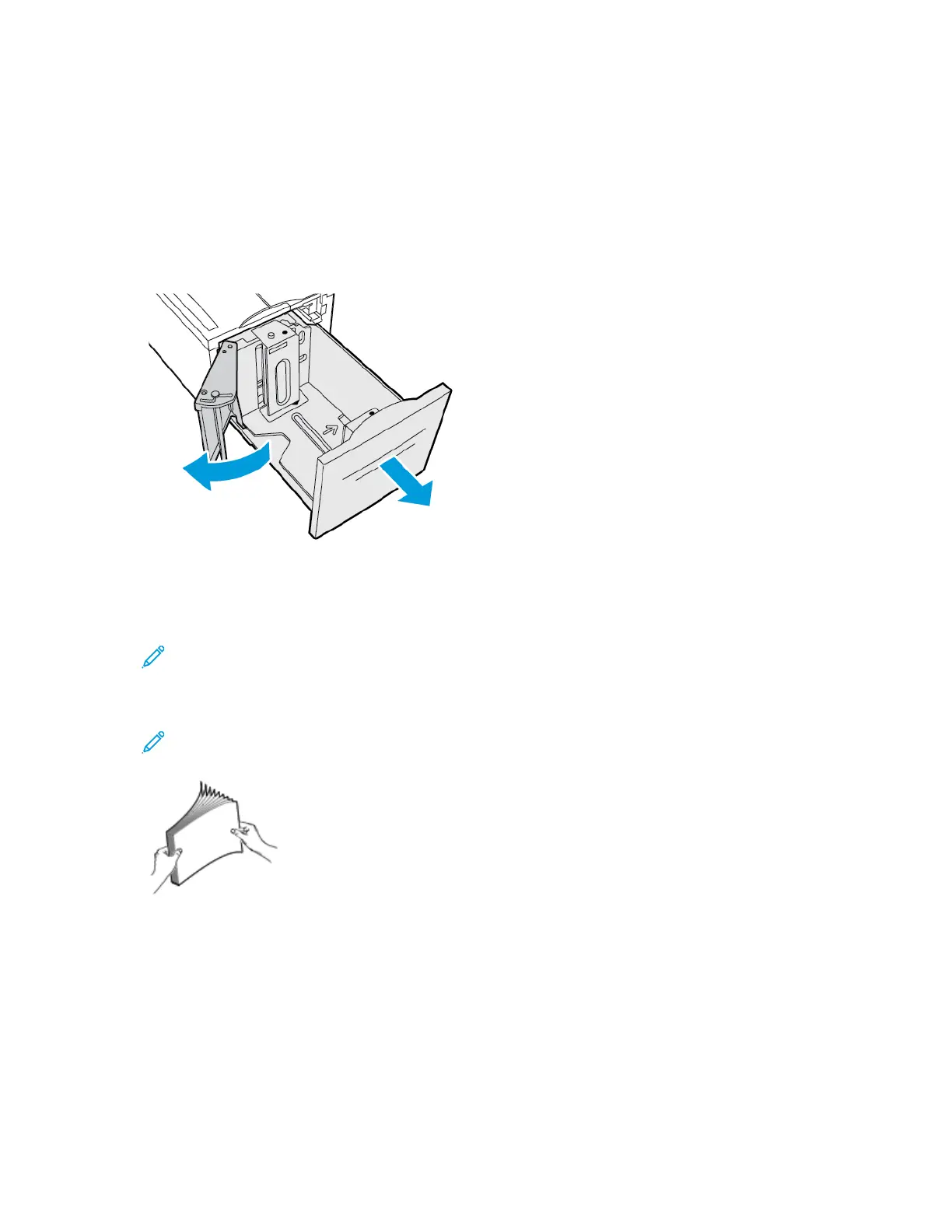LLooaaddiinngg PPaappeerr iinn TTrraayy 66
The control panel displays a warning message when the paper in the tray is in short supply, or when
the tray is empty.
To change the paper size in Tray 6, refer to Configuring Tray 6.
To load paper in Tray 6:
1. At the high-capacity feeder, pull out Tray 6 until it stops. Open the side gate until it stops.
2. Wait for the tray to lower and stop.
3. The control panel displays the paper tray settings. Ensure that you load the correct paper type
into the tray.
Note: Do not load custom-size paper into Tray 6.
4. Fan the edges of the paper before loading it into the paper trays. The procedure separates any
sheets of paper that are stuck together and reduces the possibility of paper jams.
Note: To avoid paper jams and misfeeds, do not remove paper from the packaging until
necessary.
Xerox
®
VersaLink
®
C8000/C9000 Color Printer
User Guide
125
Paper and Media