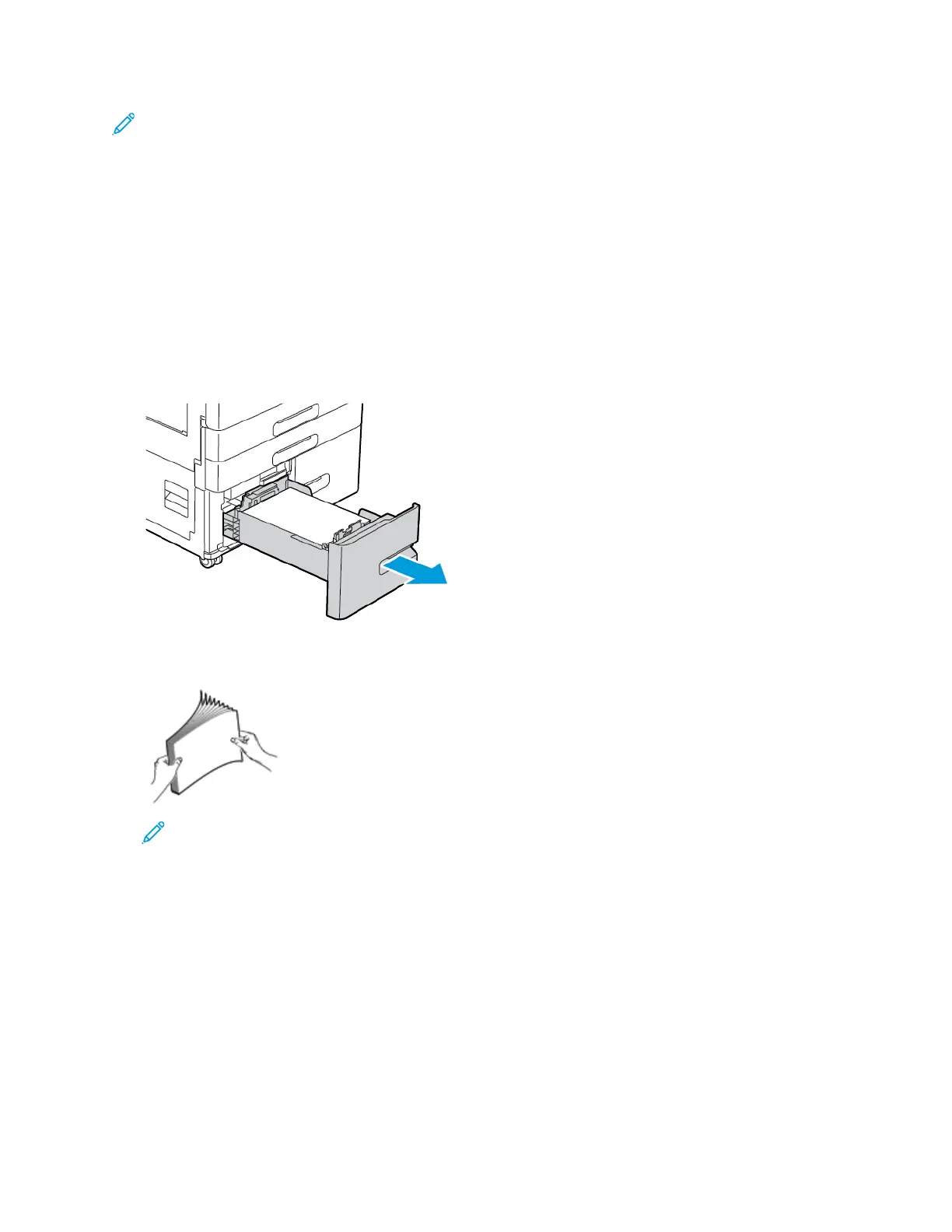Note: To change the paper settings when the tray is set to Dedicated mode, refer to
Configuring Tray Settings.
LLooaaddiinngg PPaappeerr iinn TTrraayyss 33 aanndd 44 ooff tthhee TTaannddeemm TTrraayy
MMoodduullee
The control panel displays a warning message when the paper in the tray is in short supply, or when a
tray is empty.
To change the paper size in Trays 3 and 4, refer to Configuring Trays 3 and 4 of the Tandem Tray
Module.
To load the paper in Trays 3 and 4 of the Tandem Tray Module:
1. Pull out the tray until it stops. Wait for the tray to lower and stop.
2. Fan the edges of the paper before you load it into the paper trays. The procedure separates any
sheets of paper that are stuck together and reduces the possibility of paper jams.
Note: To avoid paper jams and misfeeds, do not remove the packaging from the paper
until you are ready to use it.
Xerox
®
VersaLink
®
C8000/C9000 Color Printer
User Guide
119
Paper and Media