
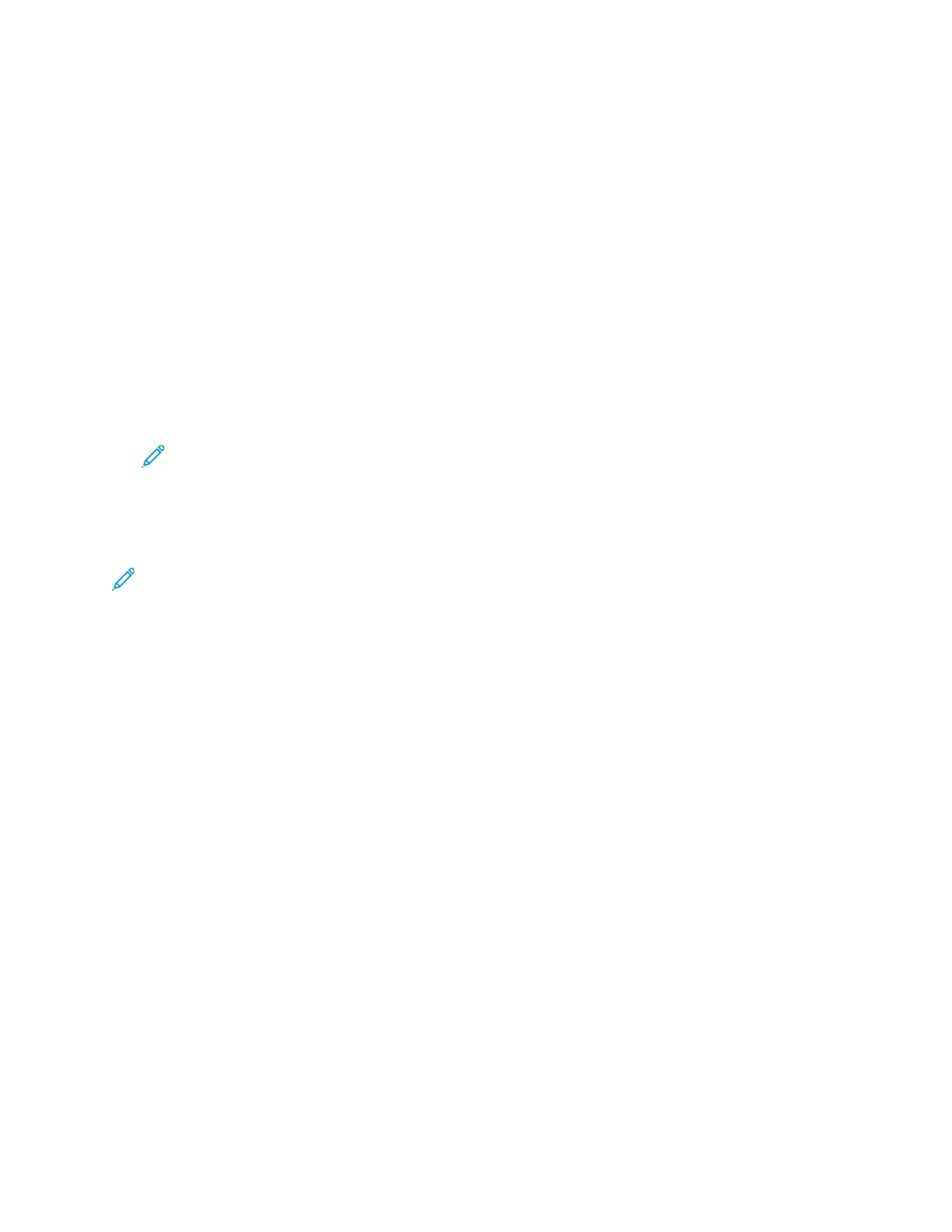
Do you have a question about the Xerox VersaLink C9000 and is the answer not in the manual?
| Print Technology | Laser |
|---|---|
| Color Output | Color |
| Maximum Print Resolution | 1200 x 2400 dpi |
| Maximum Paper Capacity | 5, 140 sheets |
| Mobile Printing | Apple AirPrint, Google Cloud Print, Mopria, Xerox Print Service Plug-in for Android |
| Energy Star Certified | Yes |
| Print Speed | Up to 55 ppm |
| Connectivity | Ethernet, USB 3.0, NFC |
| Supported Media Sizes | A3, A4, A5, B4, B5 |
| Memory | 4 GB |
| Operating System Compatibility | Windows, macOS, Linux |
Guidelines and warnings related to electrical hazards, power cords, and outlets.
Procedures and precautions for safe printer operation, including handling moving parts.
Safety instructions specific to printer maintenance tasks, including cleaning and repairs.
Guidance on initial printer setup, selecting a location, and connecting hardware.
Instructions for connecting the printer via USB cable, Ethernet cable, or wireless network.
Steps for installing necessary print drivers and utilities on your computer.
Guide to browsing, installing, and managing apps from the Xerox App Gallery.
Important safety warnings and precautions before performing any maintenance tasks.
Procedures for cleaning the printer's exterior and interior components, including printhead lenses.
Steps for color calibration, registration adjustment, and transfer voltage adjustment.
Information on consumables, routine maintenance items, and replacing parts like toner.
Common issues such as power problems, printer resets, and general printing failures.
Locating, minimizing, and clearing paper jams in various printer areas.
Procedures for clearing paper jams within the printer's Office and Business Ready finishers.
Instructions for removing jammed staples from the Office and Business Ready finisher staplers.
Steps for clearing jams related to the hole punch function in the Office Finisher LX.
Diagnosing and resolving issues affecting print output quality, such as faded colors or streaks.











