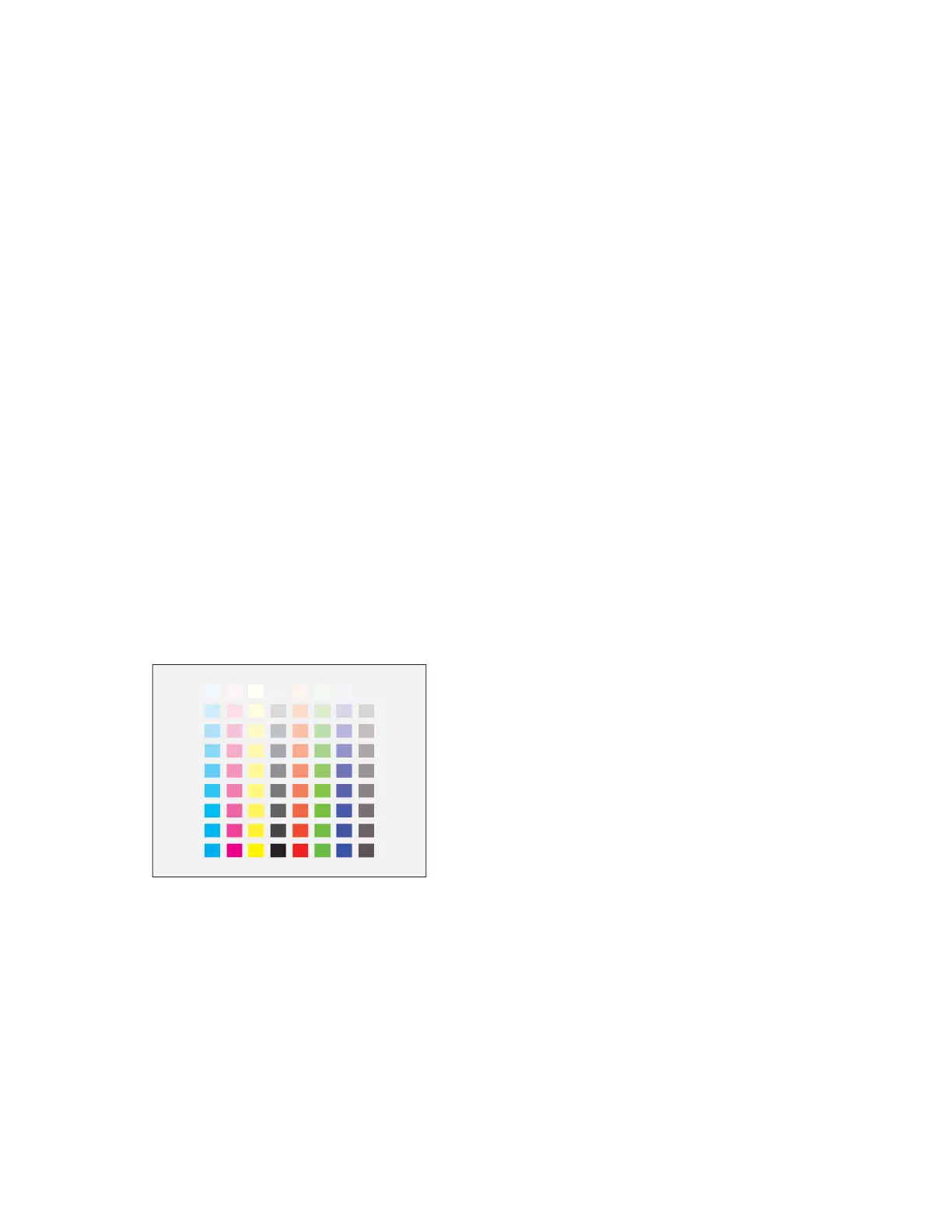3. To determine the best lightness/darkness match, evaluate the comb patterns in row C. Mark the
section where the comb most closely blends into the background color. If the best match is
between two combs, write down a number value between the two printed comb values. A close
match for the zero comb means that the lightness/darkness is calibrated.
4. If the best color match for a circle or a comb is a value other than zero, an adjustment is required.
On the touch screen, touch Edit.
5. To adjust the circle setting, touch Light Hexagon Number. Use the keypad to enter the number
for the best circle, then touch OK.
6. To adjust the lightness/darkness setting, touch Light Bar Number, then move the slider to the
value you want.
7. When finished, to save the values and print a revised calibration page, touch OK.
8. Using the updated light calibration page, repeat the process until the best choices for both
sections are zero.
9. When the best match for both sections is zero, to continue on to the next color adjustment, touch
Next.
10. Repeat this process for the medium and dark calibration pages.
11. To exit the adjustment procedures, touch Next.
12. To complete your calibration, follow the onscreen instructions, or refer to Evaluate and Save Your
Gray Balance Calibration.
Evaluate and Save Your Gray Balance Calibration
To evaluate your calibration and save your settings:
1. To see the results of your adjustments, compare your initial and final Color Reference Pages.
2. To save the adjustments, touch Save and Exit. Otherwise, touch Exit Without Saving.
3. To return to the Support menu, touch the back arrow.
4. To return to the Home screen, press the Home button.
CCoolloorr RReeggiissttrraattiioonn
The printer automatically adjusts the color registration when automatic adjustment is turned on. You
can also adjust color registration manually any time the printer is idle. You must adjust the color
registration any time the printer is moved. If you are having printing problems, adjust the color
registration.
Xerox
®
VersaLink
®
C8000/C9000 Color Printer
User Guide
151
Maintenance