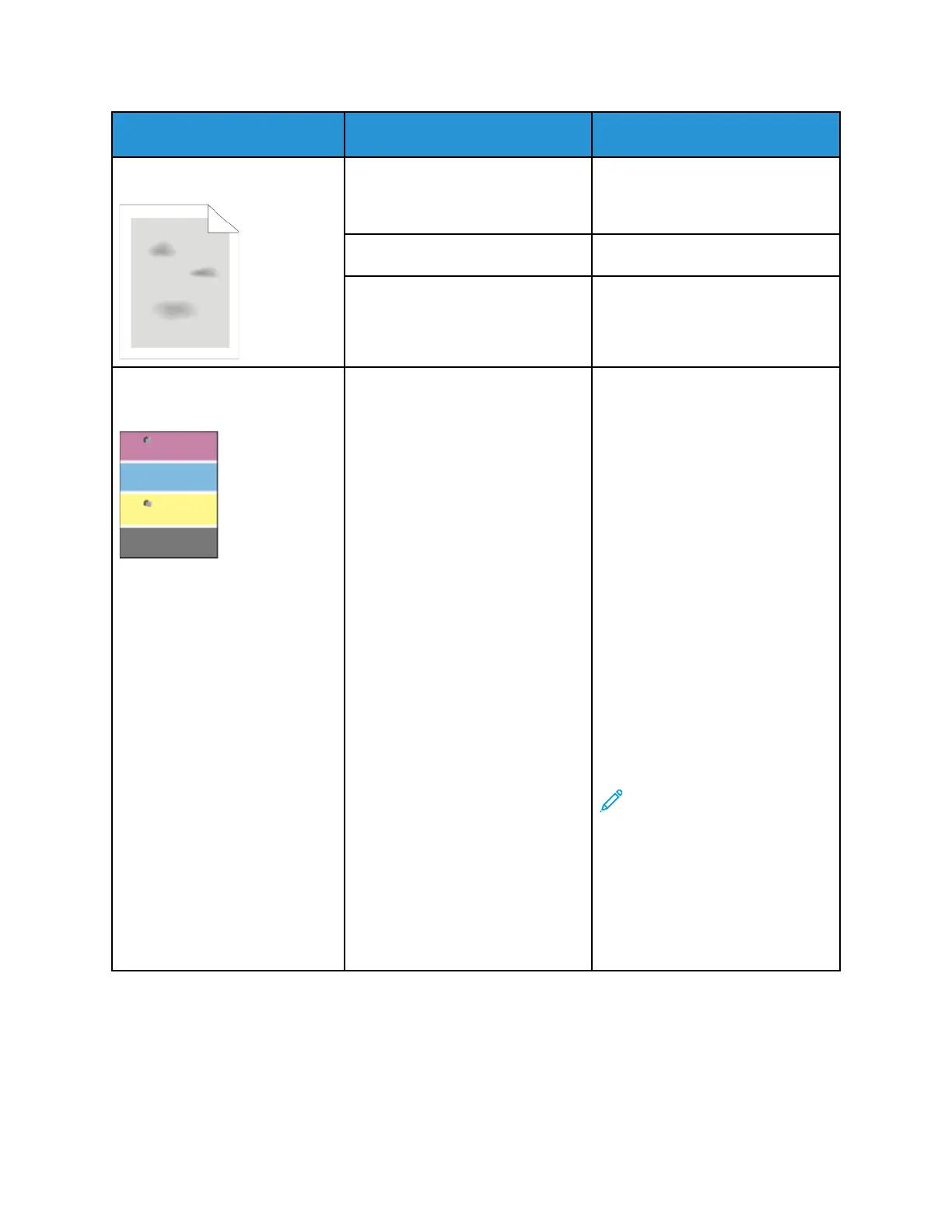Symptom
Probable Causes Solutions
Blotchy or mottled images. The paper is too light or too thin. Choose a different paper type at
the device control panel, in the
application, and in the print driver.
The paper is damp. Replace the paper.
The humidity is too high. Reduce the humidity in the room or
move the printer to a new location.
Spots or lines appear at regular
intervals on the prints.
One or more of the components in
the paper path is marking the
paper.
1 Print the Repeating Defects
pages.At the device control
panel, touch
Device→Support→Support
Pages→Repeating Defects.
2 To determine the cause of the
printing problem, measure the
distance between the print
defects.
• 95 mm (3.74 in.): Drum
Cartridge
• 38 mm (1.5 in.): Drum
Cartridge
• 96 mm (3.78 in.): Fuser
• 88 mm (3.46 in.): Fuser
• 64 mm (2.52 in.): Transfer
Roller
• 33 mm (1.30 in.): Developer
Roller; for Service only
3 If the repeating defects match
one of these distances, replace
that item.
Note: For assistance with a
Fuser or Transfer Roller
image-quality problem,
contact Xerox technical
support. For details, go to
the Xerox
®
Support website
at www.xerox.com/support/
VLC8000support or www.
xerox.com/support/
VLC9000support.
222
Xerox
®
VersaLink
®
C8000/C9000 Color Printer
User Guide
Troubleshooting