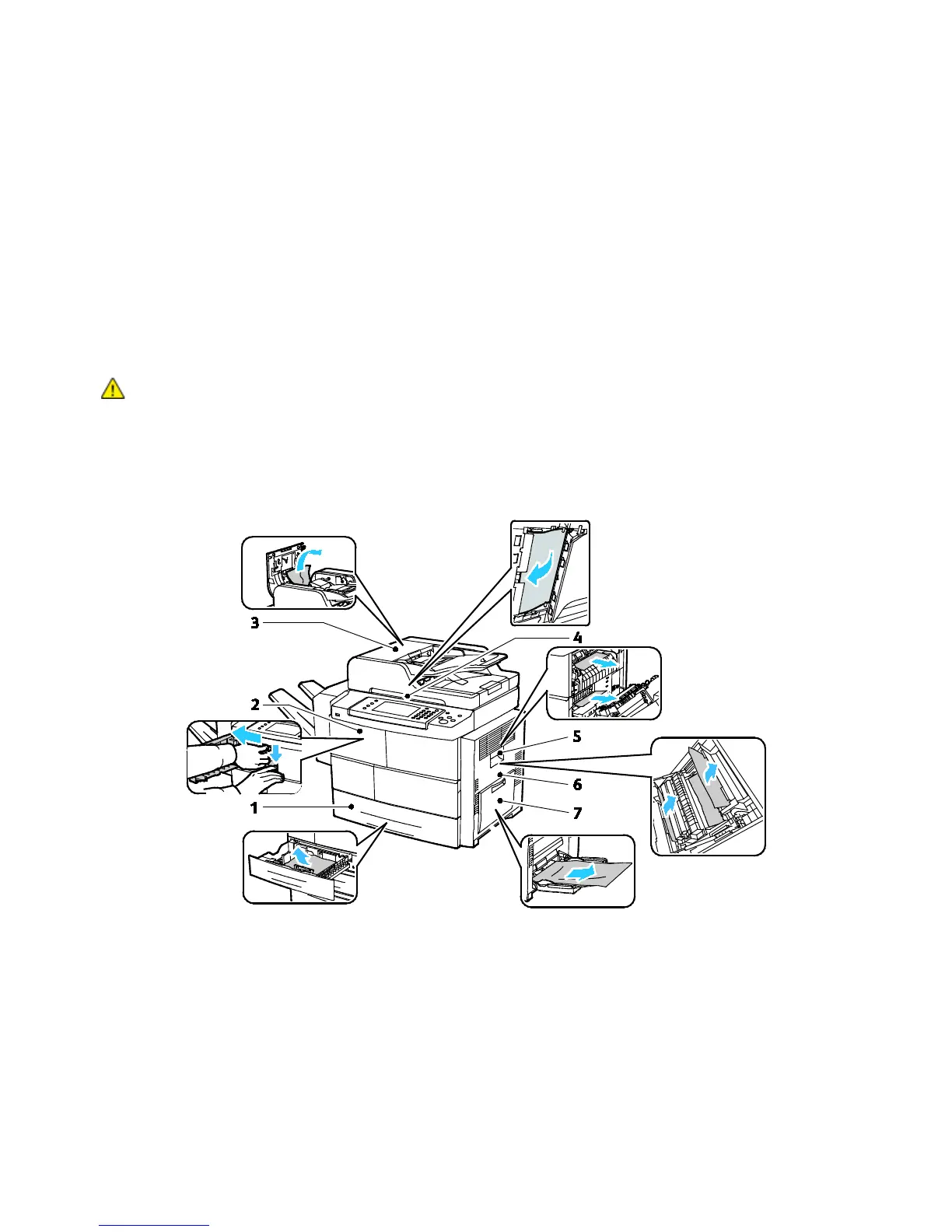Troubleshooting
Xerox
®
WorkCentre
®
4265 Multifunction Printer 151
User Guide
Avoid the following:
• Polyester coated paper that is specially designed for inkjet printers.
• Paper that is folded, wrinkled, or excessively curled.
• Loading more than one type, size, or weight of paper in a tray at the same time.
• Overfilling the trays.
• Allowing the output tray to overfill.
For a detailed list of supported paper, go to www.xerox.com/paper.
Locating Paper Jams
WARNING: To avoid injury, never touch a labeled area on or near the heat roller in the fuser. If a
sheet of paper is wrapped around the heat roller, do not try to remove it immediately. Switch off the
printer immediately and wait 30 minutes for the fuser to cool. After the printer cools, try to remove
the jammed paper. If the error persists, contact your Xerox representative.
The following illustration shows where paper jams can occur along the paper path:
1. Feeder Trays
2. Output Tray/Finisher
3. Document Feeder Top Cover
4. Document Feeder Paper Path
5. Fuser Area
6. Duplex Area
7. Bypass Tray
