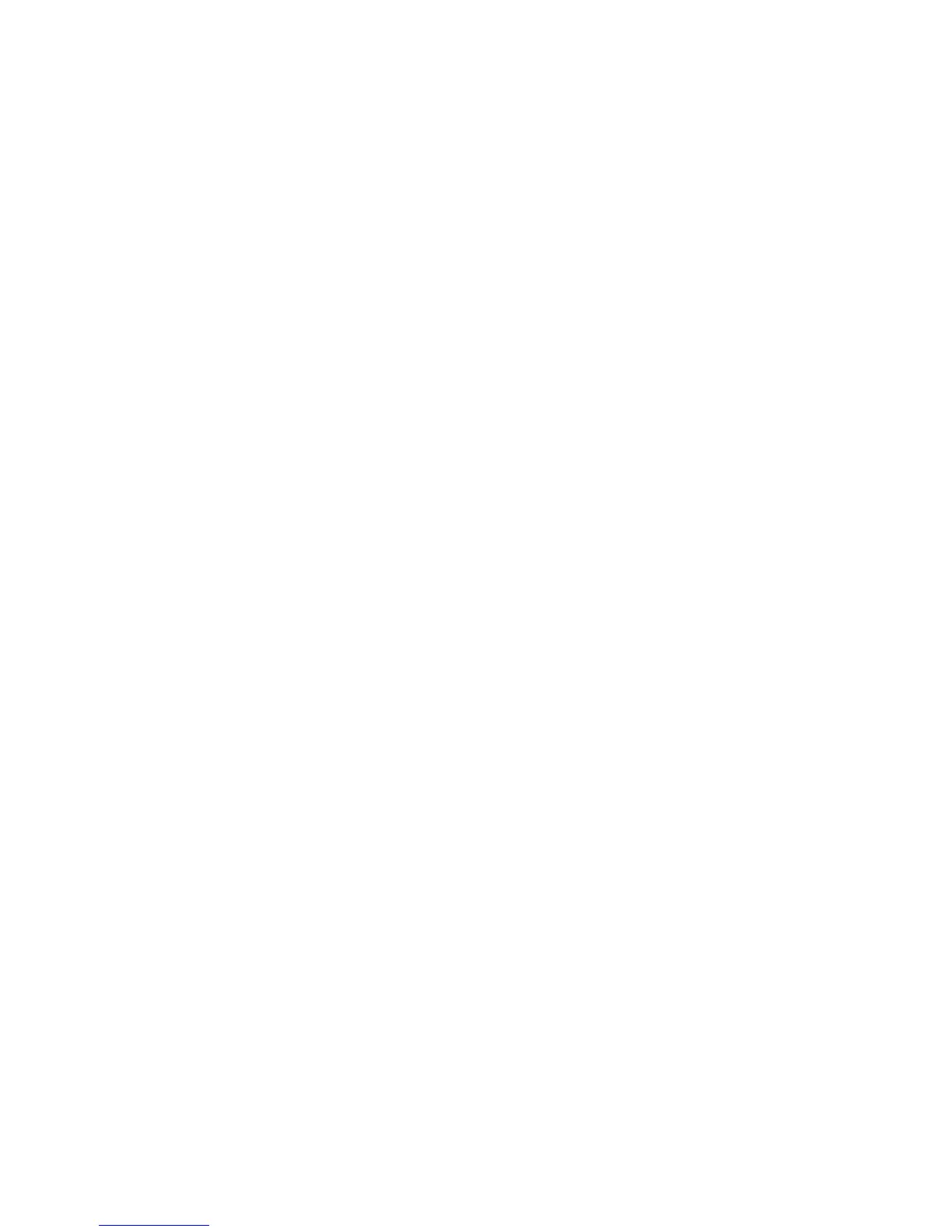Printing
76 Xerox
®
WorkCentre
®
4265 Multifunction Printer
User Guide
Managing Jobs
This section includes:
• Managing Jobs at the Control Panel ........................................................................................................................... 76
• Managing Secure and Held Print Jobs ........................................................................................................................ 77
• Managing Jobs in CentreWare Internet Services ................................................................................................... 77
Managing Jobs at the Control Panel
From the control panel Job Status, you can view lists of active jobs, secure jobs, or completed jobs. You
can pause, delete, print, or view job progress or job details for a selected job. For details, see Printing
Special Job Types on page 81.
To pause and restart printing:
1. To pause printing, at the control panel, press the Interrupt Printing button.
2. To resume printing, press the Interrupt Printing button.
To pause the print job with the option to delete it:
1. At the control panel, press the Stop button.
2. To resume the print job, touch Resume.
3. To delete the print job, touch Cancel.
To view active, secure, or completed jobs:
1. At the control panel, press the Job Status button.
2. To see a list of specific job types, touch a tab.
− To view jobs that are in process or waiting to process, touch the Active Jobs tab.
− To view Secure Print jobs, touch the Personal & Secure Jobs tab. Touch the folder, enter the
passcode number, then touch OK.
− To view completed jobs, touch the Completed Jobs tab.
3. To see details about a job, touch the job.
To delete a job:
1. At the control panel, press the Job Status button.
2. From any of the job type tabs, touch the job.
3. Touch Delete.
Notes:
• The system administrator can restrict users from deleting jobs. If a system administrator has
restricted job deletion, you can view the jobs, but not delete them.
• Only the user that sent the job or the system administrator can delete a secure print job.
