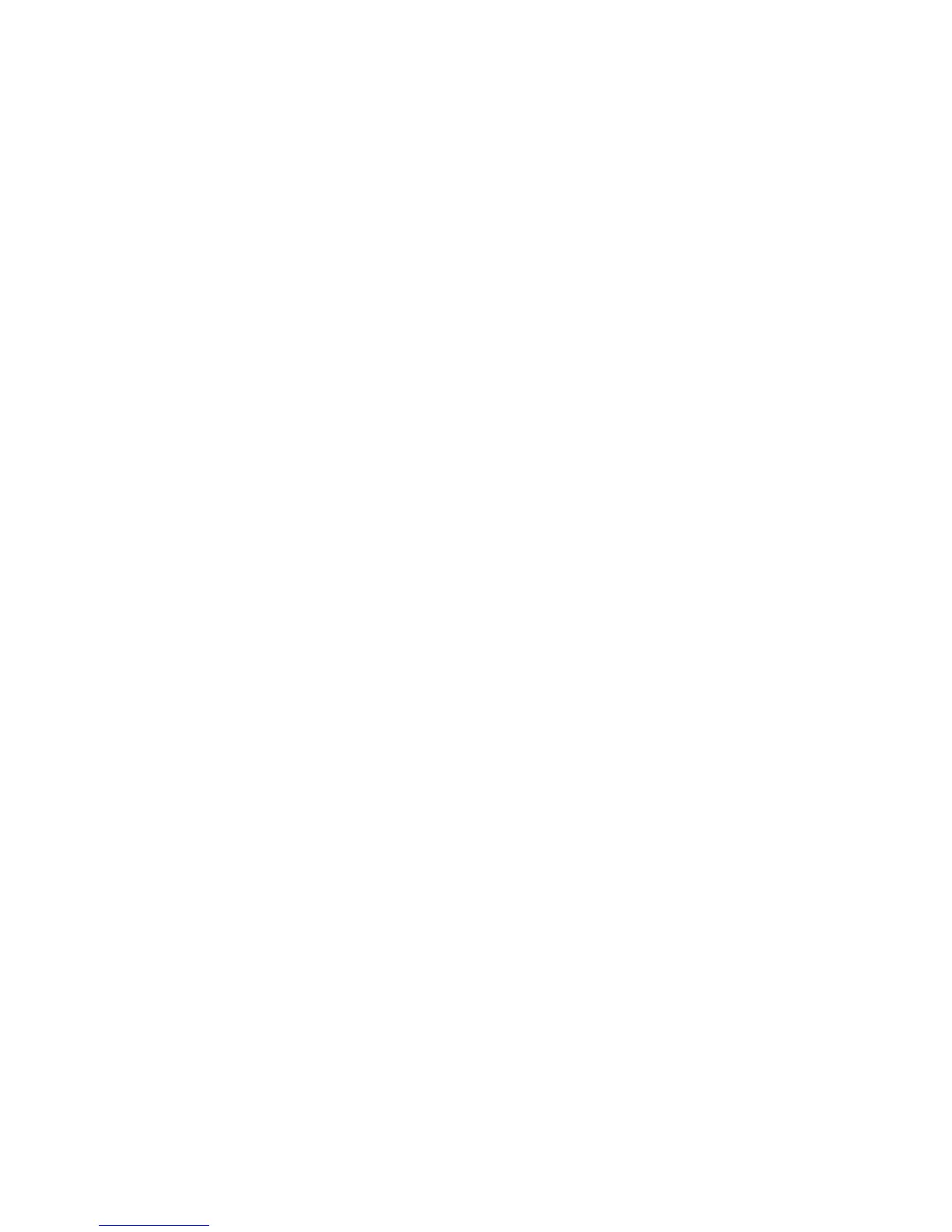Copying
94 Xerox
®
WorkCentre
®
4265 Multifunction Printer
User Guide
Selecting Copy Settings
This section includes:
• Output Adjustments ........................................................................................................................................................... 94
• Output Format Settings .................................................................................................................................................... 96
• ID Card Copying ................................................................................................................................................................... 98
• Advanced Copying .............................................................................................................................................................. 99
Output Adjustments
Reducing or Enlarging the Image
You can reduce the image to as little as 25% of its original size or enlarge it as much as 400%.
To reduce or enlarge the image:
1. Press the Services Home button, then touch Copy.
2. Touch More Features > Reduce/Enlarge.
3. Touch an option.
− To reduce or enlarge the percentage incrementally, touch Plus (+) or Minus (-).
− To reduce or enlarge the percentage incrementally, touch the arrows.
− To reduce or enlarge the percentage using the alphanumeric keypad, touch the current
displayed value.
4. Touch OK.
Specifying the Size of the Original
To scan the correct area of the original, specify the original size.
1. Press the Services Home button, then touch Copy.
2. Touch More Features > Original Size.
3. Touch an option.
− Auto Detect: The printer detects the size of the original document.
− Preset Scan Area: You can specify the area to scan when it matches a standard paper size.
− Custom Scan Area: You can specify the height and width of the area to scan.
− Mixed Size Originals: You can scan standard-size originals of varying sizes.
4. Touch OK.
