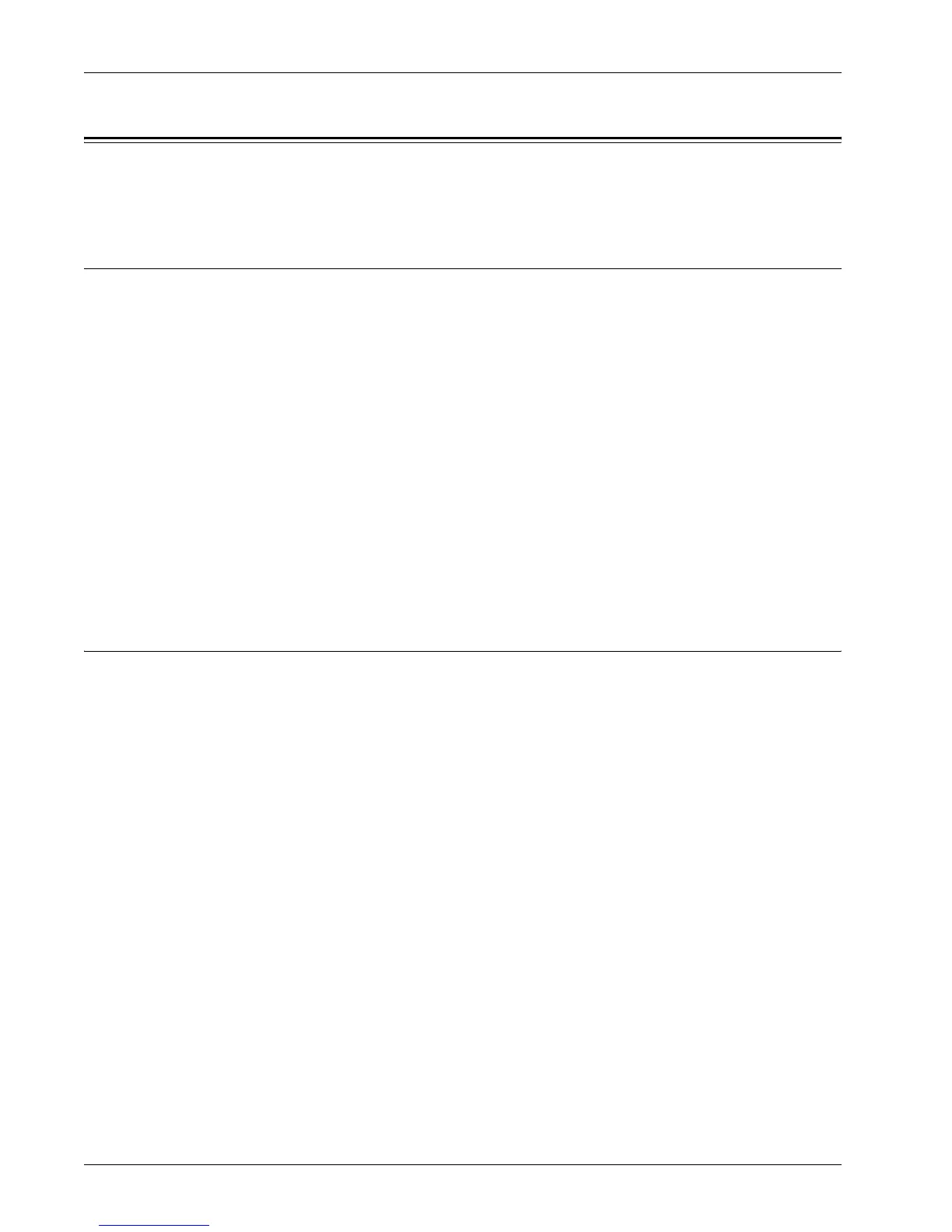SMB Installation
Xerox WorkCentre 7232/7242 System Administration Guide 101
SMB Installation
This section describes the installation procedure for using the machine on an SMB
network.
Installation Procedure
The installation procedure is as follows.
Network Communication Setup
Enable the SMB port.
• If using TCP/IP, set the SMB port to [Enabled] using the touch screen or CentreWare
Internet Services. Set the IP address on the control panel or CentreWare Internet
Services.
Workstation Setup
Install the print driver on the computer.
Test Print
A print job should be submitted to make sure that the machine has been installed and
configured correctly.
Network Communication Setup
This procedure is used to set up the network communication parameters of the
machine.
At the machine, perform these steps.
NOTE: Keep the SNMP port enabled while you use the machine on the TCP/IP
network.
NOTE: Some of the configuration options for this protocol are only available from the
CentreWare Internet Services.
1. Connect the machine to the network.
2. Press the <Log In/Out> button on the control panel, and then type the Key
Operator login ID to enter the Key Operator mode.
NOTE: The passcode may also be required depending on the machine configuration.
3. Press the <Machine Status> button on the control panel, and then select the
[Tools] tab on the screen.
4. Select [System Settings].
5. Select [Connectivity & Network Setup].
6. Select [Port Settings].