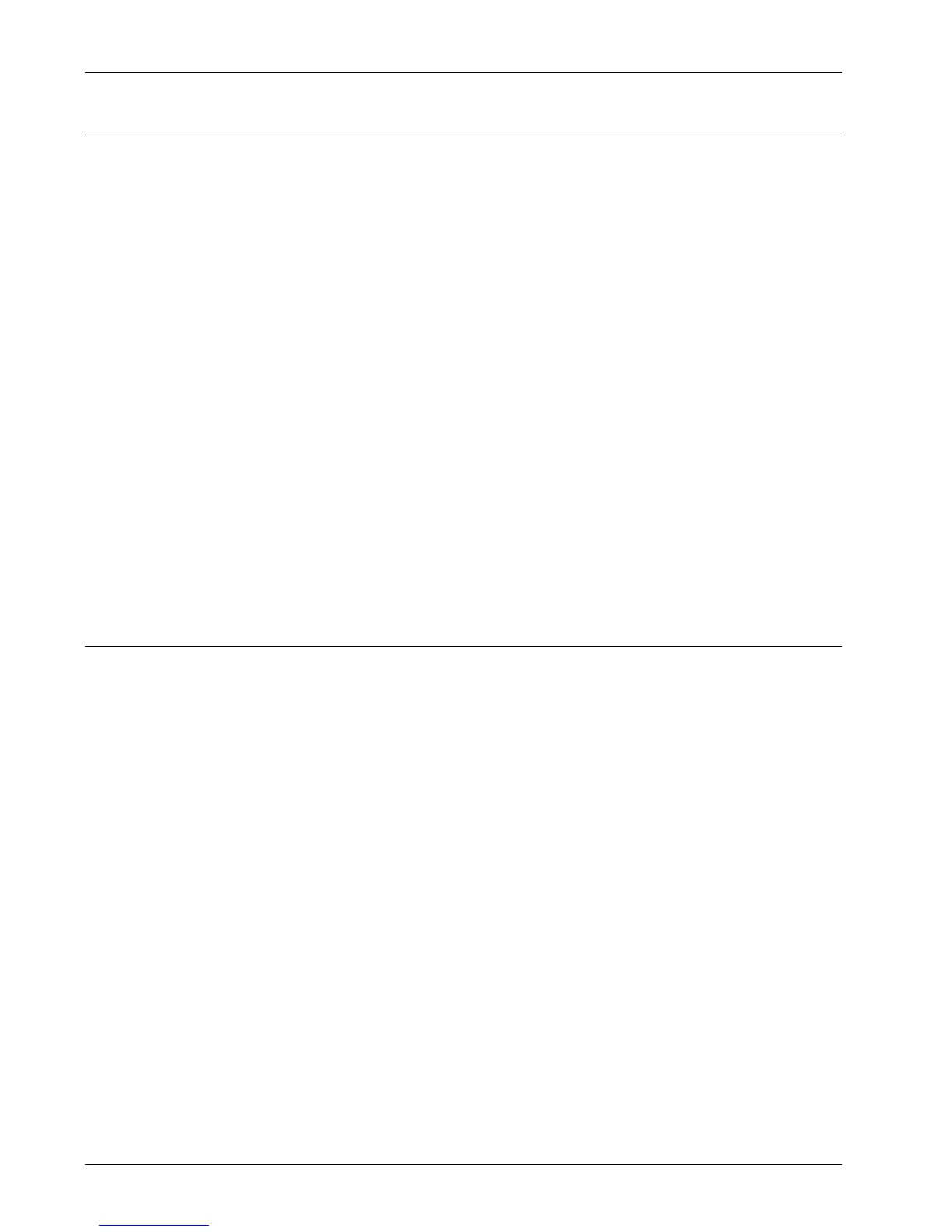4 CentreWare Internet Services
66 Xerox WorkCentre 7232/7242 System Administration Guide
Bonjour
This page allows you to configure the Bonjour settings.
NOTE: Some settings on this page will only be available after you restart CentreWare
Internet Services, or after the machine is switched off and on.
1. At the CentreWare Internet Services home page for the machine, select the
[Properties] tab.
2. In the [Properties] frame, select the plus symbol [+] to the left of the [Connectivity]
folder.
3. Select the plus symbol [+] to the left of the [Protocols] folder.
4. Select [Bonjour].
5. Set up the following displayed in the frame.
• Host Name – Enter the host name.
• Printer Name – Enter the printer name.
6. Select [Apply] to reflect the new settings.
7. Enter the user ID and passcode, and then select [OK].
NOTE: The default user ID is "11111" and the default passcode is "x-admin".
8. When the reboot message appears, select [Reboot Machine].
WSD
This page allows you to configure the WSD settings.
NOTE: Some settings on this page will only be available after you restart CentreWare
Internet Services, or after the machine is switched off and on.
1. At the CentreWare Internet Services home page for the machine, select the
[Properties] tab.
2. In the [Properties] frame, select the plus symbol [+] to the left of the [Connectivity]
folder.
3. Select the plus symbol [+] to the left of the [Protocols] folder.
4. Select [WSD].
5. Set up the following displayed in the frame.
• Port Number - Enter the port number between 1 and 65535. Do not use the
numbers assigned to the other ports.
• TBCP Filter - Check to enable TBCP Filter when PostScript data is to be
processed. This is only available when the optional PostScript Kit is installed.
When the transmission data includes binary data or EPS data, disable this. For
Windows, follow the Output Protocol setting in the Device Settings tab of the
Properties screen of the print driver.
