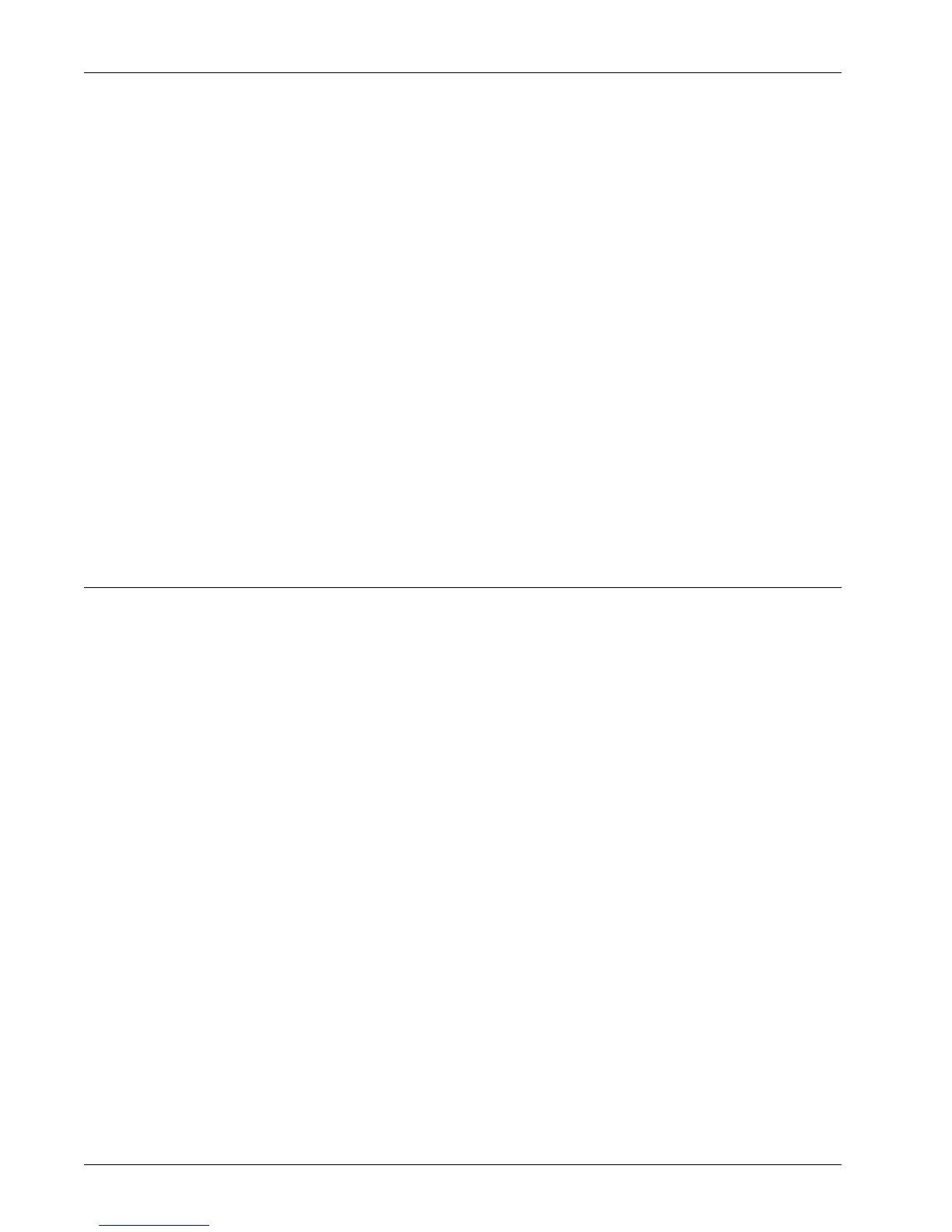Using CWIS to Configure Settings on the Machine
Xerox WorkCentre 7232/7242 System Administration Guide 61
LDAP Group Access
System Administrator Authorization:
• System Administrator Access Group – Enables you to configure, test, and save
the settings for the System Administrator Access Group. This group is used to
control access to the Tools settings on the machine.
Account Administrator Authorization:
• Account Administrator Access Group – Enables you to configure, test, and save
the settings for the Account Administrator Access Group. This group is used to
control access to the Accounting settings on the machine.
Custom Filters
• E-mail Address Filter – Specify the text string to be used when searching e-mail
addresses upon network authentication.
7. Select [Apply] to reflect the new settings.
8. Enter the user ID and passcode, and then select [OK].
NOTE: The default user ID is "11111" and the default passcode is "x-admin".
9. When the reboot message appears, select [Reboot Machine].
POP3 Setup
This page allows you to configure the POP3 settings.
NOTE: Some settings on this page will only be available after you restart CentreWare
Internet Services, or after the machine is switched off and on.
1. At the CentreWare Internet Services home page for the machine, select the
[Properties] tab.
2. In the [Properties] frame, select the plus symbol [+] to the left of the [Connectivity]
folder.
3. Select the plus symbol [+] to the left of the [Protocols] folder.
4. Select [POP3 Setup].
5. Set up the following displayed in the frame.
Server Information:
• IP Address/Host Name & Port – In the first text box, enter the host name or IP
address of the POP3 server in domain, IPv4, or IPv6 format using up to 128
characters. Enter the port number in the second text box.
• POP Receive Password Encryption – Select to enable APOP authentication.
• Login Name – Enter the POP user name.
• Password – Enter the POP user password.
• Retype Password – Re-type the password for verification.
