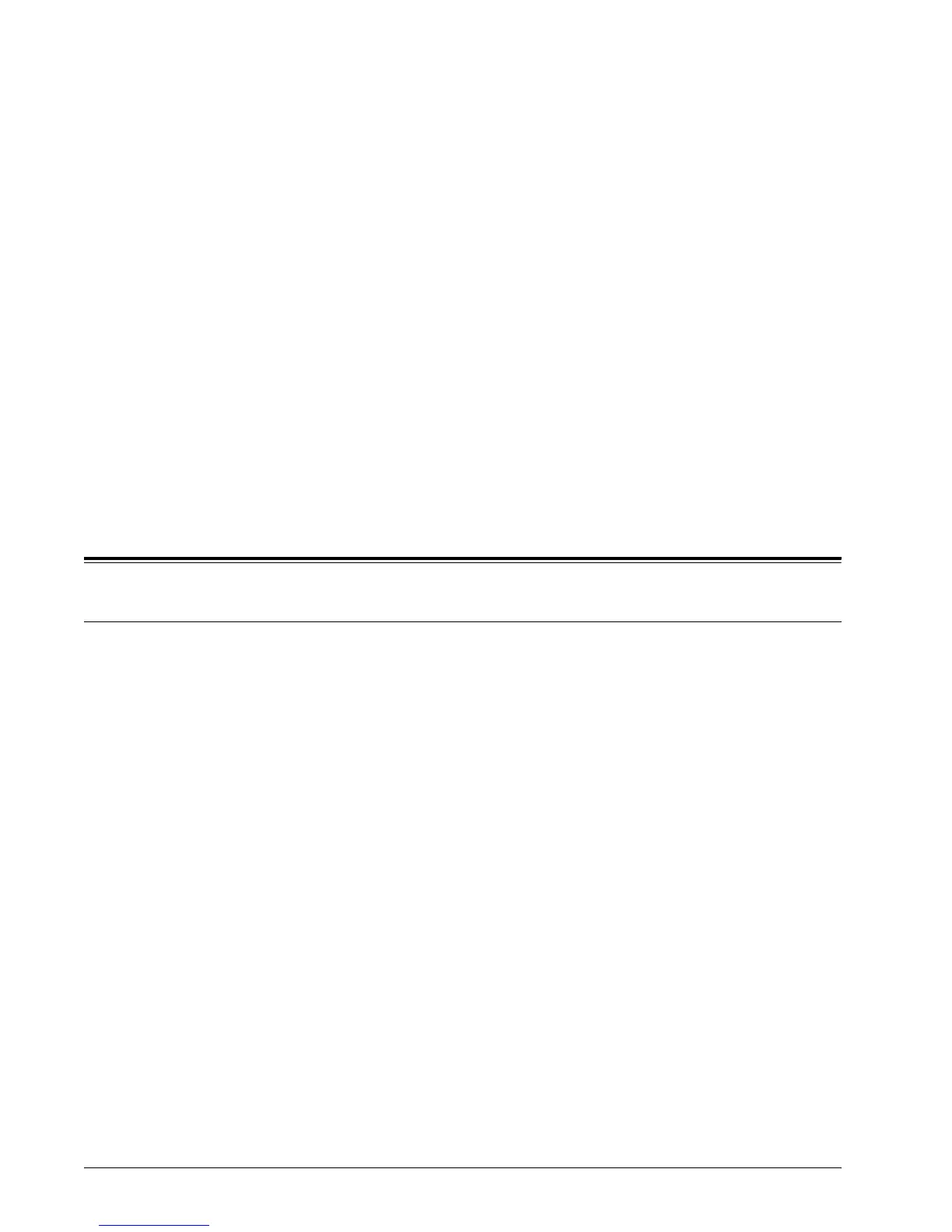Xerox WorkCentre 7232/7242 System Administration Guide 159
16 Security
This chapter describes how to configure the security features for the machine.
The following information is provided in this chapter:
Security Features Overview – page 159
Securing HTTP Communication with Encryption – page 160
Setting E-mail Encryption/Digital Signature – page 162
Setting PDF/XPS Signature – page 165
Remote Authentication Setup (If Required) – page 166
Configuring Xerox Secure Access (Authentication) – page 169
Scheduled Image Overwrite – page 177
NOTE: Some of the features described in this chapter are optional, and may not apply
to your machine configuration.
Security Features Overview
Network Communication Security
The machine provides the security feature that encrypts the data to be transmitted
between the machine and client computers.
Securing HTTP Communication from a Client to the Machine (SSL/TLS Server)
The machine supports the following ports to connect to the HTTP server: SOAP port,
Internet Services (HTTP) port, IPP port, and WebDAV port.
The machine supports the SSL/TLS protocol to encrypt the data to be transmitted from
a client to the machine.
To register an SSL/TLS server certificate, import an existing certificate, or create a new
certificate on CentreWare Internet Services.
NOTE: By securing HTTP communication with encryption, the data transmitted using
IPP can be encrypted (SSL-encrypted communication).
Securing HTTP Communication from the Machine to a Remote Server (SSL/TLS Client)
The machine supports the SSL/TLS protocol to secure HTTP communication from the
machine to a remote server.
In general, no certificate setting is required. Only when a remote server requires SSL
client authentication, an SSL/TLS client certificate needs to be registered in the
machine through CentreWare Internet Services.
