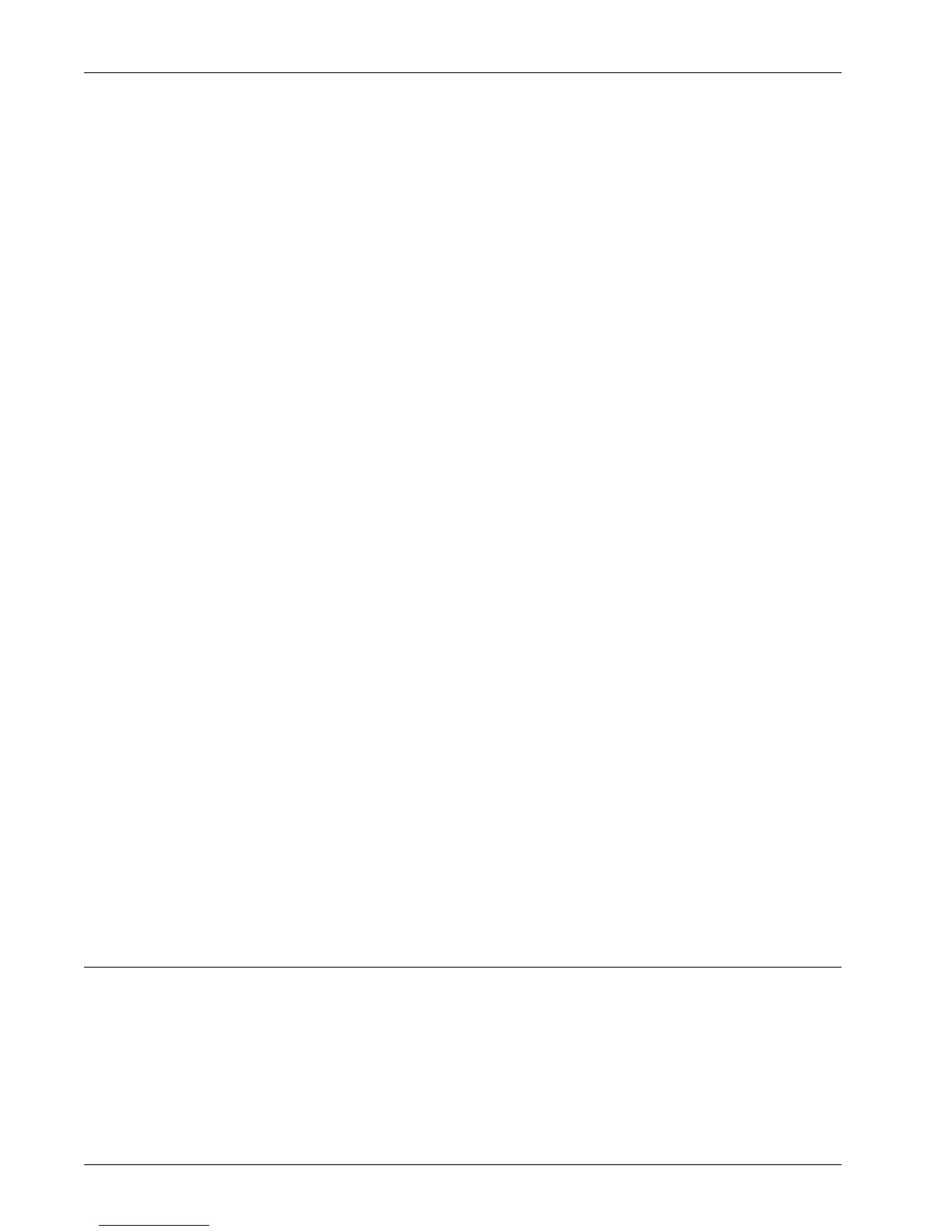Using CWIS to Configure Settings on the Machine
Xerox WorkCentre 7232/7242 System Administration Guide 53
Add UDP IPv6 Address: This button displays the [SNMP Configuration - IPv6]
page, which allows you to set the following settings.
IP Trap Destination Address:
• IP Address: Enter the IPv6 address of the SNMP agent that you are setting up
to receive traps.
• UDP Port Number: Enter the UDP port number of the SNMP agent.
• SNMP Version: Select the SNMP version of the SNMP agent.
Traps:
• TRAP Community Name: Enter the trap community name of the SNMP agent.
• Trap to be Received: Select the types of traps to receive from the SNMP agent.
Add IPX Address: This button displays a page that allows you to set the following
settings.
IPX Trap Destination Address:
• IPX External Network Number: Enter the IPX external network number of the
SNMP agent you are setting up to receive traps.
• Physical MAC Address: Enter the physical MAC address of the SNMP agent.
• IPX Socket Number: Enter the IPX socket number of the SNMP agent.
• SNMP Version: Select the SNMP version of the SNMP agent.
Traps:
• TRAP Community Name: Enter the trap community name of the SNMP agent.
• Trap to be Received: Select the types of traps to receive from the SNMP agent.
Delete: Selecting a trap on the [SNMP Configuration > Advanced] page and clicking
this button deletes the trap. You can select and delete multiple traps at once.
6. Select [Apply] to reflect the new settings.
7. Enter the user ID and passcode and then select [OK].
NOTE: The default user ID is "11111" and the default passcode is "x-admin".
8. When the reboot message appears, select [Reboot Machine].
SSDP
This page allows you to configure the SSDP settings.
