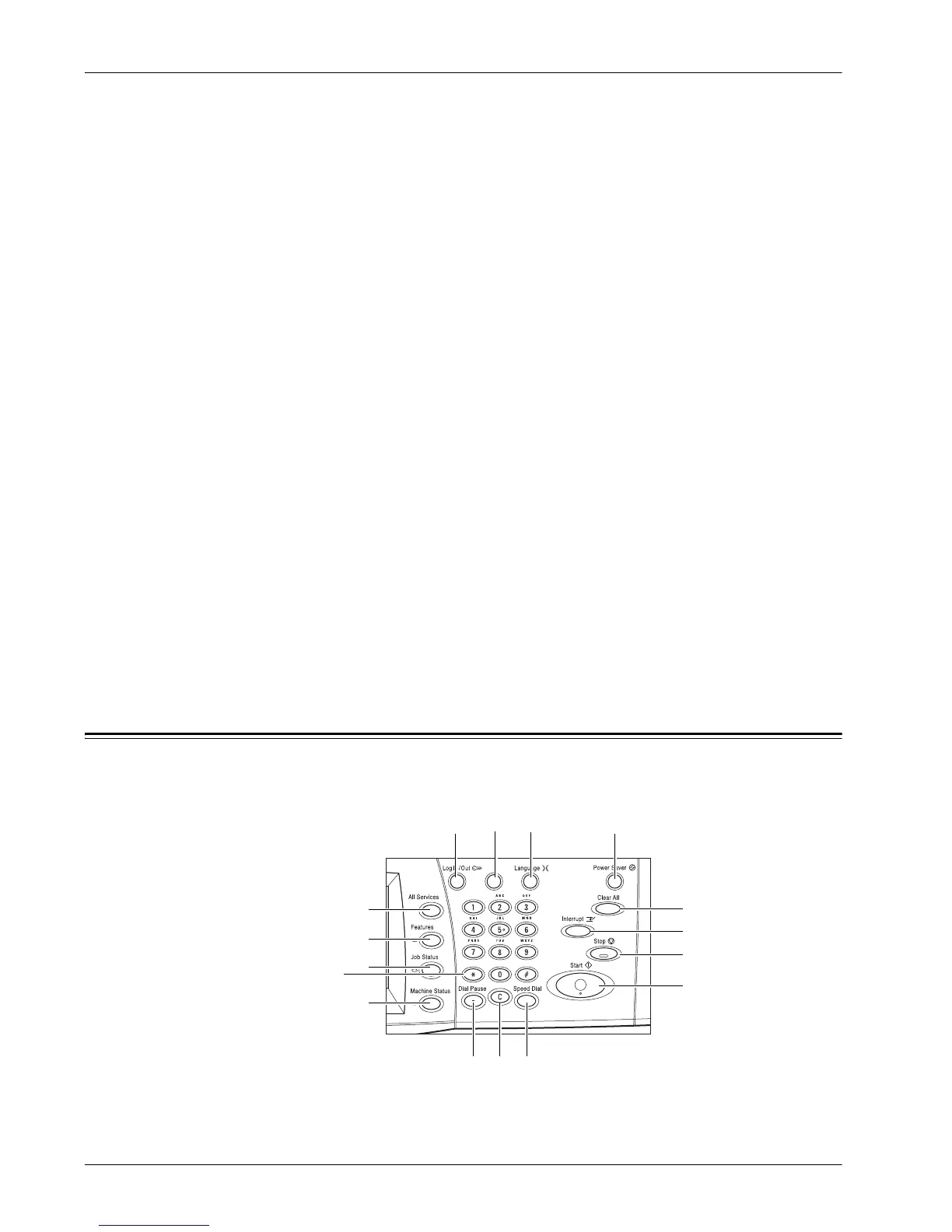2 Product Overview
26 Xerox WorkCentre 7232/7242 System Administrator Guide
• Meter (Scan Jobs) – Displays the meter readings for scan jobs.
Supplies
This feature allows you to view toner usage and the status of cartridges, and to change
consumable supplies when required.
1. Press the <Machine Status> button on the control panel.
2. Select the [Supplies] tab.
3. Select the required option.
Faults
This feature allows you to print a report of recent errors, the date and time of the errors,
the error codes, and the status of each error. The status is either active or cleared.
1. Press the <Machine Status> button on the control panel.
2. Select the [Faults] tab.
3. Select [Error History Report] and press the <Start> button on the control panel.
Tools
This feature allows the Key Operator to change various default presets on the machine,
register mailboxes and job flow sheets, configure accounting and security options, and
perform calibration.
1. Select the [Tools] tab on the [Machine Status] screen.
2. Select the required option.
System Controls
The following diagram shows the names and functions of the buttons on the control
panel.
1 2
5
8
91011
12
13
6
7
3
4
14
15
16