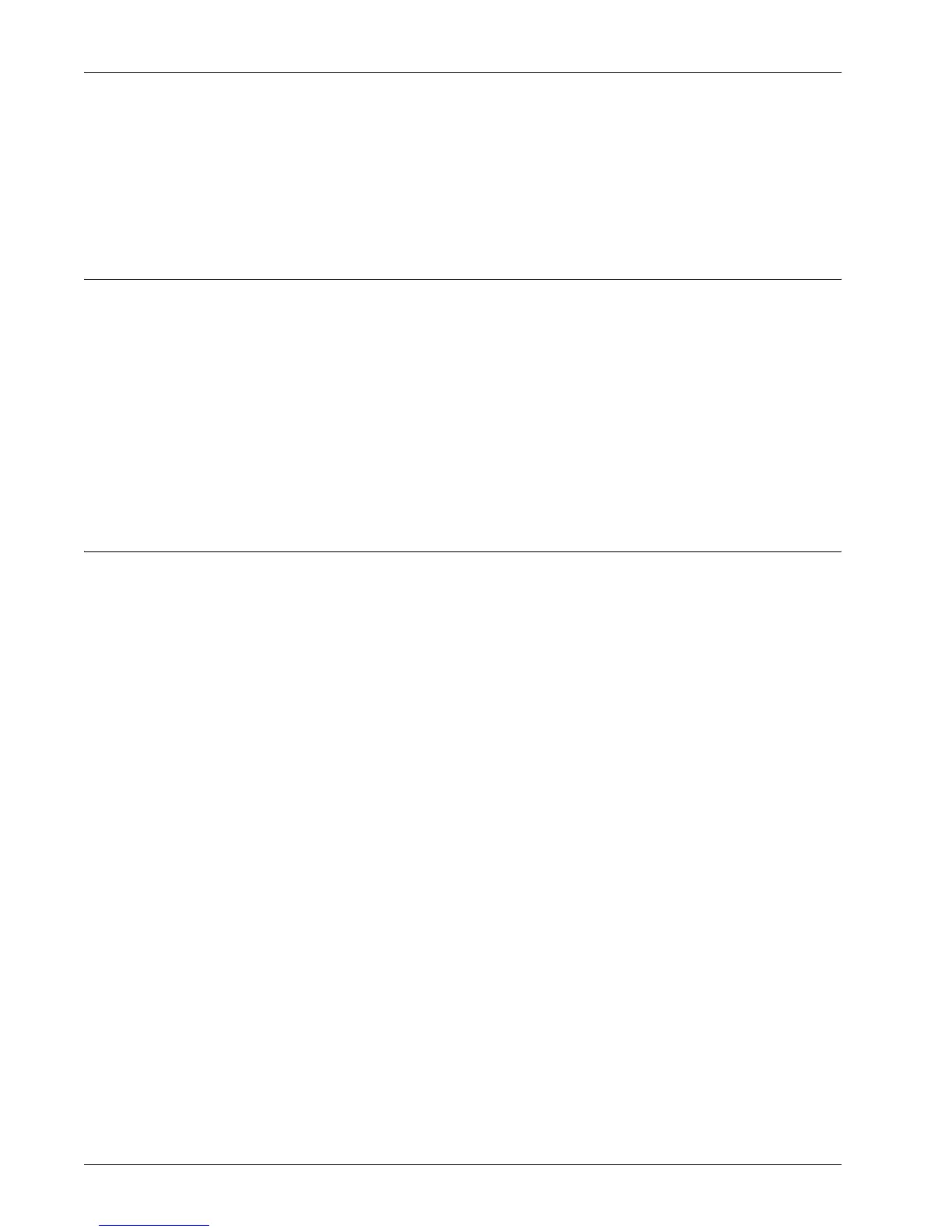Settings in the Key Operator Mode
Xerox WorkCentre 7232/7242 System Administrator Guide 29
• Authentication
• Job Status Default
NOTE: CentreWare Internet Services is software that enables you to display,
configure and change the settings of the machine by using a browser on a computer
instead of the machine's control panel.
Printing a Configuration Report
Follow these steps to print a configuration report:
1. Press the <Machine Status> button on the control panel.
2. Select the [Billing Information] tab.
3. Select the [Print Reports].
4. Select the [Printer Reports].
5. Select the [Configuration Report].
6. Press the <Start> button on the control panel.
Changing the Settings
Follow these steps to enter the Key Operator mode, change settings, and exit the Key
Operator mode.
NOTE: Entering the Key Operator mode is not required for [Setup & Calibration].
Entering the Key Operator Mode
1. Press the <Log In/Out> button on the control panel.
2. Enter the correct user ID using the numeric keypad on the control panel or the
screen keyboard.
NOTE: The default Key Operator ID is “11111”. If the Authentication feature is
enabled, you may also be required to enter a passcode. The default passcode is “x-
admin”.
Setting a Feature
1. Press the <Machine Status> button on the control panel.
2. On the Machine Status screen, select the [Tools] tab.
3. Select a menu from the main menu displayed on the left side of the [Tools] tab.
4. Select a group in the menu.
5. Select a feature in the group, and then configure the feature.
NOTE: Some features display the [Change Settings] button. Select the button to
change settings or to enter information using the screen keyboard.
6. Select [Close].
