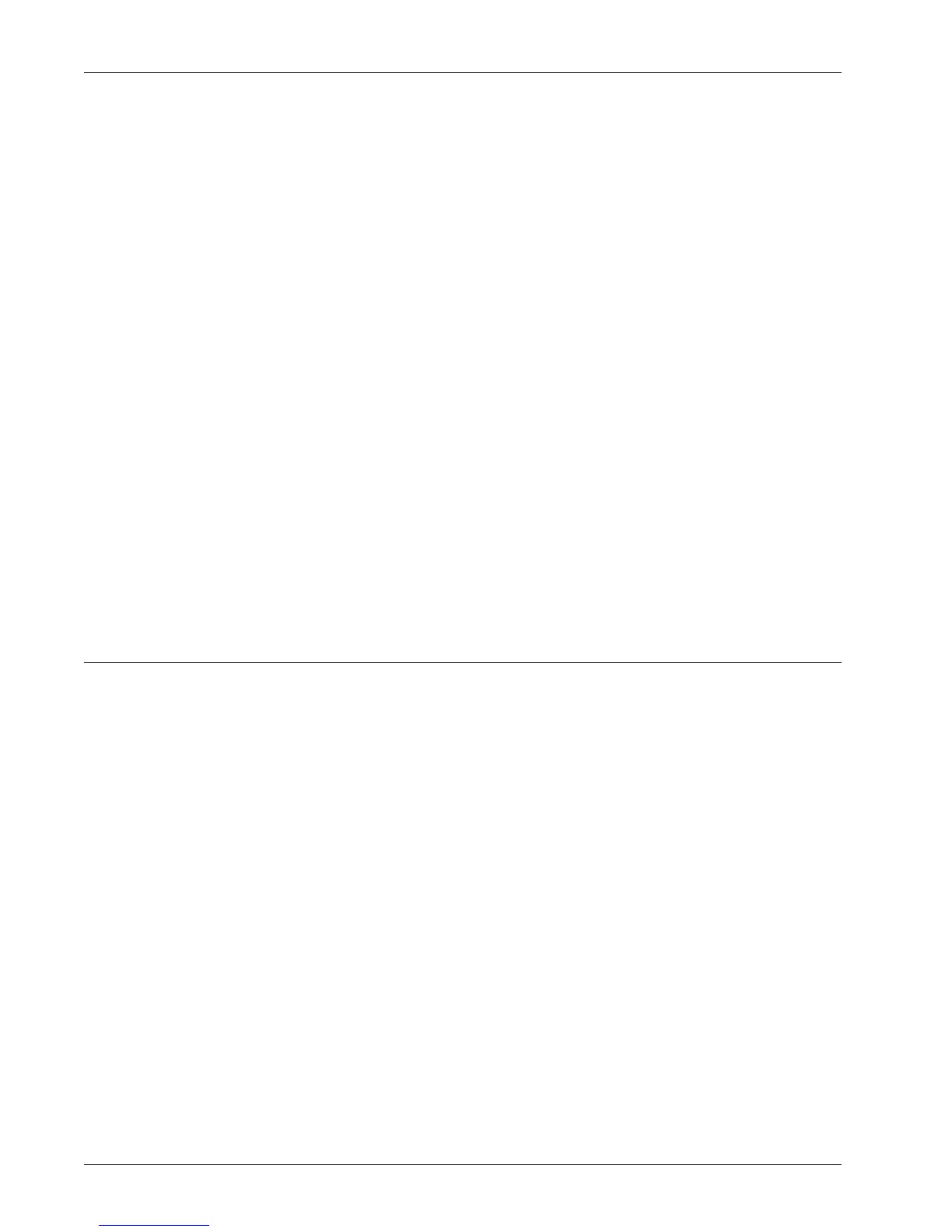Using CWIS to Configure Settings on the Machine
Xerox WorkCentre 7232/7242 System Administration Guide 47
NOTE: Some settings on this page will only be available after you restart CentreWare
Internet Services, or after the machine is switched off and on.
1. At the CentreWare Internet Services home page for the machine, select the
[Properties] tab.
2. In the [Properties] frame, select the plus symbol [+] to the left of the [Connectivity]
folder.
3. Select the plus symbol [+] to the left of the [Protocols] folder.
4. Select [EtherTalk].
5. Set up the following displayed in the frame.
• Protocol – Displays whether the protocol is enabled or disabled.
• Physical Connection – Displays “Ethernet”. This is a display-only item.
• Printer Name – Enter the printer name for EtherTalk.
• Printer Type – Displays the printer type.
• Zone Name – Enter the EtherTalk zone name.
6. Select [Apply] to reflect the new settings.
7. Enter the user ID and passcode and then select [OK].
NOTE: The default user ID is "11111" and the default passcode is "x-admin".
8. When the reboot message appears, select [Reboot Machine].
NetWare
This page allows you to configure the NetWare settings.
NOTE: Some settings on this page will only be available after you restart CentreWare
Internet Services, or after the machine is switched off and on.
1. At the CentreWare Internet Services home page for the machine, select the
[Properties] tab.
2. In the [Properties] frame, select the plus symbol [+] to the left of the [Connectivity]
folder.
3. Select the plus symbol [+] to the left of the [Protocols] folder.
4. Select [NetWare].
5. Set up the following displayed in the frame.
General:
• Protocol – Displays whether the protocol is enabled or disabled.
• Physical Connection – Displays “Ethernet”. This is a display-only item.
• Network Address – Displays the network address in the xxxxxxxx:xxxxxxxxxxxx
format.
