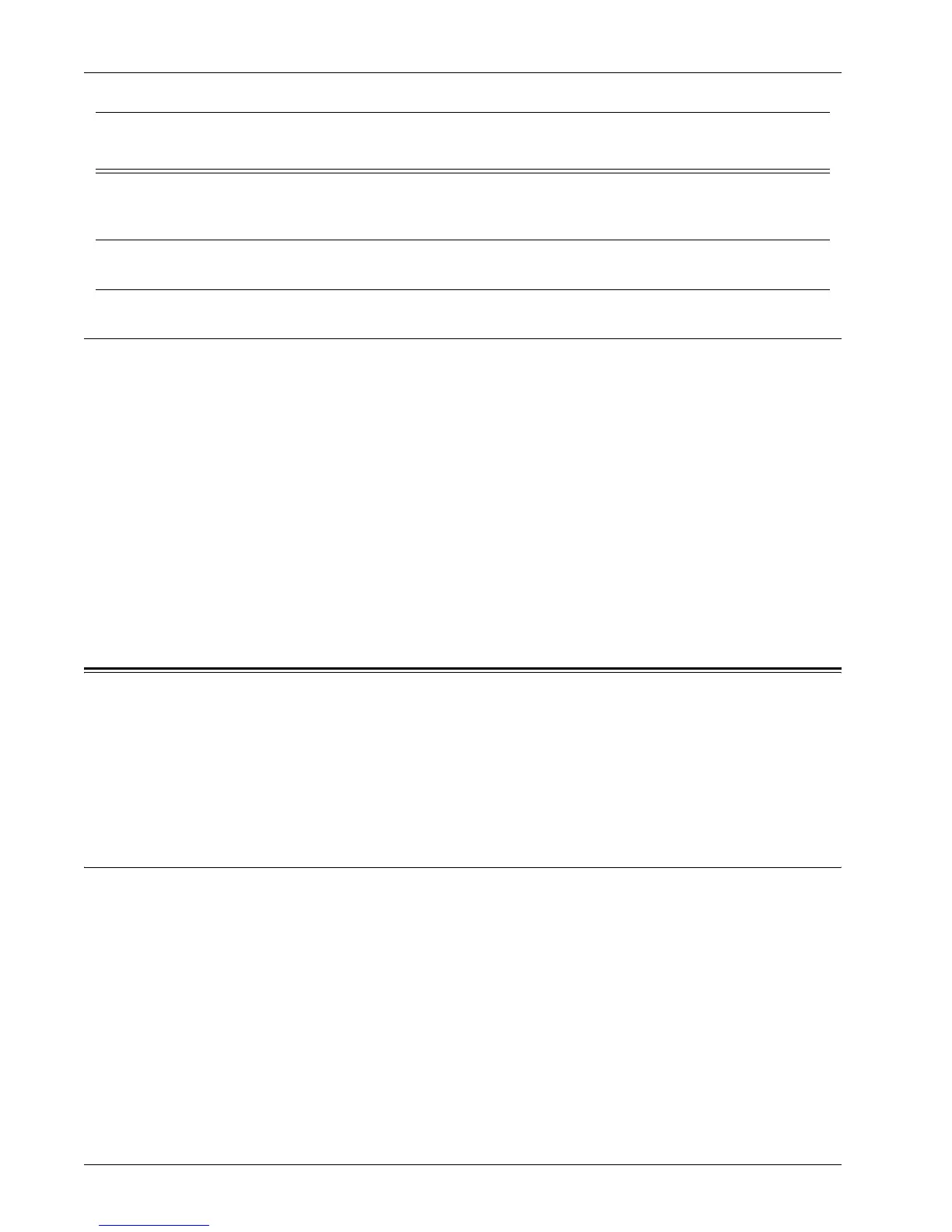Scan to PC Setup (SMB)
Xerox WorkCentre 7232/7242 System Administration Guide 141
Procedure for Scan to PC (FTP)
1. On the control panel, select [Scan to PC].
2. Enter all the information required.
3. Load a sample document into the document feeder.
4. Press the <Start> button on the machine.
5. Logon to the FTP server. Navigate to the directory path (repository) that was set
up earlier on the server. Your scanned document can be found in the specified
directory.
NOTE: If Kerberos authentication (remote authentication) has been enabled, a
separate login screen appears when the Scan to PC (FTP) feature is selected.
Documents are not scanned in unless the Kerberos server authenticates user access.
Scan to PC Setup (SMB)
Files can be scanned on the multifunction machine and routed on to a server or a client
using SMB protocol. Directory structures (repositories) need to be created on the
server to hold the scanned documents.
NOTE: See the Quick Scan Features Setup Guide for information about how to set up
templates, repositories, transfer protocols, and enabling ports.
Prerequisites for Scan to PC Setup (SMB)
1. Confirm that an existing operational network utilizing TCP/IP is available.
2. SMB Server exists and is running.
3. Repository (folder) needs to be created on the SMB server to hold the scanned
document.
4. Confirm that the following are enabled:
1) TCP/IP
2) SMB Port
FTP Login/password information Optional This is required if the FTP server requires
login/password authentication. Most FTP
servers require a login/password.
Kerberos IP Address Optional If Remote Authentication is required, then
Kerberos needs to be enabled.
Data to Set Up Scan to PC
(FTP)
Install
Requirement
Comments
