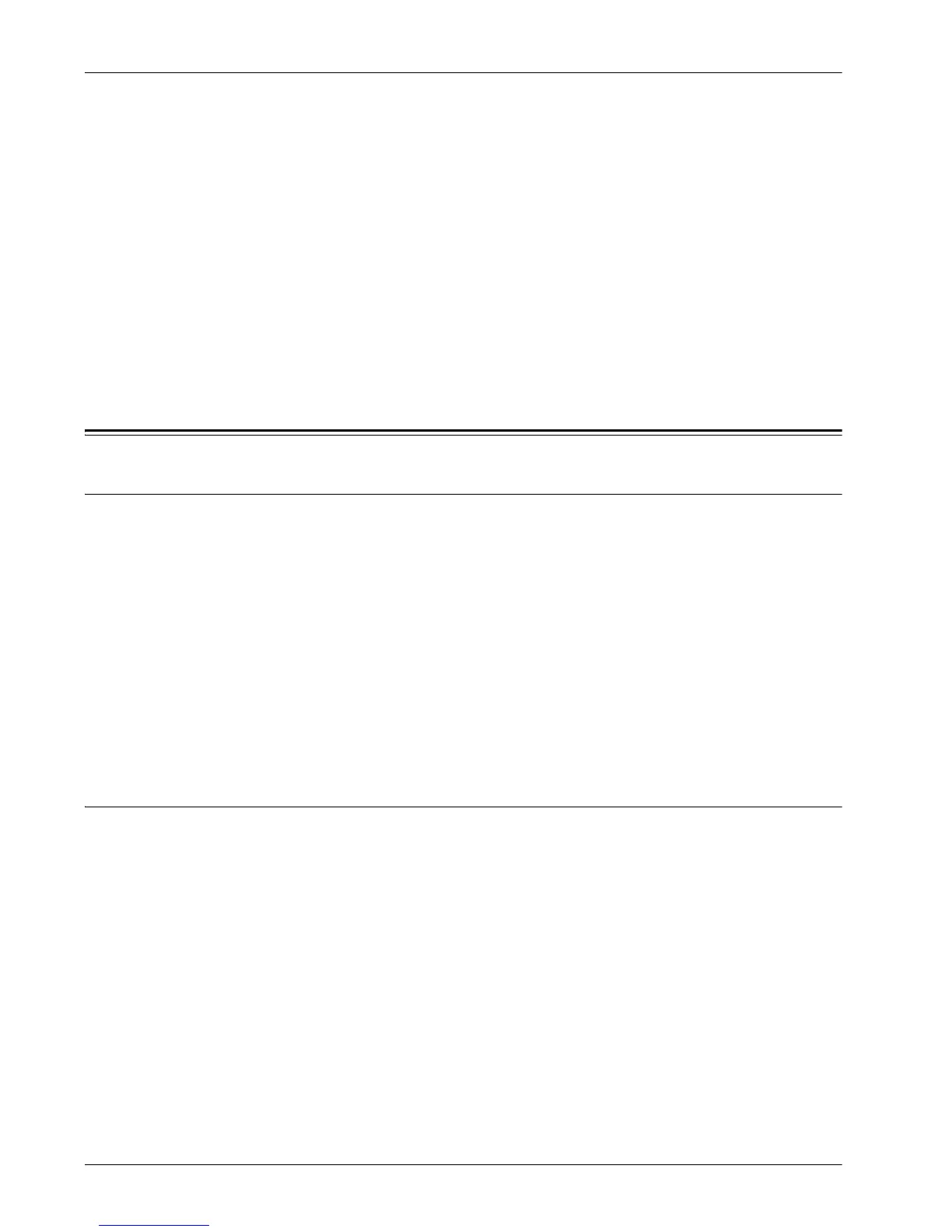16 Security
162 Xerox WorkCentre 7232/7242 System Administration Guide
Enabling and Setting SSL/TLS
1. On the [Properties] page, expand the [Security] folder.
2. Click [SSL/TLS Settings].
3. Under [HTTP - SSL/TLS Communication], select the [Enabled] check box.
4. Set [HTTP - SSL/TLS Communication Port Number].
NOTE: Do not use the port numbers assigned to the other ports.
5. Click [Apply].
6. You will be prompted to reboot the machine. Click [Reboot Machine] to reflect the
settings.
Setting E-mail Encryption/Digital Signature
Installation Overview
Use the following steps to set the Encryption and Digital Signature features of e-mails.
Configuration of the Machine
Import a certificate into the machine and enable S/MIME communication on
CentreWare Internet Services. By factory default, no certificate is registered in the
machine.
Before you register a certificate, the following configuration is required: Securing
HTTP Communication with Encryption on page 160.
Configuration of a Computer
Prepare a certificate for email encryption/digital signature.
Configuration of the Machine
To configure the email encryption and digial signature settings, first secure HTTP
communication, and then import a certificate to the machine and enable S/MIME.
NOTE: For information on the settings for securing HTTP communication, refer to
Securing HTTP Communication with Encryption on page 160.
Importing a Certificate into the Machine
1. On CentreWare Internet Services, click the [Properties] tab.
NOTE: For information on how to use CentreWare Internet Services, refer to
CentreWare Internet Services on page 39.
2. Under [Description], make sure that an e-mail address is set in [Machine’s E-mail
Address].
