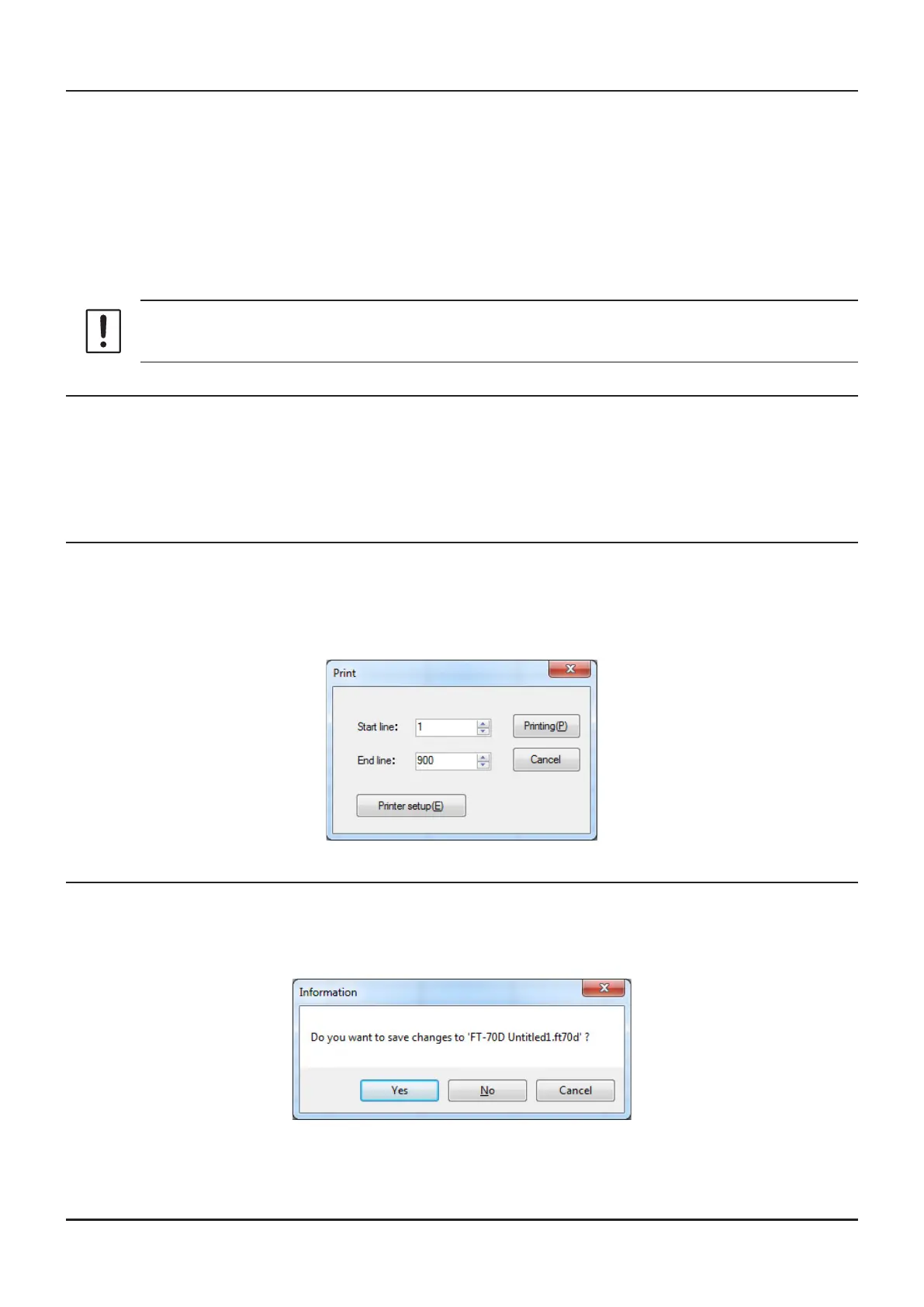• Import with FT-70D format
ADMS-10 data les may be created using a spreadsheet such as Microsoft Excel.
To create a data le for the import of data, save the spreadsheet in the "CSV" comma separated le format.
A spreadsheet may be easily created by exporting the template data in the "CSV" format using the
ADMS-10 "Export" command. After the "CSV" data has been edited the spreadsheet may be imported
back into the ADMS-10 Programmer.
A separate import le is needed for each template.
For example, to import the VFO and memory templates; rst, click the "VFO" tab to display the VFO tem-
plate, then import the VFO (CSV) le; next, click the "Memories" tab to display the "Memory” template;
then import the Memory (CSV) le.
Do not edit the "Check" line at the right side end of the completed CSV le.
• Export with FT-70D format
To export the data le in the “CSV” (Comma Separated Values) format.
Click the left mouse button on the "Export" parameter in the "File" menu, On the “Save as” screen dis-
played, specify the directory and le name and save the le.
Type a le name in the bottom box, then click the left mouse button on the [OK] box.
• Print
To print the current template le data to hard copy, click the left mouse button on the "Print” parameter in
the "File" menu, the "Print" window will open to enable printing. Set the start line and the end line of the
data you want to print, and then click the left mouse button on the "Printing" button to start printing.
To change the specic printer settings, go to the Printer properties by clicking the left mouse button on
the "Printer setup" button.
• Exit
To exit the ADMS-10 programmer, click the left mouse button on the "Exit" parameter in the "File” menu
to close the ADMS-10 software.
If the following pop-up screen appears to conrm saving, follow the on-screen instruction to select the
desired button and close the ADMS-10 software.
13
ADMS
-
10 Instruction Manual
