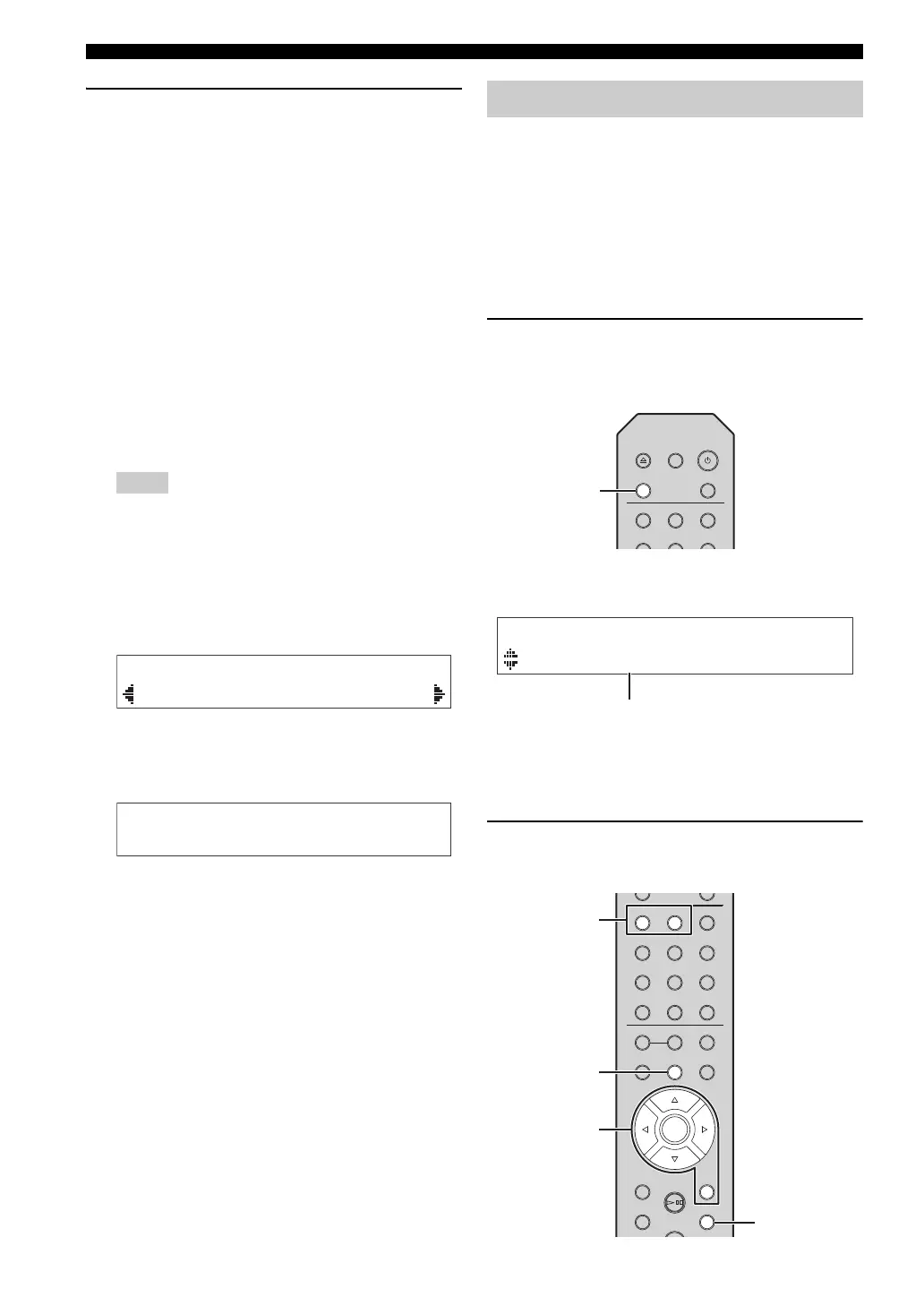PLAYBACK OF PANDORA
®
18 En
3 Perform the following procedure.
If you select “Sign in” in Step 2
1 Use the /// to enter your Pandora account
e-mail address.
2 Press ENTER to enter password entry.
3
Use the
/
/
/
to enter your Pandora password.
4 Press ENTER to access your account.
If you have successfully logged into your account,
“Login OK” appears on the front panel display.
If “Create” appears on the front panel display, you
can create Pandora stations. Refer to step 4 in
“Creating Pandora stations” (p.18) for details.
y
• If you want to delete characters, press Numeric button “1”.
• If you want to insert characters, press Numeric button “2”.
• Rotate SELECT/ENTER on the front panel, you can
change characters quickly.
When login goes failed, “Login Failed” appears on front
panel display.
– If you want to retry same password, press / to select
“Retry” and press ENTER.
– If you want to reset the password, select the “Forgot” and
press ENTER twice. An e-mail message containing a link to
reset your password will be sent to your e-mail address that
you entered in step
1
. Please check your mail and click it.
If you select “Activation” in Step 2
1 Write down the URL and active code shown in the
front panel display.
2 Use a web browser on your PC to access the URL
and follow the on-screen instruction to register for
a Pandora account.
3 After activation, press ENTER to log in with your
new Pandora account.
If “Create” appears on the front panel display, you
can create Pandora stations. Refer to step 4 in
“Creating Pandora stations” (p.18) for details.
Pandora lets you create up to 100 custom radio stations that
play only music you love. Just type in your favorite track or
artist and Pandora will create a station that plays similar music.
y
• If there are no Pandora stations in your account, the “Create”
appears automatically. In this case, proceed to Step 4 and create
Pandora stations.
• When the maximum number of Pandora stations have be been
created, “Max Stations” appears on the front panel display.
1 Press SOURCE repeatedly to switch the
audio source to “Pandora”.
Remote control
The station list appears on the front panel display.
Front panel display (example)
y
If HOME is pressed, the station list can be displayed at any
time. When a station list is not displayed, perform the
following operations after press HOME.
2 Press OPTION.
Remote control
Notes
¡[Retry]Forgot
Password
Creating Pandora stations
4
123
56
SOURCE
OPEN/CLOSE DIMMER
PURE DIRECT
SOURCE
DISPLAY
SETUP
POP-UP MENU
REPEAT
4
123
56
7
0
8 9
A/B
SHUFFLE
PROGRAM CLEAR
HOME
NOW PLAYING
OPTION
RETURN
ENTER
////
ENTER
RETURN
HOME
OPTION
