
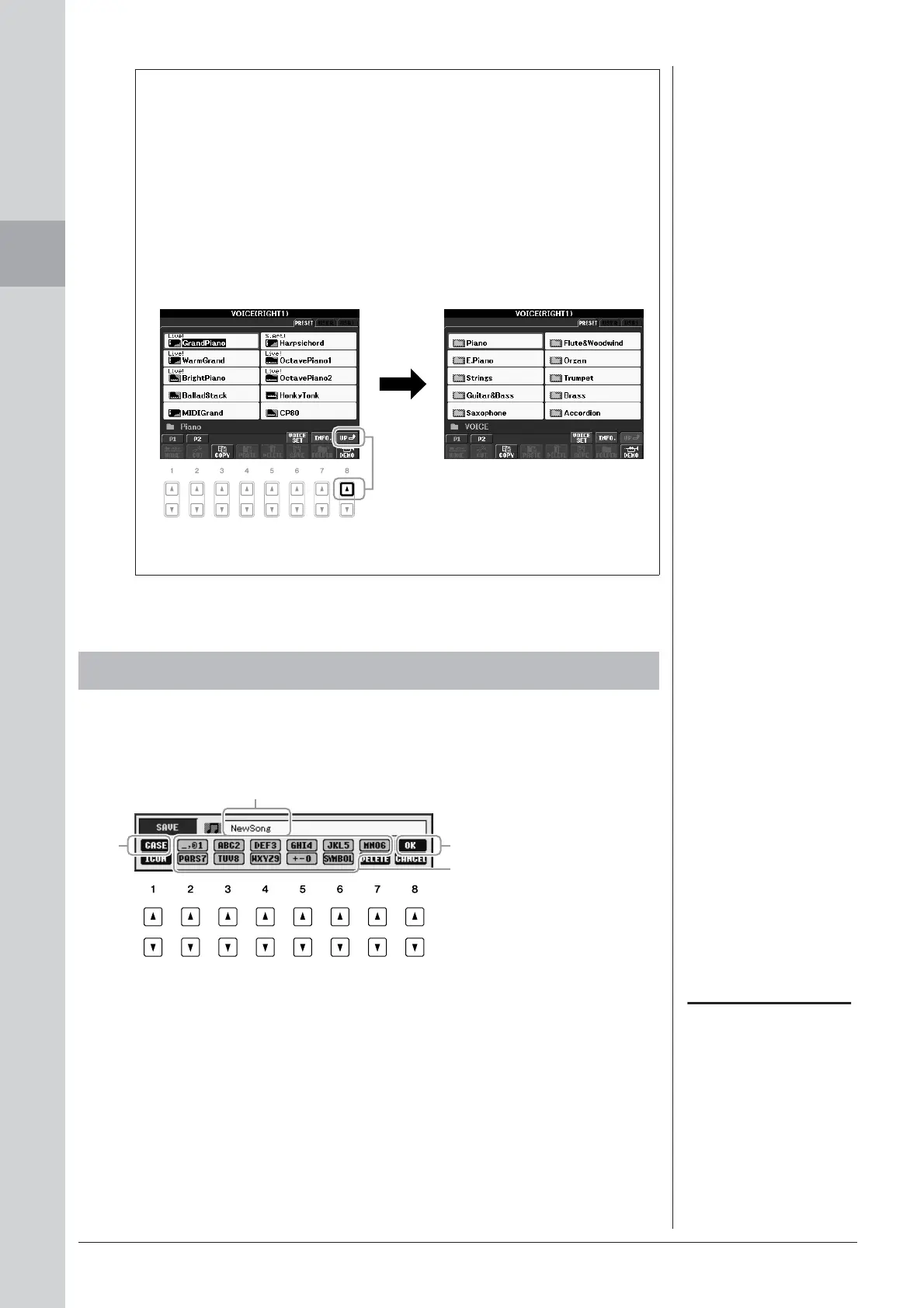 Loading...
Loading...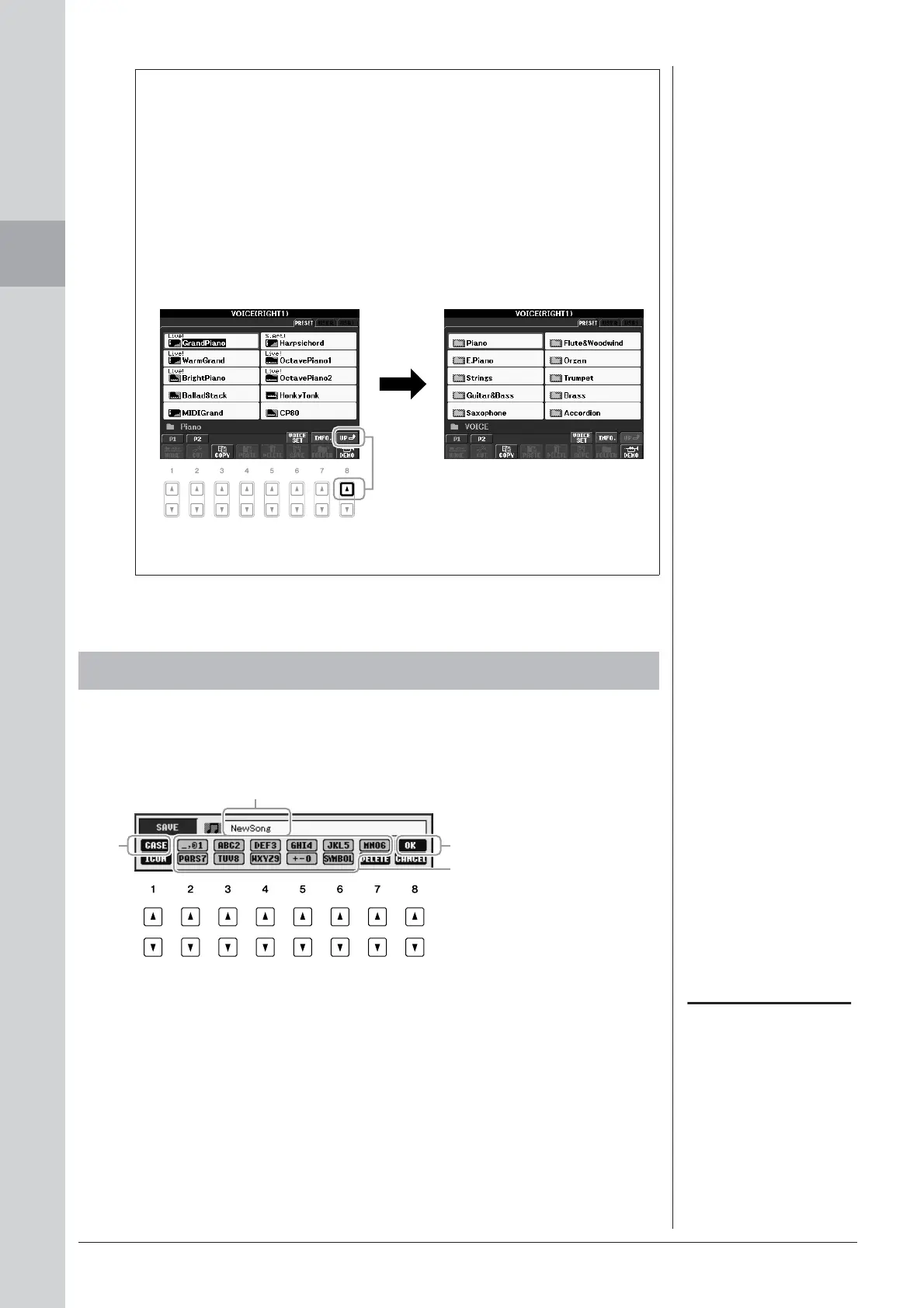





Do you have a question about the Yamaha PSR-S710 and is the answer not in the manual?
| Music Finder | Yes |
|---|---|
| One Touch Setting (OTS) | 4 for each Style |
| Playback | SMF (Format 0 & 1), XF |
| Weight | 11.5 kg |
| Polyphony | 128 |
| Featured Voices | Live! Voices, Sweet! Voices, Cool! Voices |
| Effects | Reverb, Chorus, DSP, EQ |
| Styles | Over 300 |
| Featured Styles | Session, MegaVoice |
| Fingering | Single Finger, Fingered, Fingered On Bass, Multi Finger |
| Style Control | Intro, Main, Ending |
| Song Recording | Yes |
| Recording | SMF (Format 0) |
| Display | 320 x 240 dots LCD |
| Connectivity | USB TO DEVICE, USB TO HOST, MIDI IN/OUT |
| Power Supply | PA-300 or equivalent |
| Internal Memory | approx. 1.4 MB |
| Speakers | 12 cm x 2 + 5 cm x 2 |
Essential safety guidelines for using power supplies and adaptors.
Critical warnings about product usage, disassembly, and environmental exposure.
Guidelines for battery use, safety, and proper disposal procedures.
Critical warnings about electrical shock, fire, and product malfunction.
Precautions to prevent physical injury and damage to the instrument or property.
Procedures for saving and backing up instrument data.
Explanation of essential panel buttons like volume, power, demos, and tempo.
Connecting the power adaptor and electrical outlet for initial setup.
The process of activating the instrument and viewing the main display.
Adjusting the overall sound volume using the dial.
How to select files and adjust parameters using the dial and enter button.
Procedure to reset the instrument to its original default state.
Steps to save all user data and settings to a USB storage device.
Setting up split keyboard sounds for left and right hand parts.
Adjusting the overall pitch of the instrument in semitones.
Explanation of Harmony/Echo, Touch response, Sustain, and Mono effects.
Using the Harmony/Echo function to add backing vocals to melodies.
Using Styles and chords for automatic musical backing.
Procedures for managing Style playback using various buttons.
Using OTS to instantly set appropriate Voices and effects for a Style.
Managing Style channels and assigning different instrument voices.
Balancing the levels between Style playback and keyboard performance.
Selecting and playing different types of song data.
Viewing the musical score for songs during playback.
Viewing lyrics associated with songs during playback.
Using the Guide function for hands-on practice of parts.
Recording your own performances as songs using quick recording.
Recording individual parts onto separate channels for detailed control.
Procedure for saving recorded performances and edited data as files.
Selecting and triggering phrases from Multi Pad Banks.
Adding Song and Audio files to Music Finder for easy recall.
Saving current instrument settings to Registration Memory buttons.
Saving a group of registered panel setups as a single bank file.
Loading saved panel configurations from Registration Memory.
Playing audio files from USB flash memory.
Recording instrument performances or external inputs as WAV files.
Accessing the Mixing Console and its main pages.
Procedures for saving panel, style, and song channel settings.
Modifying voices, panning, and volume for each keyboard part.
Fine-tuning the stereo position and volume of individual instrument parts.
Adding effects like Reverb, Chorus, and DSP to specific instrument parts.
Connecting external audio systems to the instrument's output.
Steps for connecting microphones or guitars to the instrument's input jack.
Using TALK and MIC EFFECT for vocal processing.
Detailed technical specifications for PSR-S910 and PSR-S710 models.