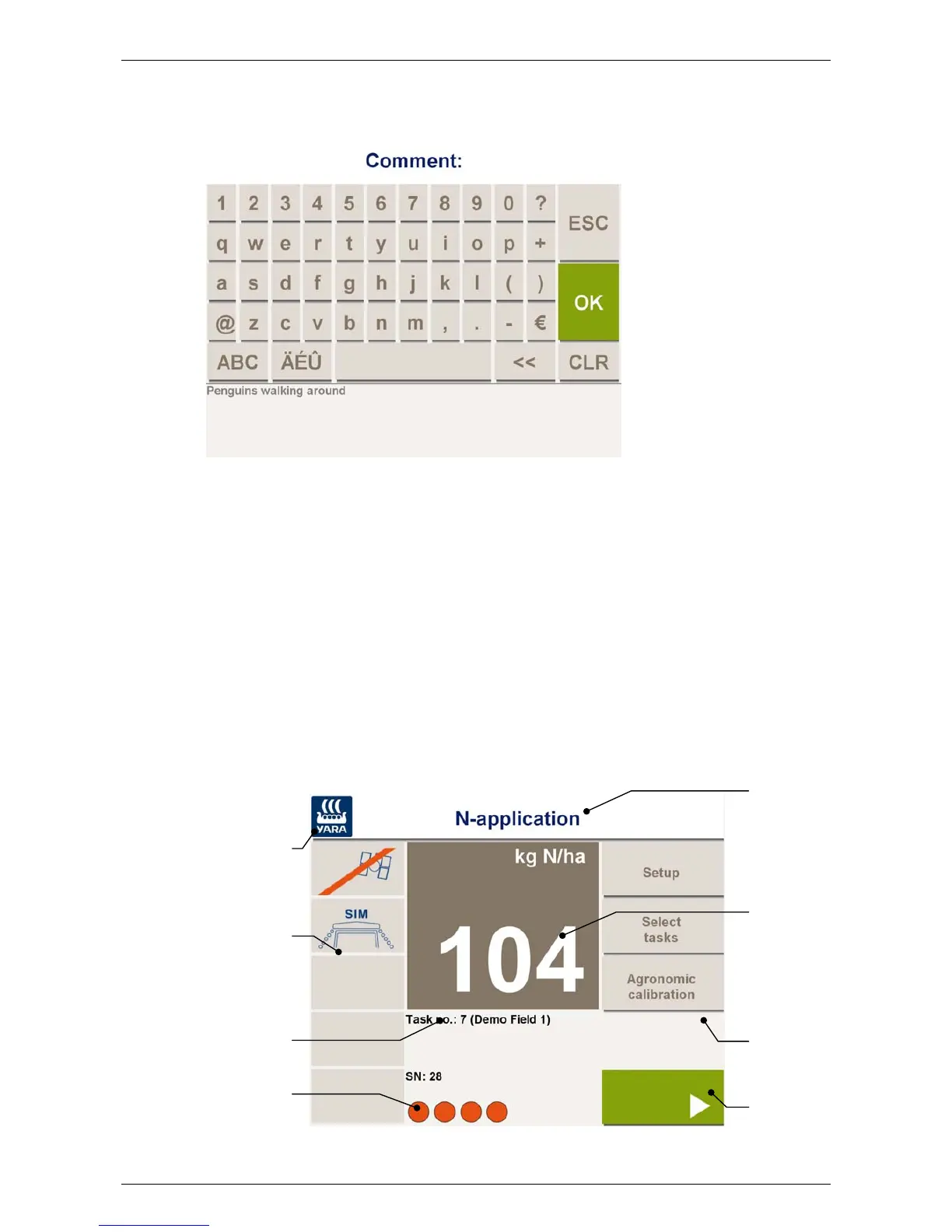Yara N-Sensor V3.10 Operation Manual
If no hardware keyboard is available and depending on the individual set-up, an alpha-
numeric software keyboard pops up if the text field is touched:
Pressing OK overwrites the old setting with the new text. ESC dismisses the new text
and keeps the old setting. To clear the whole line, press CLR. The << button clears the
last character that has been entered.
Capital letters can be accessed through the ABC button. Language-specific characters
are entered through the ÄÉǛ button.
2.3 The work screen
When the N-Sensor program is started, it will first display the work screen. This screen
contains all relevant information that is required for successful operation of the N-
Sensor. Depending on the selected operation mode (see section
5), the work screen
may look slightly different from what is shown below, but the general structure will be
the same.
Operation
mode title
Current
application
rate
Status
icons
Task
Information
Main
menu
Start/stop
status
Start/Stop
button
Last revised: 28.01.2009 14:39 Page 7 of 64