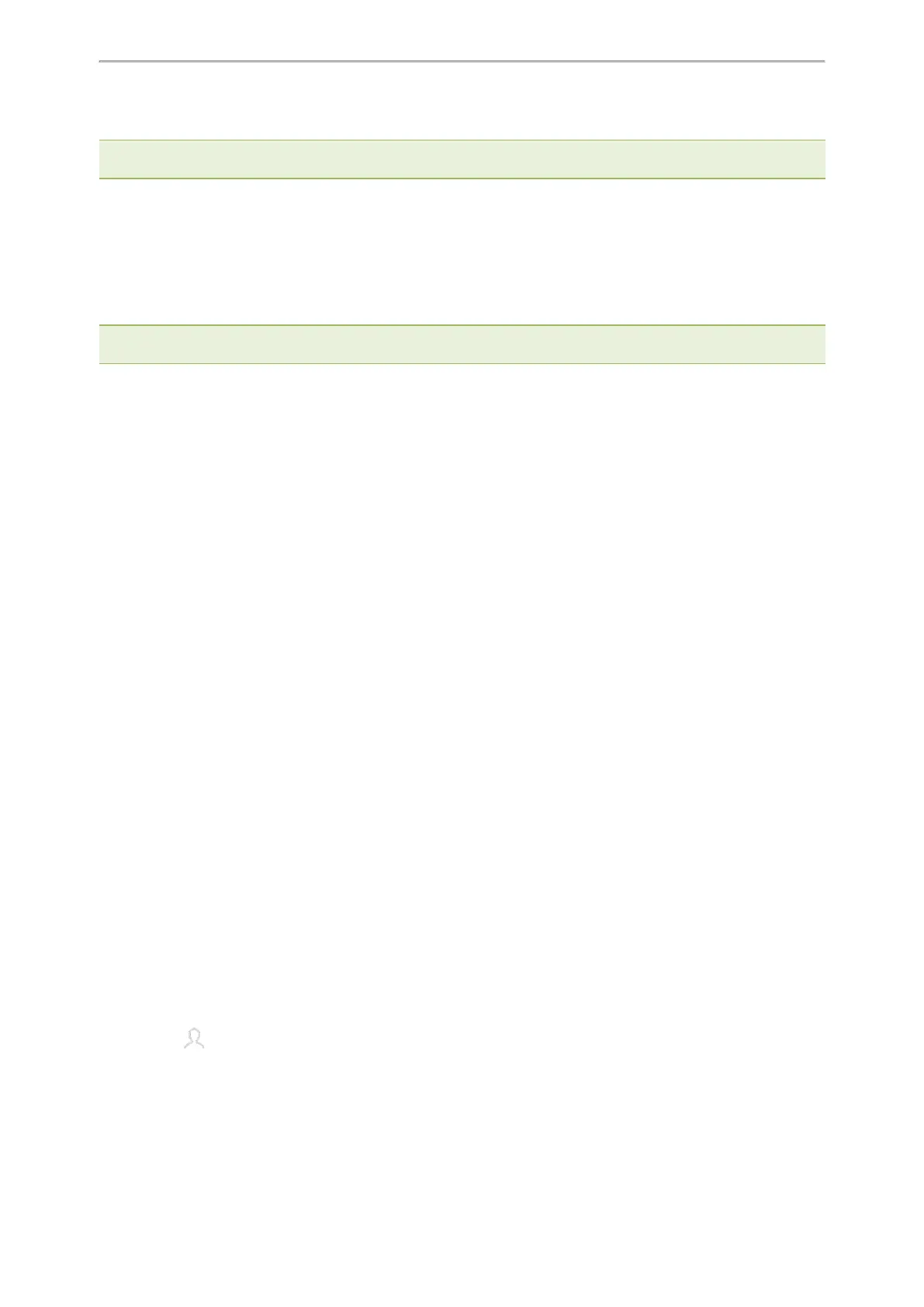Call Features
25
The phone will beep softly every 30 seconds to remind you that you still have a call on hold.
Note: When you have multiple calls on the phone and the current call is held, you can select Previous/Next to swap to the
active call.
Resuming a Held Call
You can view and resume a held call on the phone.
Procedure
1. Select Resume.
If multiple calls are placed on hold, select the desired call first.
Note: When you have multiple calls on the phone and the current call is active, you can select Previous/Next to swap to
the held call.
Redirecting Incoming Calls
When you are not available to answer calls on your phone, you can forward the calls to another phone.
Topics
Forwarding All Incoming Calls to a Contact
Forwarding an Incoming Call Manually
Diverting Calls to a Contact
Forwarding All Incoming Calls to a Contact
You can set up the forwarding type which enables your phone to forward all incoming calls to a contact.
There are three types of forwarding:
l
Always Forward: Forwards all incoming calls immediately.
l
Busy Forward: Forwards incoming calls when you are busy in a call.
l
No Answer Forward: Forwards incoming calls when no one answers the calls.
Topics
Forwarding All Incoming Calls on All Lines
Deactivating Call Forward
Forwarding All Incoming Calls on All Lines
You can forward all incoming calls on the phone.
Before You Begin
Check with your system administrator if the forward on code or off code is required. If required, get it from your sys-
tem administrator.
Procedure
1. Go to More > Features > Call Forward.
2.
Select the desired forwarding type and turn on the feature.
3.
Do one of the following:
l
Enter the contact number you want to forward incoming calls to in the Forward to field.
l
Select and select the desired contact.
4. If you select the No Answer Forward option, select the desired ring time to wait before forwarding from the
After Ring Time field.
