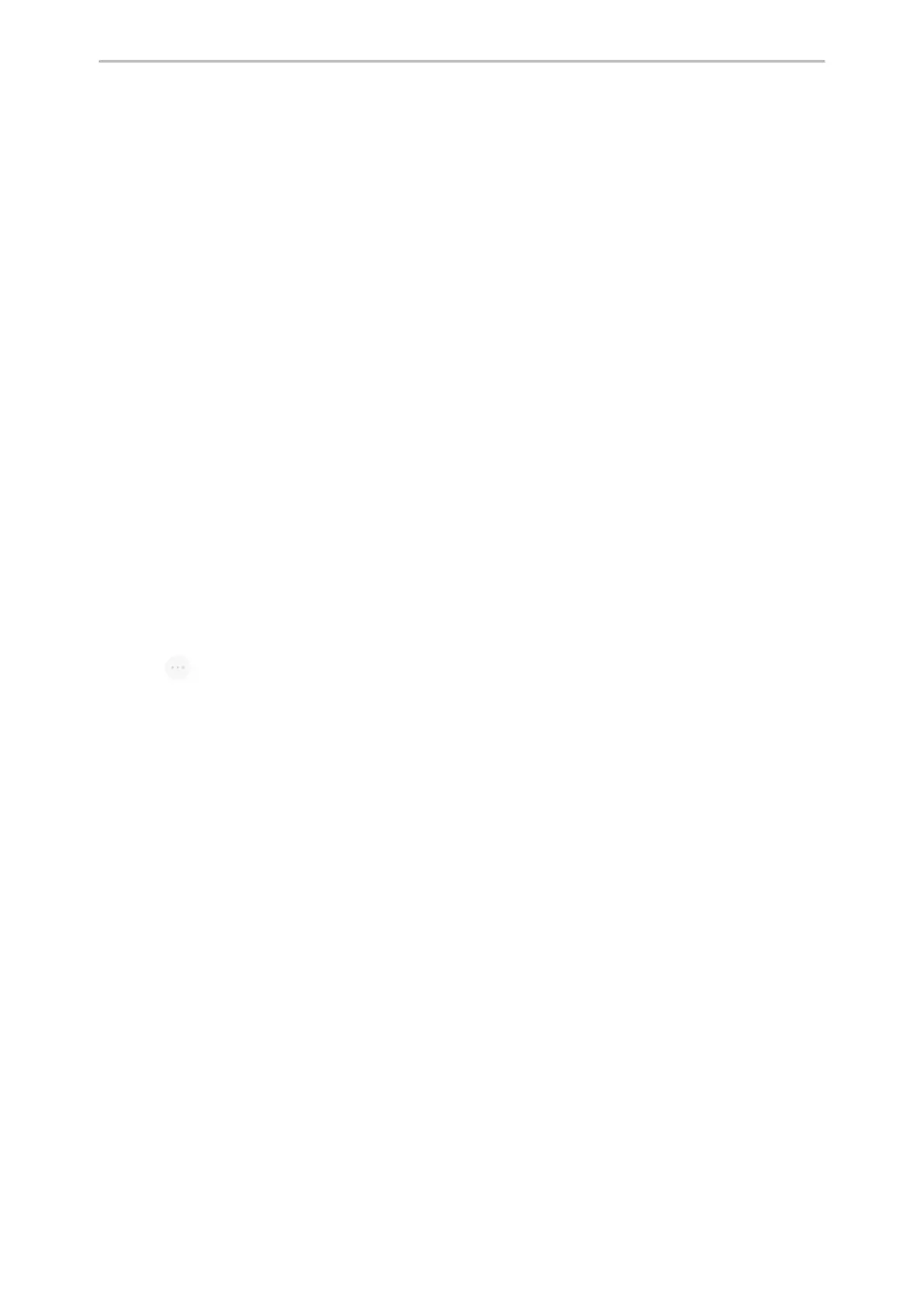Call Features
29
a.
Enter the desired number and then select Invite.
b. Select the connected mobile phone in the pop-up dialog box.
3. Select Invite.
4.
Do the following to place an IP call.
a.
Enter the desired number and then select Invite.
b. Select the registered account.
Holding/Resuming a Conference Call
When you place a conference call on hold, both other participants are placed on hold. Other participants cannot
hear each other until you resume the held conference call.
Procedure
1. Select Hold to place the conference call on hold.
2. Select Resume to resume the held conference call.
Muting/Unmuting a Conference Call
You can mute the local microphone during a conference call so that the other participants can hear each other
except you.
Procedure
1. Select Mute to mute the conference call.
2. Select Mute again to unmute the conference.
Splitting a Conference Call
You can split the conference call into individual calls. After you split a conference call, the conference call ends, and
other parties are held. You can resume the hold calls.
Procedure
1.
Select > Split to split the conference call into individual calls on hold.
Managing the Conference Participants
During the conference, you can manage the participants to make the conference more flexible.
You can manage conference participants in the following ways:
l Mute a participant.
l Hold a participant
l Remove a participant from the conference
l Split the participant from the conference
l View the participant information
Procedure
1.
Tap the avatar of desired participant, you can do the following:
l
Select Far Mute to mute the participant. The muted participant can hear everyone, but no one can hear the
muted participant.
l
Select Remove to remove the participant from the conference.
l
Select Split to split the participant from the conference.
l
Select Far Hold to hold the participant.
l
Select Cancel to return to the conference screen.
