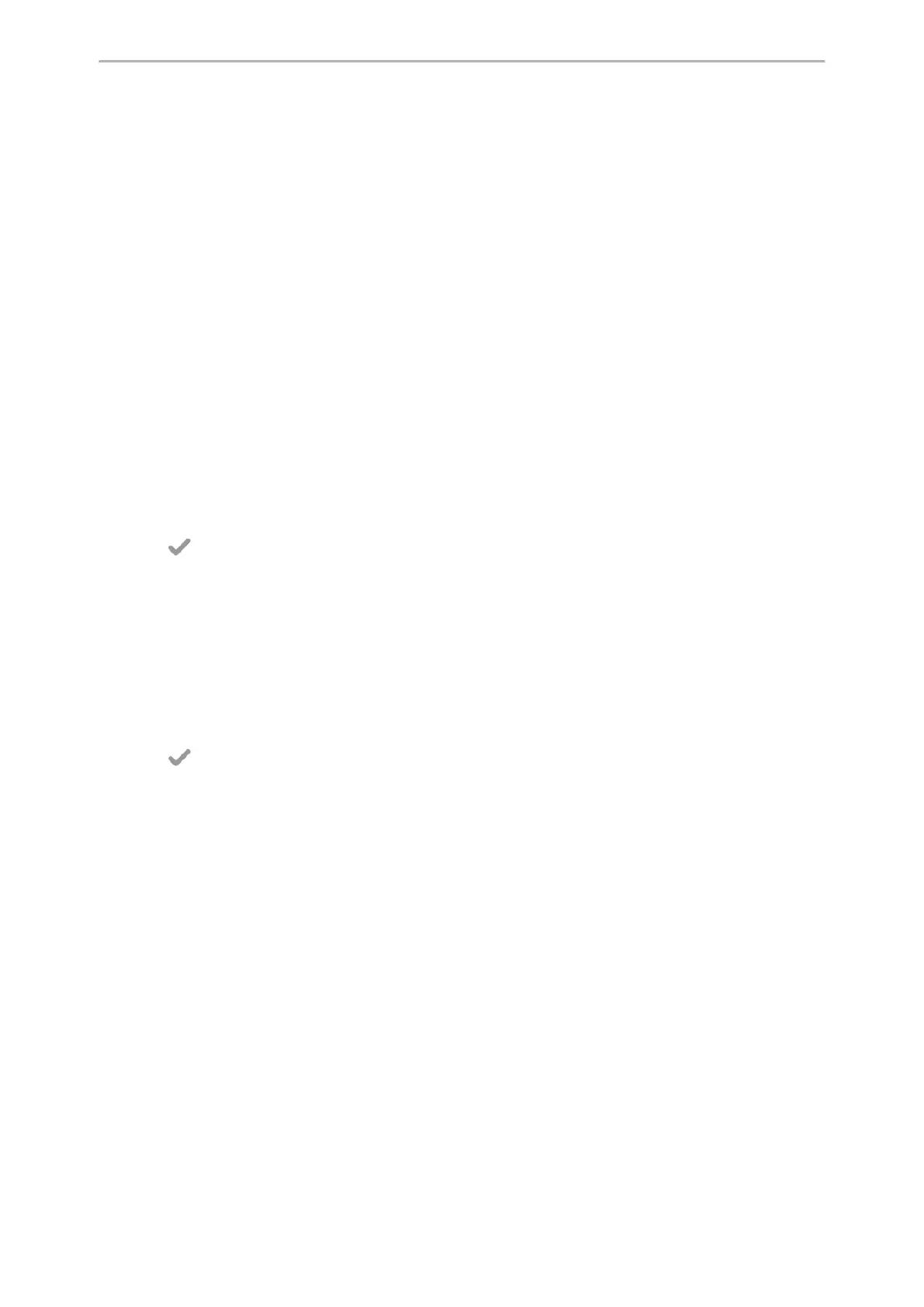Customizing Your Phone
68
Changing the Backlight and Time
You can change the brightness of the phone screen during phone activity and inactivity. The brightness auto-
matically changes after the phone has been idle for a specified time.
You can change the screen backlight and time in the following settings:
Active Level: The brightness level of the phone screen when the phone is active. Digits 1 to 10 represent different
brightness levels. 10 is the brightest level.
Inactive Level: The brightness of the phone screen when the phone is inactive. You can select a low brightness or
turn off the backlight.
Backlight Time: The delay time to change the brightness of the phone screen when the phone is inactive. Backlight
time includes the following settings:
l
Always On: Backlight is on permanently.
l
30min, 1h, 2h, 4h, 6h, 8h or 12h: Backlight is changed when the phone is inactive after the designated time.
Procedure
1. Go to More > Basic > Display > Backlight.
2. Select the desired level from the Active Level field.
3. Select the desired level from the Inactive Level field.
4. Select the desired time from the Backlight Time field.
5.
Select .
Changing the Language
Your phone supports several languages that you can choose to use on the phone.
Contact your system administrator to find out exactly which languages are supported on your phone.
Procedure
1. Go to More > Basic > Language.
2.
Select the desired language.
3.
Select .
The phone language is changed to the selected one.
Time & Date
You can set the time and date manually. The time and date formats are also variable.
Topics
Setting the Time and Date Manually
Changing the Time and Date Format
Setting the Time and Date Manually
If your phone cannot obtain the time and date automatically, you can set it manually.
Procedure
1. Go to More > Basic > Time & Date > General.
2. Select Manual Setting from the Type drop-down menu.
3.
Edit the date and time.
