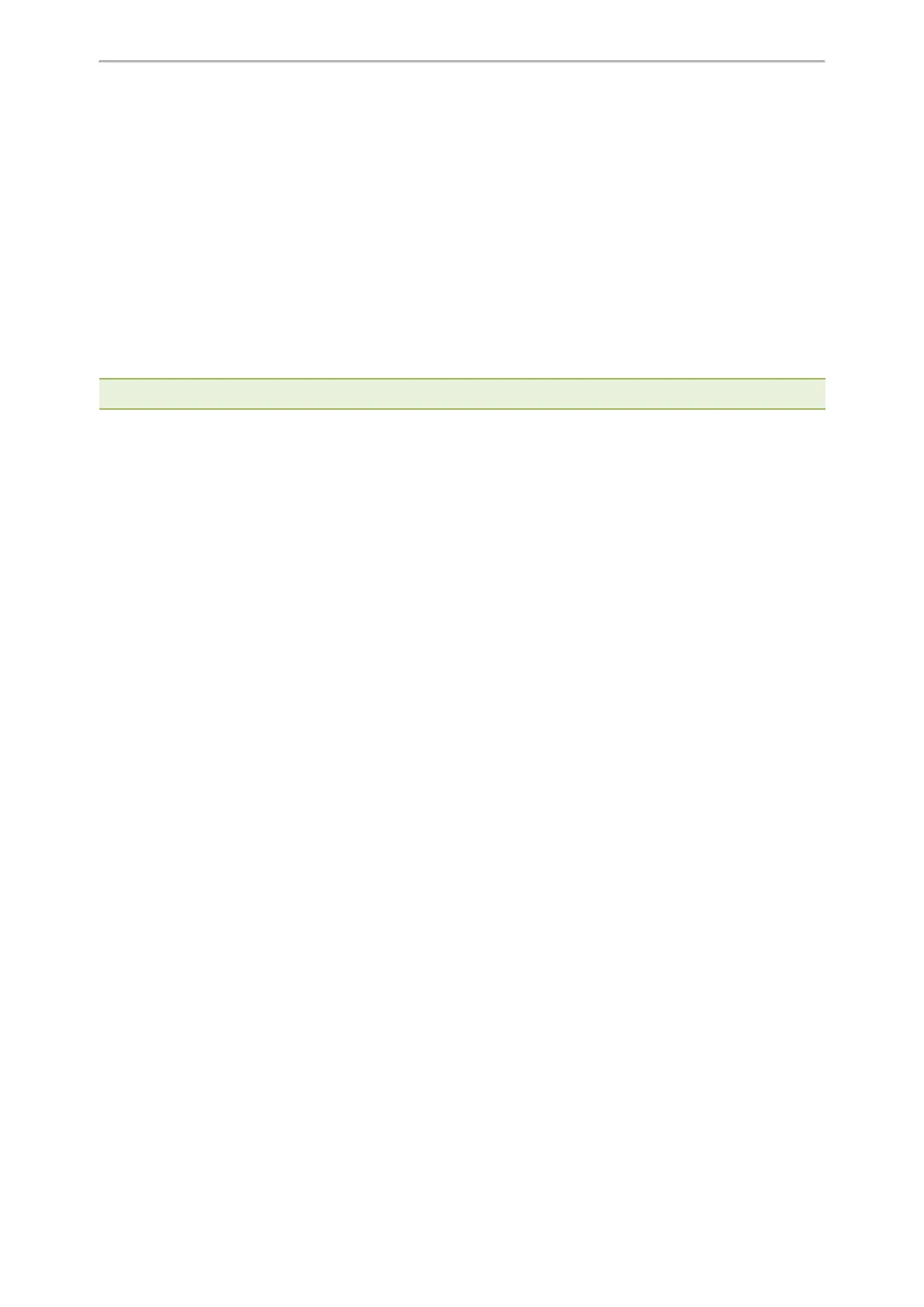Using Your Phone with PSTN Account
87
Muting/Unmuting Audio
Holding and Resuming Calls
Conference
As one PSTN account can only support one call, you need to activate a hook flash to set up a conference.
A hook flash is a quick off-hook/on-hook/off-hook cycle (just like picking up a handset, laying the handset down on
the handset cradle, and then picking it up again). When you activate a hook flash, the message “Flashing” displays
on the screen for about one second.
Then the active call will be placed on hold, you are allowed to place a new call and connect three parties in a con-
ference. You cannot view the last participant in the conference call.
You can also set up a conference with more than two parties when you have multiple accounts on the phone. You
can view and manage each participant in the conference call.
Note: The way to set up a conference call using hook flash may be different for different gateways/PBX servers.
Procedure
1.
Place a call to the first party.
2. When the first party answers the call, select Flash to activate a hook flash.
The message “Flashing” displays on the screen for about one second and the active call is placed on hold.
3.
Enter the number of the second party.
4. When the second party answers the call, select Flash again to join two parties in the conference.
To remove this party from the conference call, select Flash.
5. To add an additional party to the conference, select Conference (another account is needed).
6. Enter the number of the new party and select Send.
7. Select Conference when the party answers.
Recording Using a USB Flash Drive
You can use the recording feature when you have connected the PSTN box CPN10. But you need to connect the
USB flash drive to the USB port on the CPN10 in advance.
Related Topics
Recording Using a USB Flash Drive
Connecting the Expansion PSTN Box CPN10
Unavailable Features for PSTN
You cannot use the features below when using a PSTN account:
l Call Completion
l DND
l Call Forward
l Call Transfer
l Call Waiting
l Call Park
l Call Pickup
l Anonymous Call
l Anonymous Call Rejection
l Intercom
l Multicast Paging
