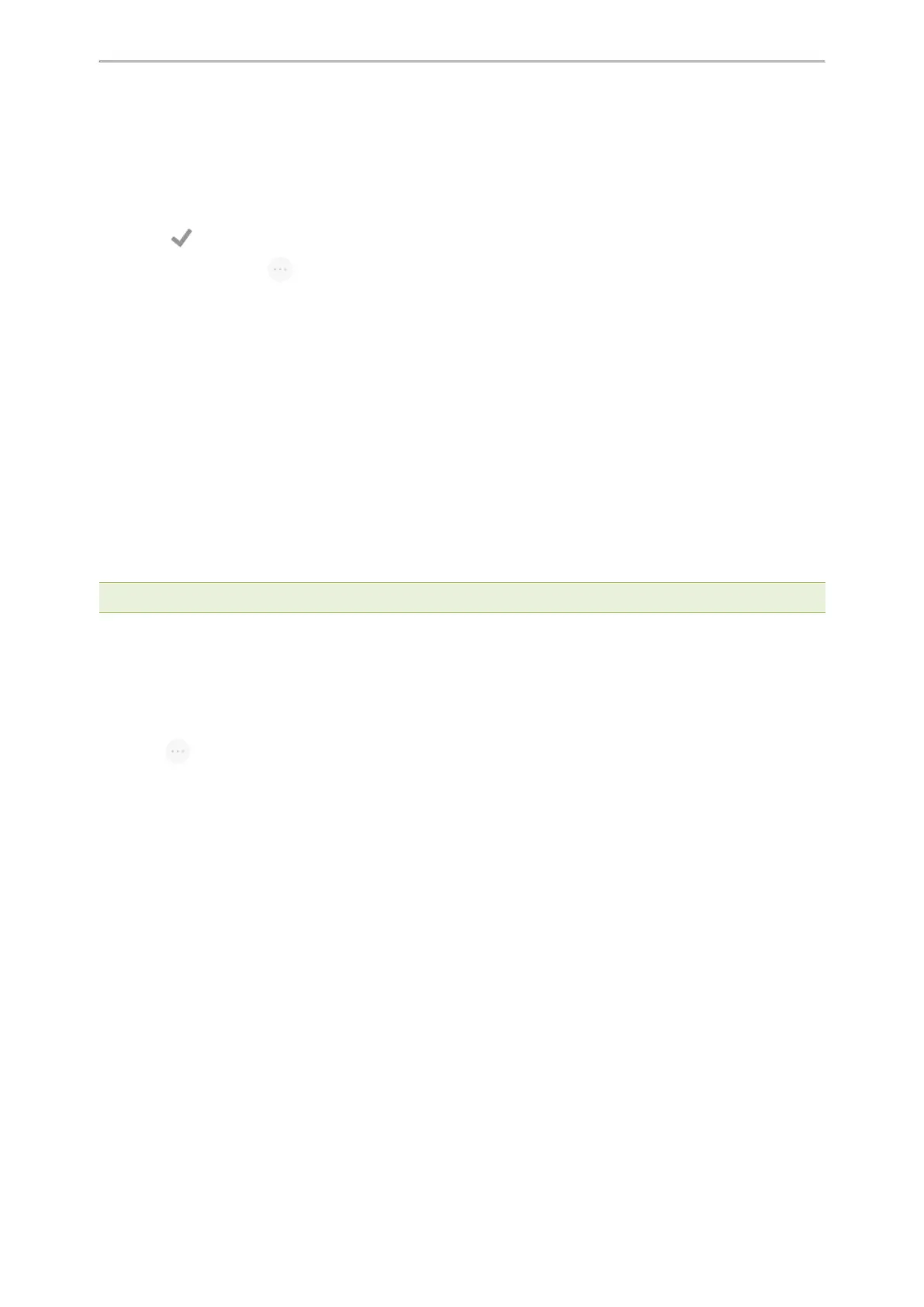Advanced Call Features
48
1.
1.
Tap Dsskey.
2.
Long tap the desired line key.
3. Select Key Event from the Type field.
4. Select Private Hold from the Key Type field.
5. (Optional.) Enter the string that will display on the phone screen in the Label field.
6.
Select .
During an SCA call, select > Dsskey, and then tap private hold key on the phone. Then the call is held on your
phone, and the other phones registered with a shared line show the call is in the busy state on the shared line key.
Other users on the shared line cannot resume your held call.
Retrieving a Held Call on a Shared Line
If you place a call on hold on a shared line, you can resume this call at any time.
Before You Begin
There is at least one call placed on public hold on the shared line.
Procedure
1. Select Resume.
Barging in an Active Call on a Shared Line
In the SCA scenario, you can barge into an active call on the shared line. After you barge into a call, the call turns
into a three-party conference.
Note: Only one user can barge into an active call on the shared line at a time.
Before You Begin
There is at least one active call on the shared line.
Procedure
1.
Long tap the desired line key.
2.
Select > Barge In to interrupt the active call.
Pulling a Shared Call on a Shared Line
In SCA scenario, both you and other users can pull an existing call from another shared phone that is an active or
hold state.
Check with your system administrator to find out if this feature is available for your phone.
Before You Begin
There is an active or held call on the shared line.
Procedure
1.
Long tap the shared line key.
2. Select CallPull to pull the call.
Intercom
Intercom is a useful feature in an office environment to quickly connect with the operator or the secretary.
