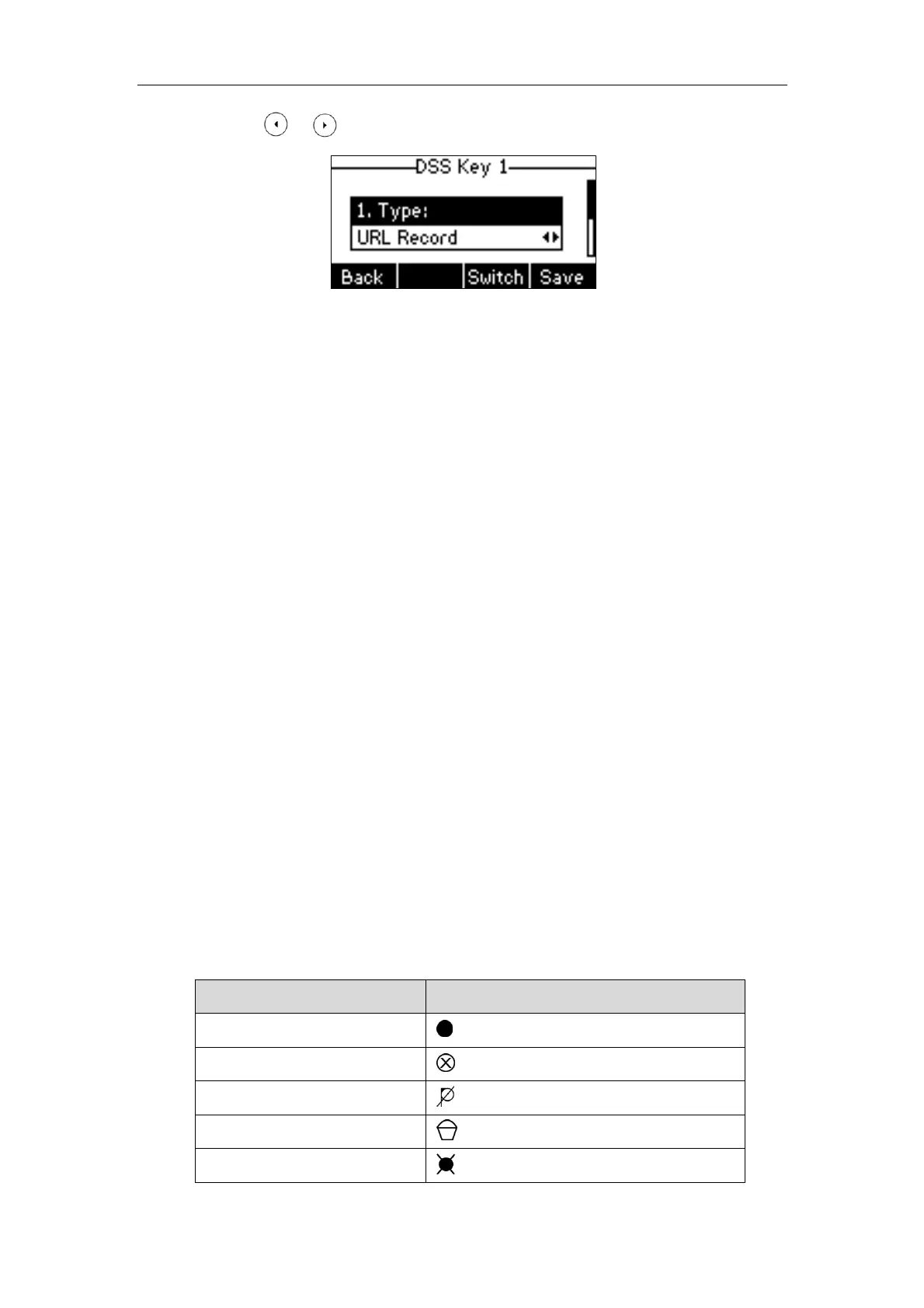User Guide for the SIP-T26P IP Phone
108
3. Press or , or the Switch soft key to select URL Record from the Type field.
4. Enter the URL (e.g., http://10.1.2.224/phonerecording.cgi) in the Value field.
5. Press the Save soft key to accept the change or the Back soft key to cancel.
Record and URL record keys are configurable via web user interface at the path
DSSKey.
The record/URL record keys control the recording function, and are available:
During an active call
When calls are on hold or muted
During a blind or attended transfer
During a conference call
When the phone prompts you to answer an incoming call
The record/ URL record keys are not available when:
There are no connected calls on your phone
You place a new call
To record a call:
1. Press a record or a URL record key during a call.
If the recording starts successfully, the recording icon will appear on the LCD screen
and the record or URL record key LED will flash green.
2. Press the record or URL record key again to stop recording.
The recording icon disappears from the LCD screen, and the record or URL record
key LED goes out.
Recording status indications you need to know:
appears on the LCD screen
A recording cannot be started
A recording cannot be stopped
appears for 1 second, then goes back
The recording box is full
The call cannot be recorded