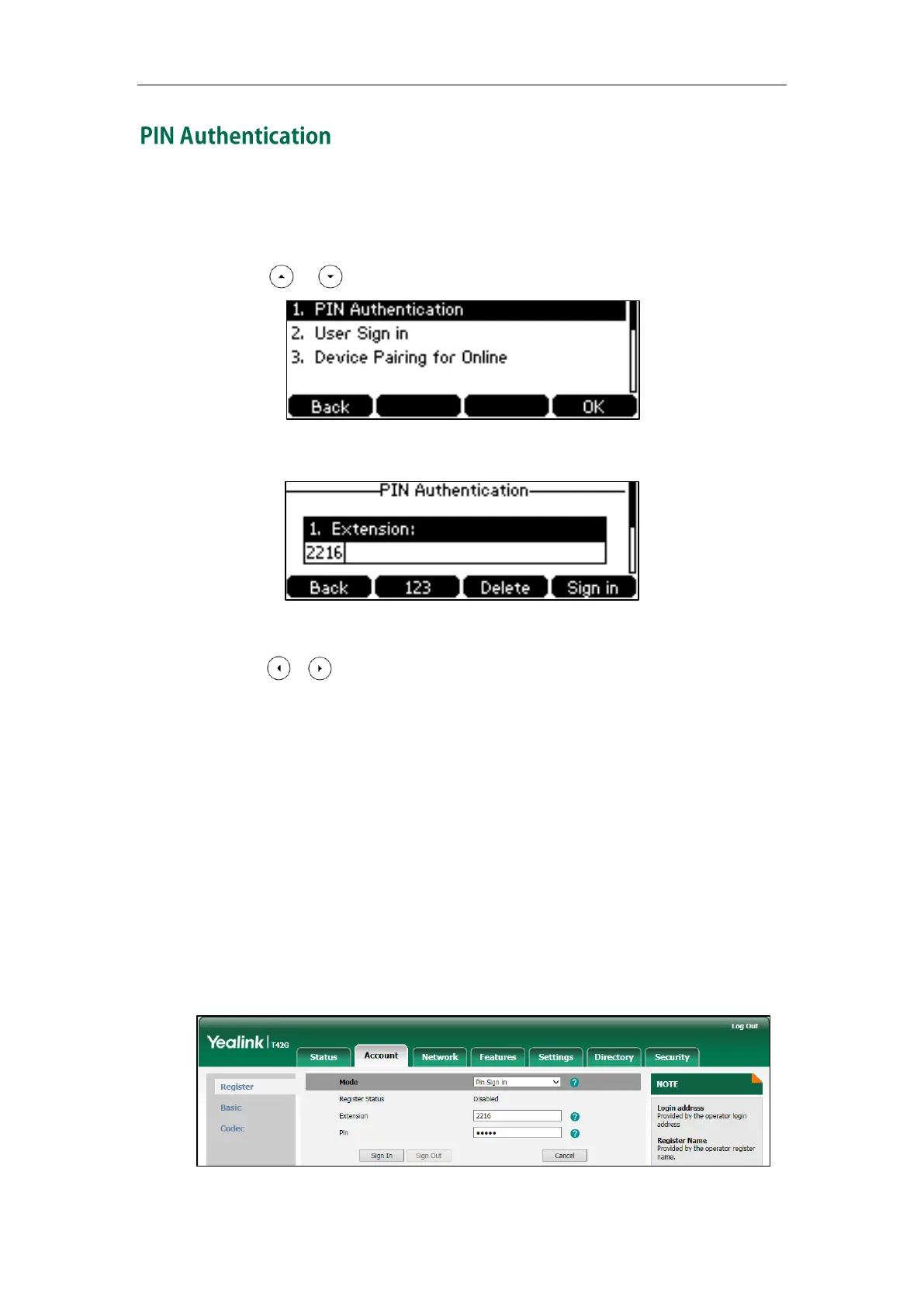Getting Started
19
To sign into Skype for Business Server using PIN Authentication method via phone user
interface:
1. Press the Sign in soft key.
2. Press or to select PIN Authentication.
3. Enter your phone number or extension (e.g., 2216) in the Extension field.
4. Enter your PIN in the Extension PIN field.
5. Press , or the Switch soft key to select the desired value from the
Remember password filed.
If it is enabled, the PIN will be filled automatically when you enter the phone
number or extension next time.
6. Press the Sign in soft key.
To sign into the Skype for Business Server using PIN Authentication method via web user
interface:
1. Click on Account->Register.
2. Select Pin Sign in from the pull-down list of Mode.
3. Enter your Skype for Business user’s phone number or extension (e.g., 2216) in the
Extension field.
4. Enter your personal identification number (e.g., user2216) in the Pin field.