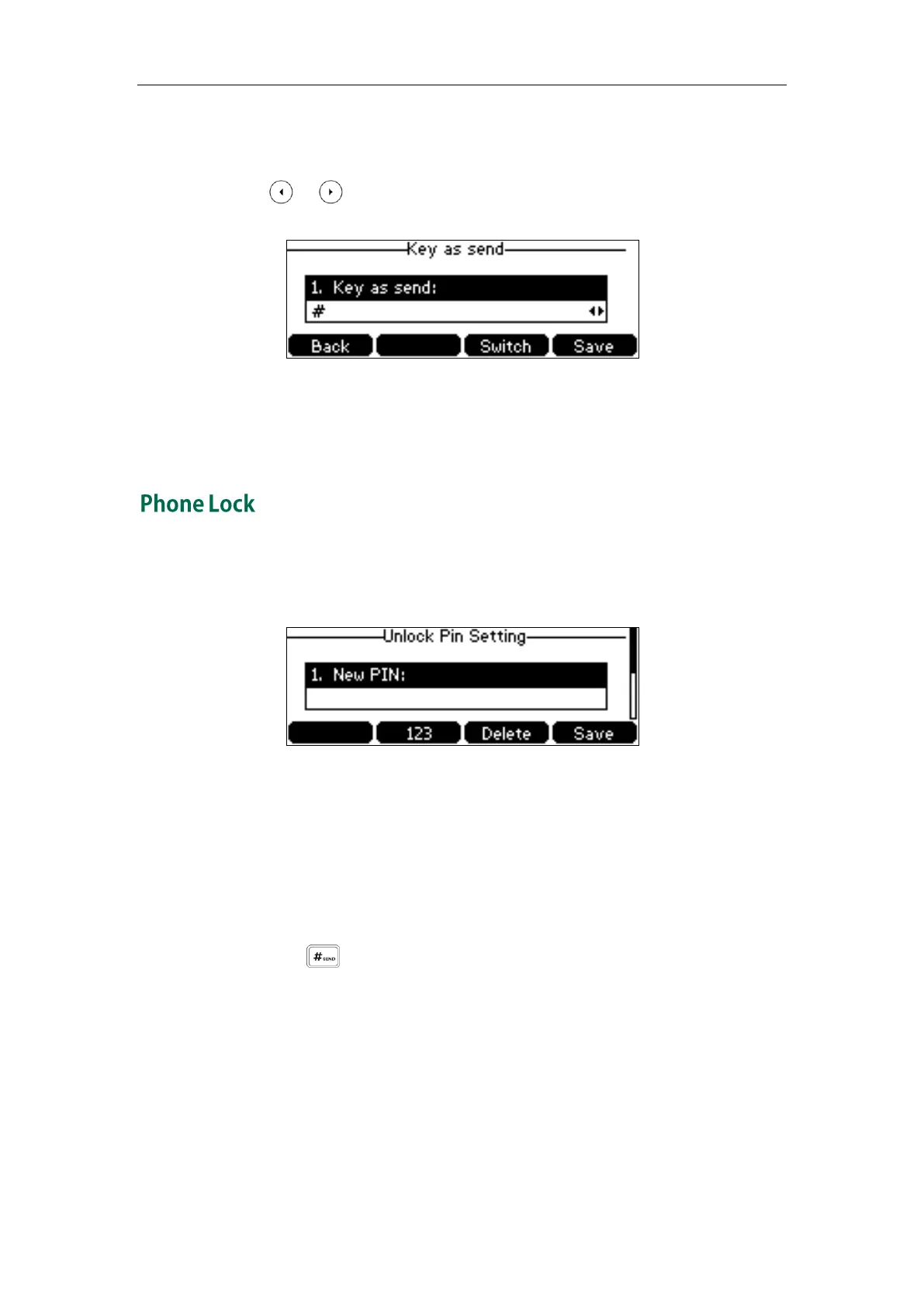Customizing Your Phone
39
To configure key as send via phone user interface:
1. Press Menu->Features->Key as send.
2. Press or , or the Switch soft key to select # or * from the Key as send field,
or select Disabled to disable this feature.
3. Press the Save soft key to accept the change or the Back soft key to cancel.
Key as send is configurable via web user interface at the path Features->General
Information->Key as send.
If the Skype for Business Server is configured to forcibly lock the phone, user can use
phone lock feature to lock the phone to prevent it from unauthorized use. And the IP
phone will prompt the user to configure an unlock PIN at the initial sign-in.
To set unlock PIN:
1. Enter the unlock PIN (PIN's length must be from 6 to 15) in the New PIN field.
2. Enter the unlock PIN again in the Confirm PIN field.
3. Press the Save soft key.
When the unlock PIN is configured successfully, you can do one of the following to lock
your phone.
- Long press for two seconds to lock the phone immediately when the phone is
idle.
- Press Menu->Settings->Basic Settings->Phone Lock.
Select Lock the phone, and then press the OK soft key.
- The phone will be locked automatically when it has been inactive for the
designated time (in seconds). The time is configurable on the Skype for Business
Server only.