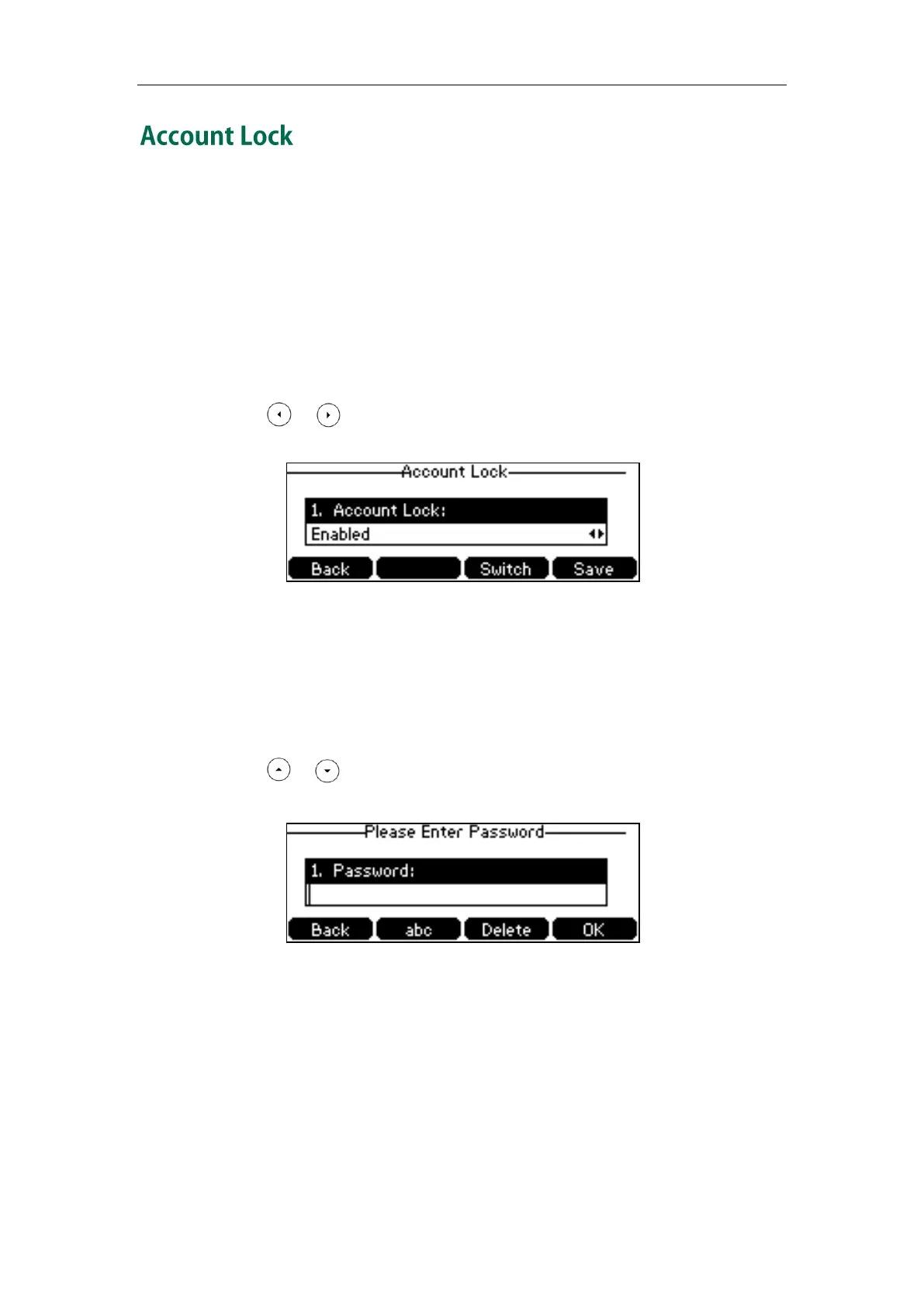User Guide for the SIP-T42G IP Phone
26
You can lock your account to prevent your account being signed in or signed out
randomly. If account lock feature is enabled, users are prompted for administrator
password to sign in or sign out.
Account lock feature is disabled by default. You can configure it via phone user
interface or web user interface.
To configure the account lock feature via phone user interface:
1. Press Menu->Settings->Advanced Settings (default password: admin) ->Account
Lock.
2. Press or , or the Switch soft key to select Enabled from the Account Lock
field.
3. Press the Save soft key to accept the change or the Back soft key to cancel.
Account lock is configurable via web user interface at the path
Account->Basic->Account Lock.
To sign out when account lock is enabled via phone user interface:
1. Press the Status soft key.
2. Press or to select Sign Out.
The screen will be shown as below:
3. Enter the administrator password.
4. Press the OK soft key to sign out.
To sign in when account lock is enabled via phone user interface:
1. Press the Sign in soft key.
2. Select the desired sign-in method.
3. Enter the authentication information in the corresponding field respectively.
4. Press the Sign in soft key.