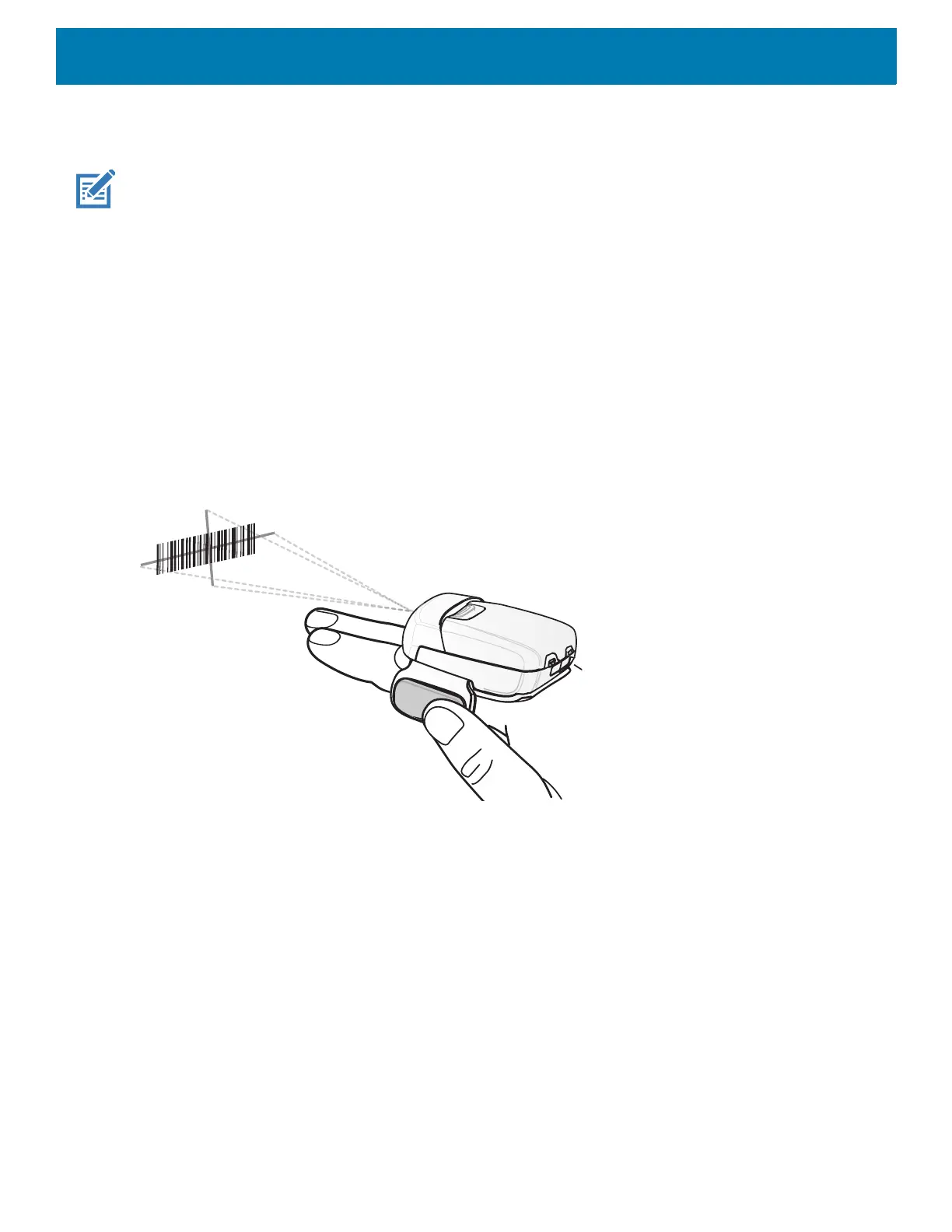Data Capture
126
6. Release the scan button.
The barcode content data displays in the text field.
NOTE: Imager decoding usually occurs instantaneously. The device repeats the steps required to take a digital picture (im-
age) of a poor or difficult barcode as long as the scan button remains pressed.
Scanning with RS507/RS507X Hands-Free Imager
To read a barcode, a scan-enabled app is required. The device contains the DataWedge app that allows you to
enable the scanner to decode barcode data and display the barcode content.
To scan with the RS507/RS507X:
1. Pair the RS507/RS507X with the device. See Pairing Using Simple Serial InterfacePairing Bluetooth
Scanners or
Pairing Using Bluetooth Human Interface Device for more information.
2. Ensure that an app is open on the device and a text field is in focus (text cursor in text field).
3. Point the RS507/RS507X at a barcode.
Figure 101 Barcode Scanning with RS507/RS507X
4. Press and hold the trigger.
The red laser aiming pattern turns on to assist in aiming. Ensure the barcode is within the area formed by
the cross-hairs in the aiming pattern. The aiming dot increases visibility in bright lighting conditions.
The RS507/RS507X LEDs light green and a beep sounds to indicate the barcode was decoded