
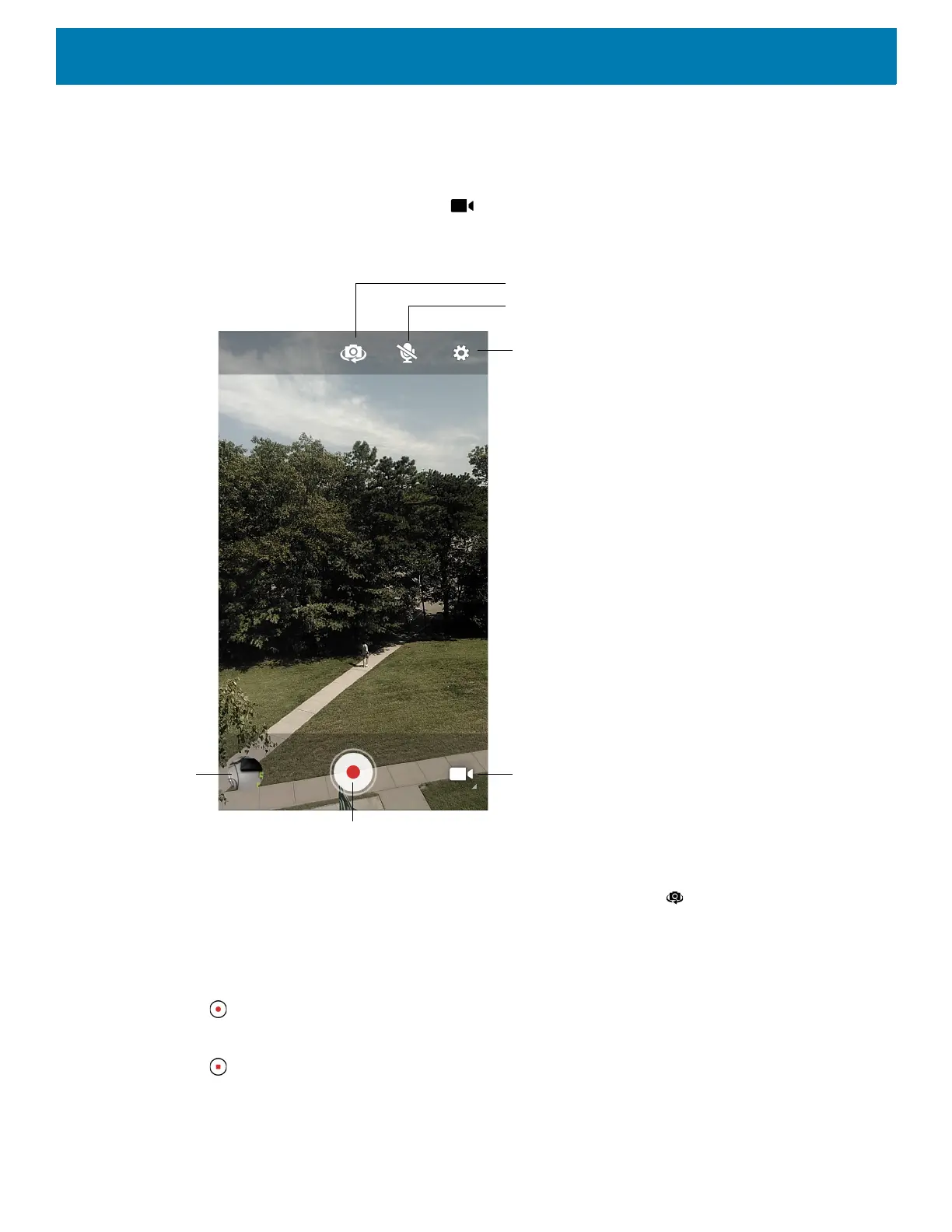
Do you have a question about the Zebra TC70 Series and is the answer not in the manual?
| Display Size | 4.7 inches |
|---|---|
| Display Resolution | 1280 x 720 |
| Operating System | Android |
| Storage | 16 GB |
| Expansion Slot | microSD |
| Camera | 8 MP rear |
| Ruggedness | IP67 |
| Wireless Connectivity | 802.11a/b/g/n |
| Cellular Connectivity | 4G LTE |
| GPS | Yes |
| Data Capture | 1D/2D barcode scanning |
| Operating Temperature | -10°C to 50°C |
| RAM | 2 GB |