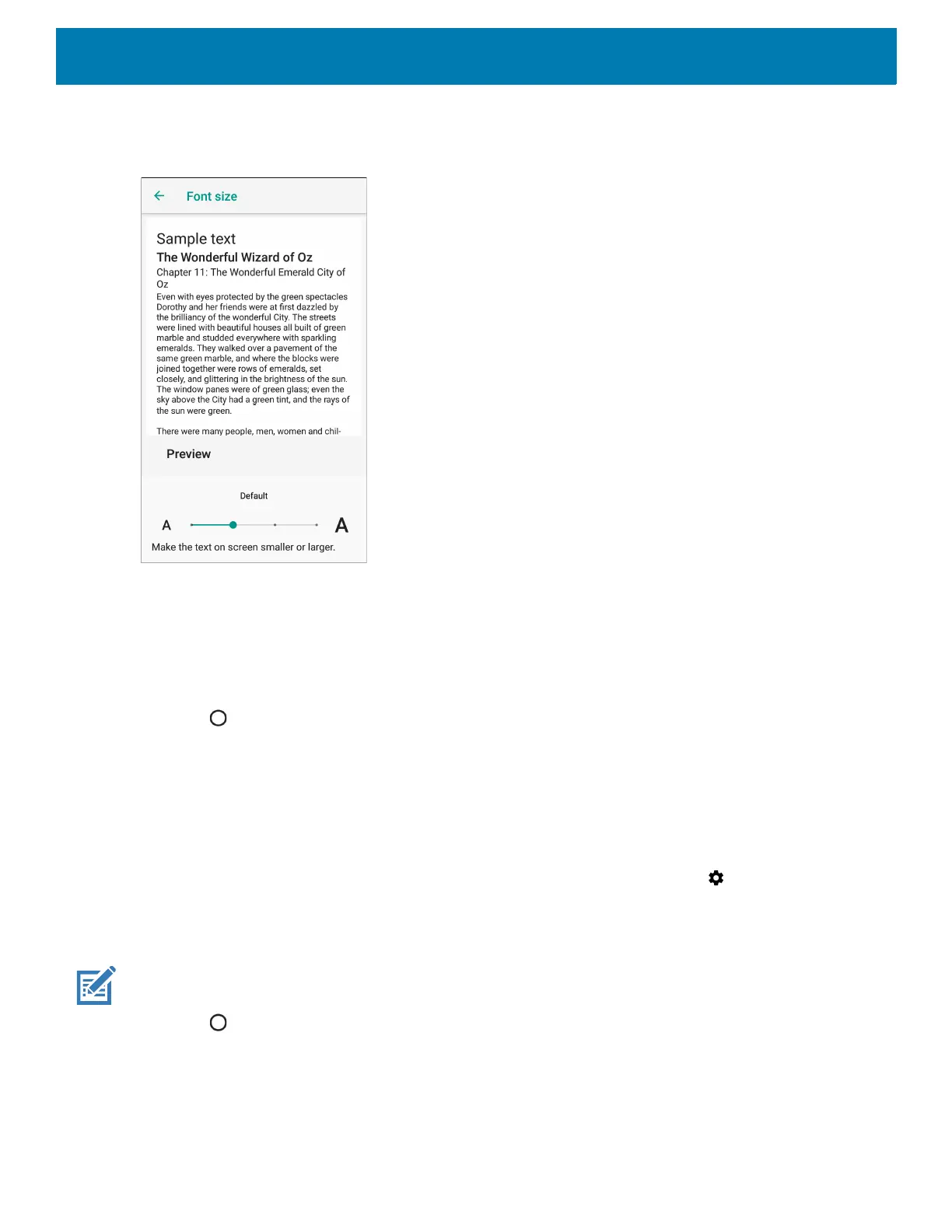Getting Started
39
3. Touch Font size.
Figure 33 Font Settings
4. Select one of the font size values.
•Small
• Default
•Large
• Largest.
5. Touch .
Setting Screen Rotation
By default, screen rotation is enabled.
To disable screen rotation:
1. Swipe down from the Status bar to open the Quick Settings bar and then touch .
2. Touch Display > Advanced.
3. Touch Auto-rotate screen.
NOTE: To change the Home screen rotation, see Setting Home Screen Rotation.
4. Touch .
Touch Panel Mode
The device display is able to detect touches using a finger, a conductive-tip stylus, or gloved finger.