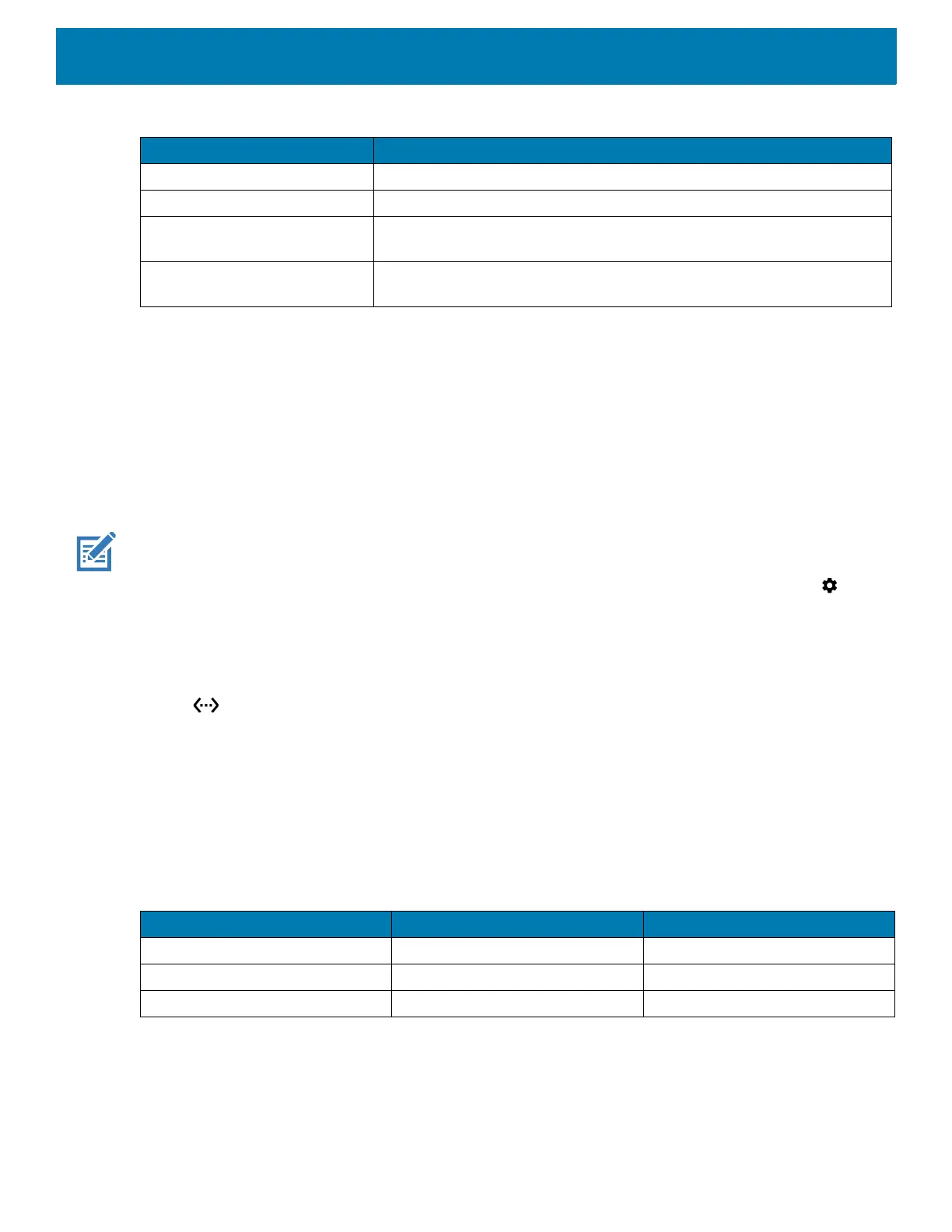Accessories
183
Charging Temperature
Charge batteries in temperatures from 0°C to 40°C (32°F to 104°F). The device or cradle always performs
battery charging in a safe and intelligent manner. At higher temperatures (e.g. approximately +37°C (+98°F))
the device or cradle may for small periods of time alternately enable and disable battery charging to keep the
battery at acceptable temperatures. The device and cradle indicates when charging is disabled due to
abnormal temperatures via its LED.
Establishing Ethernet Connection
NOTE: Refer to the device Integrator Guide for Android Version 8.1 for information on configuring the Ethernet settings.
1. Swipe down with two fingers from the status bar to open the quick access panel and then touch .
2. Touch Ethernet.
3. Slide the Ethernet switch to the ON position.
4. Insert the device into a slot.
The icon appears in the Status bar.
5. Touch Eth0 to view Ethernet connection details.
LED Indicators
There are two green LEDs on the side of the cradle. These green LEDs light and blink to indicate the data
transfer rate.
Slow Blinking Red Spare battery is charging and battery is at the end of useful life.
Solid Red Charging complete and battery is at the end of useful life.
Fast Blinking Red Error in charging; check placement of spare battery and battery is at the
end of useful life.
Off No spare battery in slot; spare battery not placed correctly; cradle is not
powered.
Table 20 Spare Battery Charging LED Indicators (Continued)
LED Indication
Table 21 LED Data Rate Indicators
Data Rate 1000 LED 100/10 LED
1 Gbps On/Blink Off
100 Mbps Off On/Blink
10 Mbps Off On/Blink