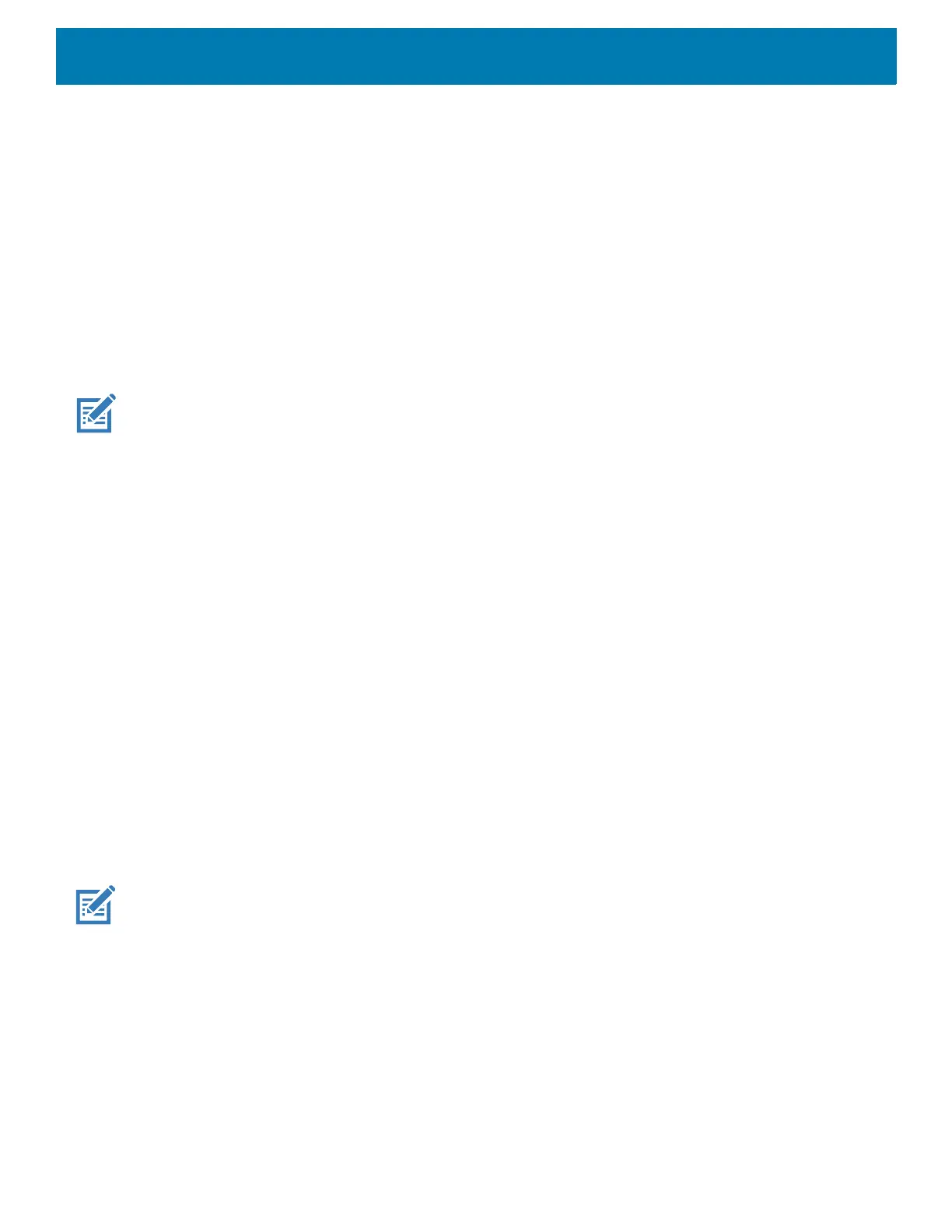Calls
147
• Sounds and vibrations
• Phone ringtone - Select a ringtone to sound when an incoming call is received.
• Also vibrate for calls - Check to make the device vibrate when a call is received (default - disabled).
• keypad tones - Check to play a sound when a phone key is touched (default - enabled).
• Quick responses - Touch to edit quick responses to use instead of answering a call.
• Speed dial settings - Set speed dial contact shortcuts.
• Calls
• Calling accounts
• Receive incoming calls - Enable to allow incoming calls (default - disabled).
• Call forwarding - Set to forward incoming calls to a different phone number.
• Call waiting - Set to be notified of an incoming call while on a call.
NOTE: Call Forwarding may not be available on all networks. Check with the service provider for availability.
• Additional settings
• Caller ID - Set caller ID to reveal the identity of the person making an outgoing call. Options:
Network default (default), Hide number, Show number.
• Call blocking - Set to block calls and texts from certain phone numbers. Touch ADD A NUMBER to block
a phone number.
• Voicemail - Configure voicemail settings.
• Notifications
• Importance - Set the notification importance to Urgent, High (default), Medium, or Low.
• Sound - Select a sound to play when a voicemail is received.
• Vibrate - Set vibrate to On (default) or Off.
• Advanced - Use toggle switches to enable or disable Blink link, Show notification, or Override Do
Not Disturb. Available options vary depending on the Importance setting.
• Advanced Settings
• Service - Set the service provider or other provider for voicemail service.
• Setup - Select to update the phone number used to access voicemail.
• Accessibility
• TTY mode - Touch to set the TTY setting. Use an optional teletypewriter (TTY) with the device to send
and receive calls. Plug the TTY into the device headset jack and set the device to operate in one of the
TTY modes.
NOTE: Use a TSB-121 compliant cable (provided by the TTY manufacturer) to connect the TTY to the device.
Set the device volume to a middle level setting for proper operation. If you experience a high number of
incorrect characters, adjust the volume as needed to minimize the error rate.
For optimal performance, the device should be at least 30 cm (12 inches) from the TTY. Placing the
device too close to the TTY may cause high error rates.
• TTY off - TTY is off (default)
• TTY Full - Transmit and receive TTY characters
• TTY HCO - Transmit TTY characters, but receive by listening to earpiece
• TTY VCO - Receive TTY characters, but transmit by speaking into microphone.