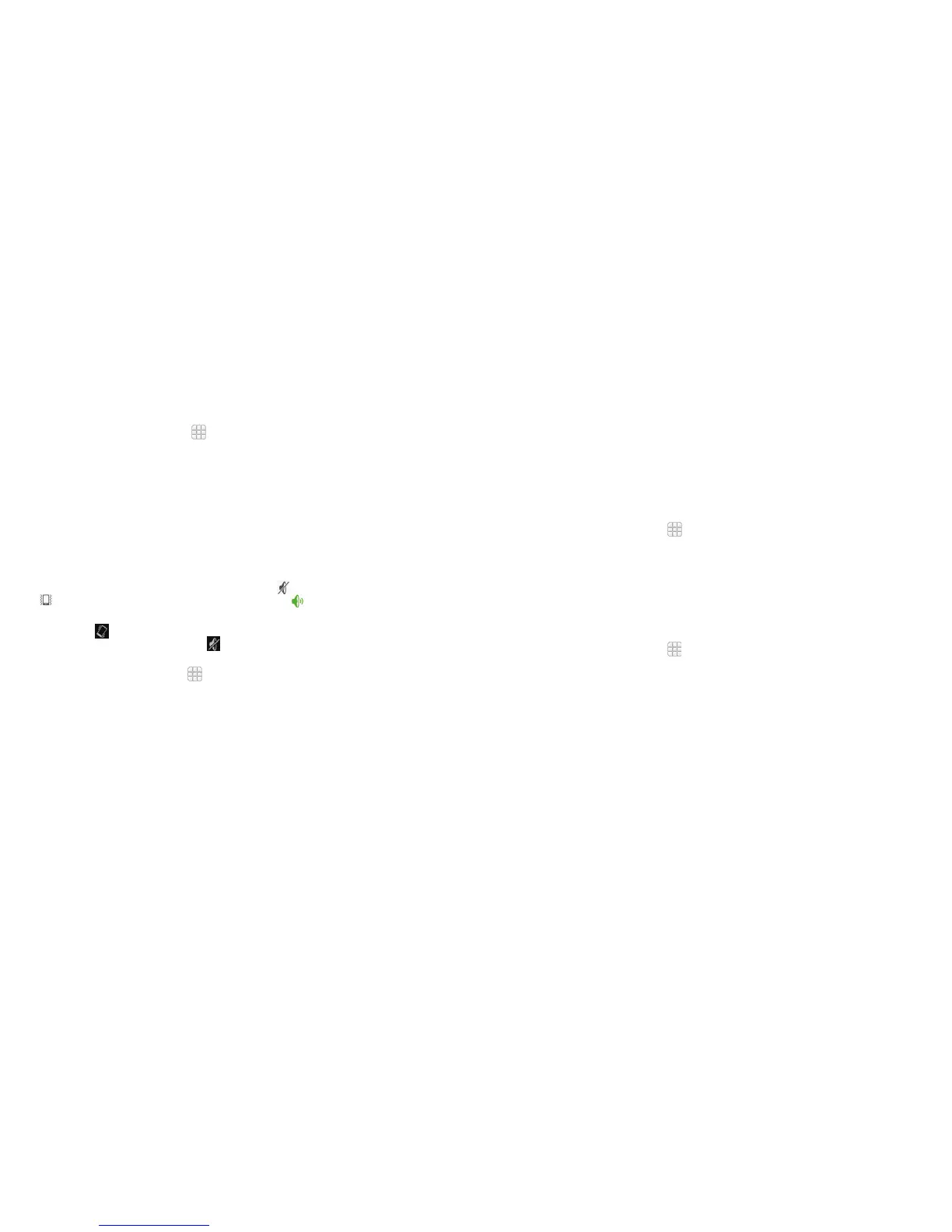Adjusting volumes
1. From the home screen, tap > Settings > Sound > Volumes.
2. Drag the sliders to adjust the volume for each type of audio.
3. Tap OK to save.
Tip: You can adjust the media volume when a media application is in use by
pressing the Volume Up/Down key. If no media application is active, press
the Volume Up/Down key to adjust ringtone volume (or the earpiece volume
during a call).
Switching to silent mode
You can set the phone to silent mode by using one of the following methods.
• Press and hold the Power key and then tap
to enable silent mode, tap
to enable silent mode with vibration, or tap to disable silent mode.
• Keep pressing the Volume Down key when no media application is active.
When the
icon appears on the status bar, the phone is set to silent
mode with vibration. When the icon appears on the status bar, the
phone is in silent mode.
• From the home screen, tap
> Settings > Sound > Silent mode, and tap
Vibrate or Mute.
Applying new wallpapers
You can set the wallpaper for the home screen or lock screen.
1. Press and hold any blank area of the screen.
2. Tap Wallpaper.
3. Tap Wallpaper for home screen or Wallpaper for lock screen.
18 PERSONALIZING 19
4. Select a wallpaper source from Gallery, Photos, Live, or Wallpapers and
choose the image or animation you want to use as the wallpaper.
5. For images from Gallery and Photos, crop the picture if necessary and tap
OK (for Gallery) or SET WALLPAPER (for Photos). For Live and Wallpapers,
tap Set Wallpaper.
Note: Live wallpapers and photos are not available for the lock screen.
Changing screen brightness
1. From the home screen, tap > Settings > Display > Brightness.
2. Tap AUTO to make the phone adjust the screen brightness automatically,
or drag the slider to adjust the brightness manually.
Protecting your phone with screen locks
You can protect your phone by creating a screen lock. When enabled, you
need to press and hold certain icon, draw a pattern or enter a numeric PIN or
password to unlock the phone’s screen and keys.
1. From the home screen, tap
> Settings > Security.
2. Tap Screen lock.
3. Tap Long press, Pattern, PIN, or Password.
• Tap Long press to enable screen lock and allow unlock with a “press
and hold” gesture. You can unlock the screen by tapping and holding
on a blank area of the screen.
• Tap Pattern to create a pattern you must draw to unlock the screen.
• Tap PIN or Password to set a numeric PIN or a password that you must
enter to unlock your screen.
PERSONALIZING
