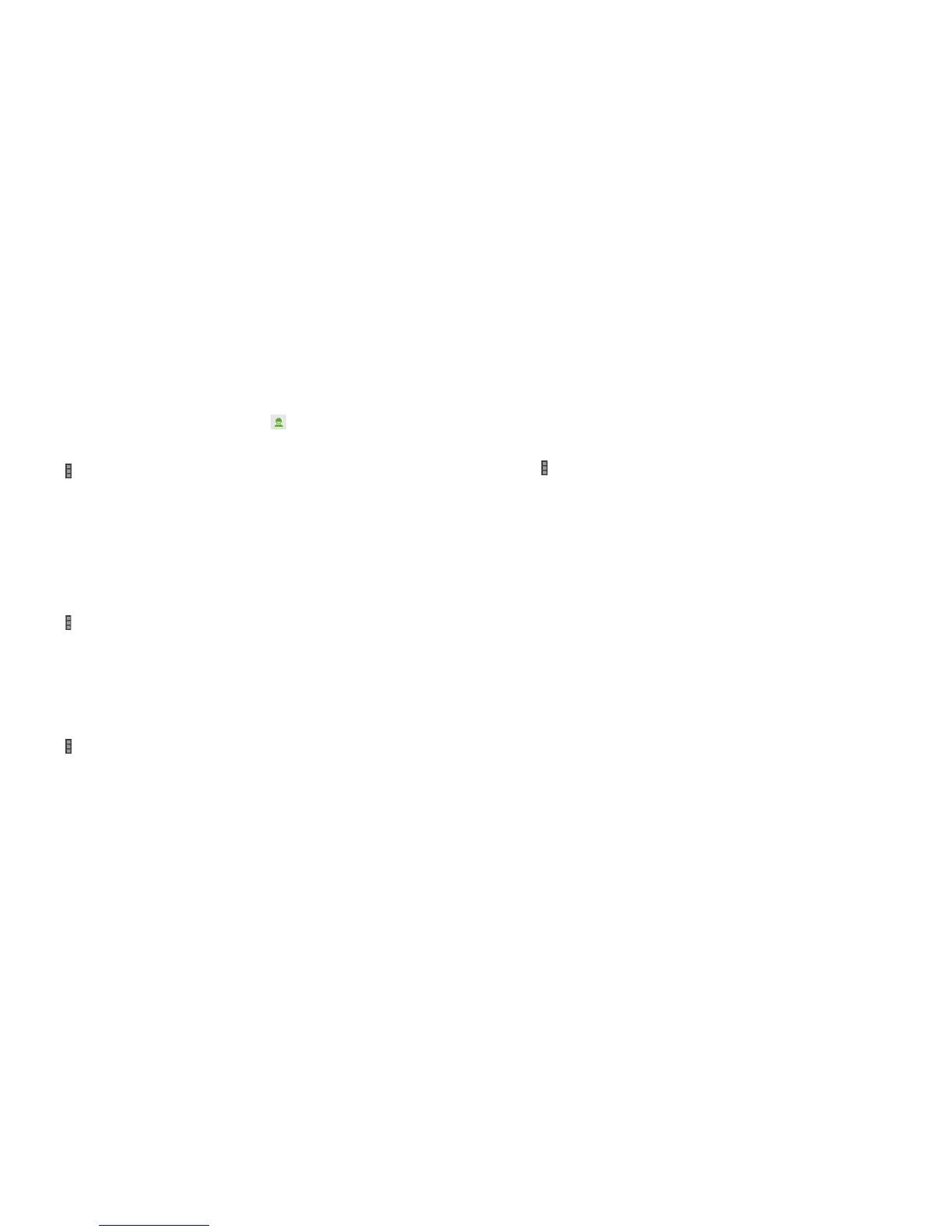62 EMAIL 63EMAIL
2. Enter a contact name or email address in the To eld. Separate each
recipient with a comma. You can also tap
to select recipients from
your contacts.
3. Enter the email subject and compose the email text.
4. Tap
> Attach le to add images, videos and other types of les as
attachments.
5. Tap Send at the top right of the screen to send the message.
Adding and editing email accounts
Adding an email account
After setting up your rst email account (see Email – Setting up the rst email
account), you can add more email accounts and manage them separately.
1. Open Email to get the Inbox screen.
2. Tap
> Settings and tap ADD ACCOUNT at the top right of the screen.
3. Follow the prompts to set up the account as you did with the rst one.
Editing an email account
You can change a number of settings for an account, including how often
you check for email, how you’re notied of new mails, your email signature,
and details about the servers the account uses to send and receive mails.
1. Open Email to get the Inbox screen.
2. Tap
> Settings and tap the account whose settings you want to change.
3. Make the changes you want and tap the Back key when you’re nished.
Changing general email settings
General settings apply to all email accounts you add.
1. Open Email to get the Inbox screen.
2. Tap
> Settings > General.
3. Make the changes and tap the Back key when you nish.
