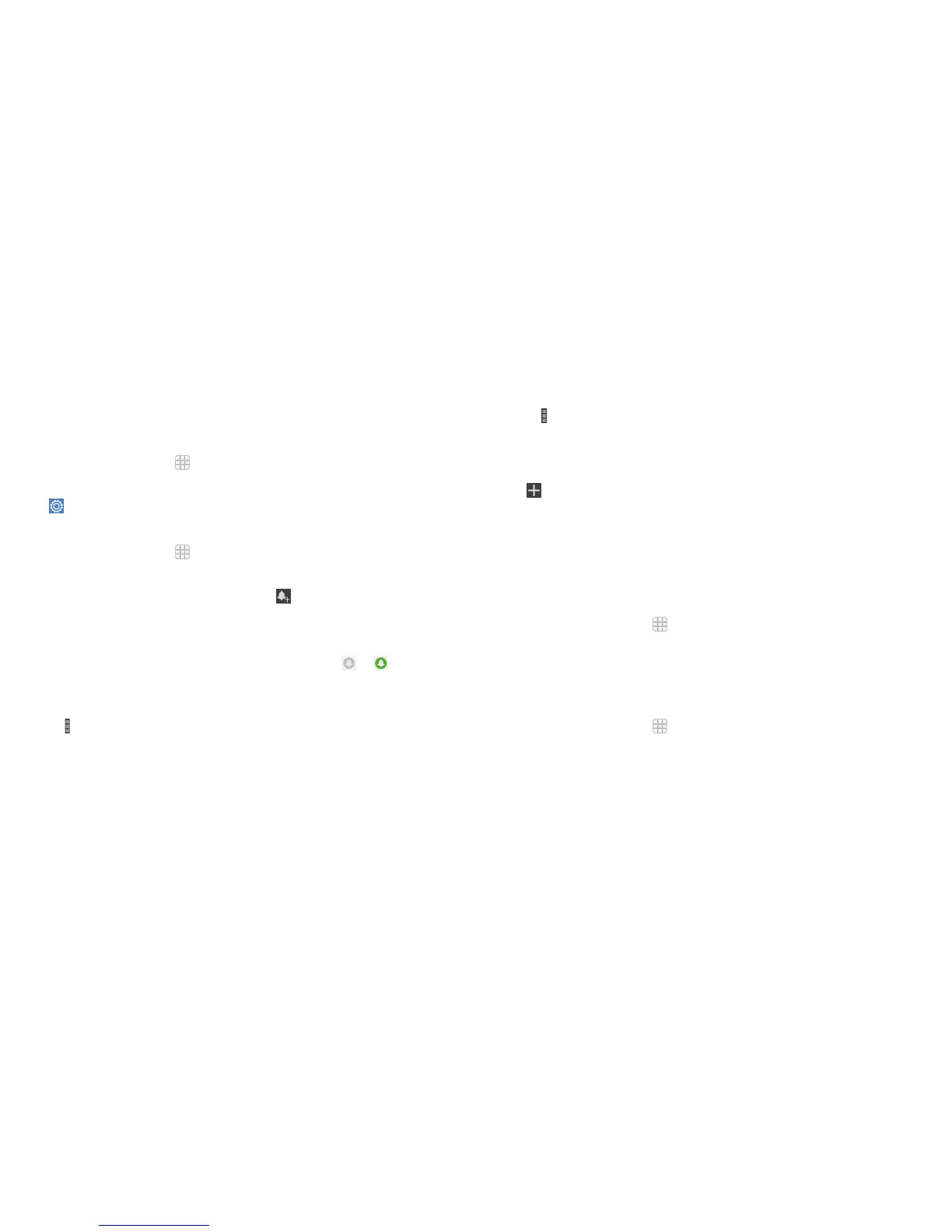98
99
More apps
Backup & Restore
From the home screen, tap
> Backup & Restore. You can back up your
user data, such as contacts and messages, and installed applications to the
memory card regularly. If the data gets lost, restore it from the memory card.
Tap
> Help to view detailed guide.
Clock
From the home screen, tap > Tools > Clock to use a series of timing tools.
Setting a new alarm
1. Tap an existing alarm to congure it, or tap at the bottom of the screen
to create a new alarm.
2. Set up the alarm options, such as time, repeat, and alarm sound.
3. Tap SAVE to save and exit.
Note: To enable or disable existing alarms directly, just tap
or .
Using the Bed Clock
You can use the phone as a bedside clock.
1. Tap
> Bed clock preferences to set up the following bed clock options.
Then tap the Back key to return to the Alarm tab.
• Enable bed clock: Turn on or off the bed clock function.
• Bed clock never sleeps: Keep the bed clock screen turned on when
charging the phone.
2. Tap
> Bed clock to open the bed clock screen.
Checking World time
Tap the World time tab in the Clock app to check local time for cities around
the world.
Tap
at the bottom to add a new city or country.
Using the Stopwatch and Countdown
Tap Stopwatch or Countdown tab in the Clock app to use the stopwatch or
the countdown timer.
Stopwatch allows you to record lap times, while Countdown allows you to set
a time and count down to zero.
Calculator
From the home screen, tap > Tools > Calculator to use the phone’s
convenient built-in calculator for some basic as well as advanced
mathematical equations.
Downloads
The Downloads app keeps a record of the les you have downloaded using
the Browser, Email, or Gmail app.
From the home screen, tap
> Downloads.
• Tap a le to open it with the appropriate application.
• Press and hold a le, or check the box in front of it, to delete or share it.
MORE APPS MORE APPS
