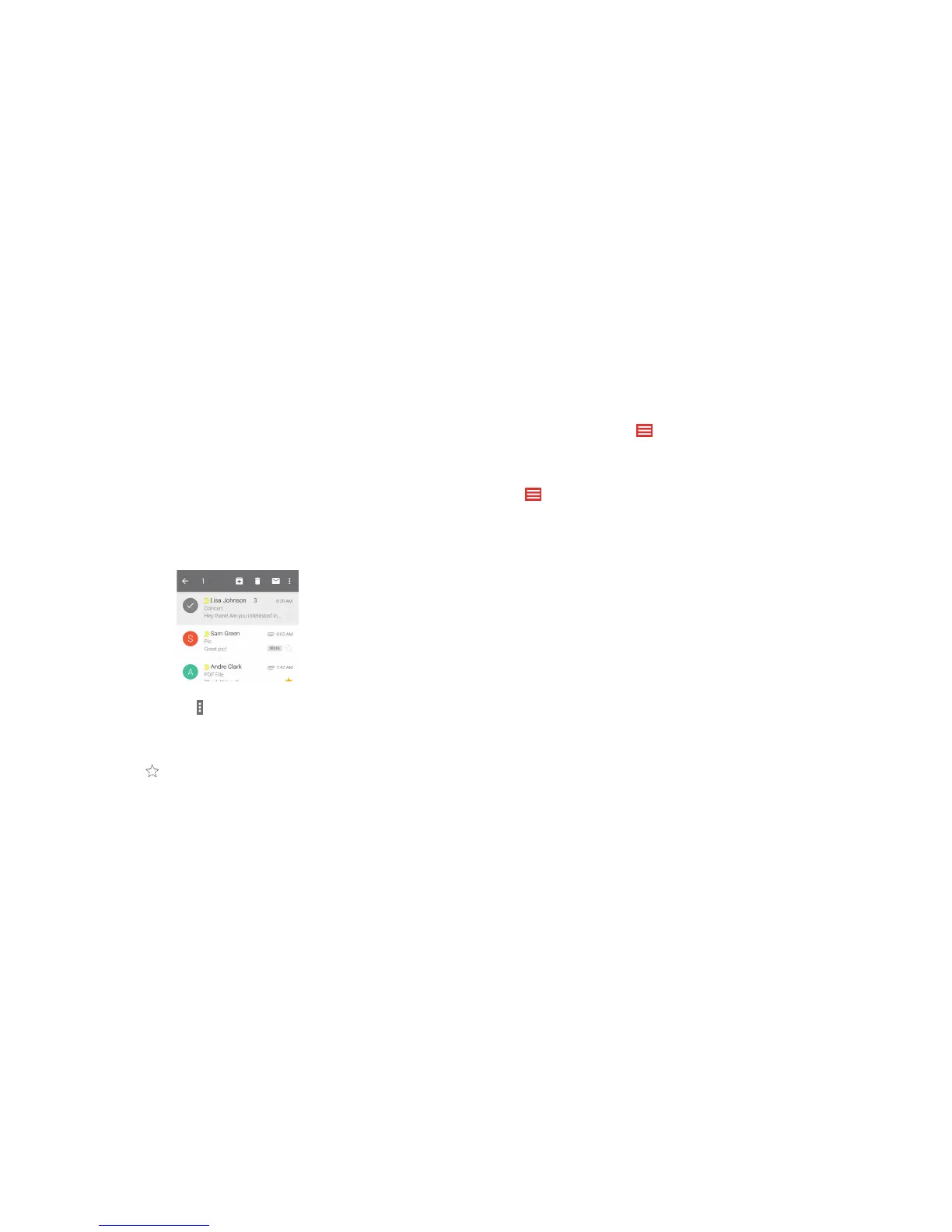66
67
Viewing messages by label
1. Open Gmail and tap .
2. In the All labels section, tap to choose a label category.
Changing Gmail settings
Tap > Settings in any Gmail screen to change General settings, which
apply to all Gmail accounts, or other settings that only apply to
specic accounts.
Tip: For documents with multiple pages, tapping the Preview option will only
download the pages you view, while tapping other options may download
the entire le and cost more time and data.
Working with labels
Message labels include both labels you create and default labels such as
Sent, Starred, and Outbox. You can organize your emails by labeling them or
adding stars to them. Labels also help you sort your messages, just like folders.
Labeling or changing labels
1. Open Gmail and tap the letter to the left of the message(s) you want
to label.
2. At the top of the screen, tap
> Change labels.
3. Check or uncheck labels in the new screen and tap OK.
Adding stars to messages
Open Gmail and tap to the right of the message you want to label.
GMAIL GMAIL
