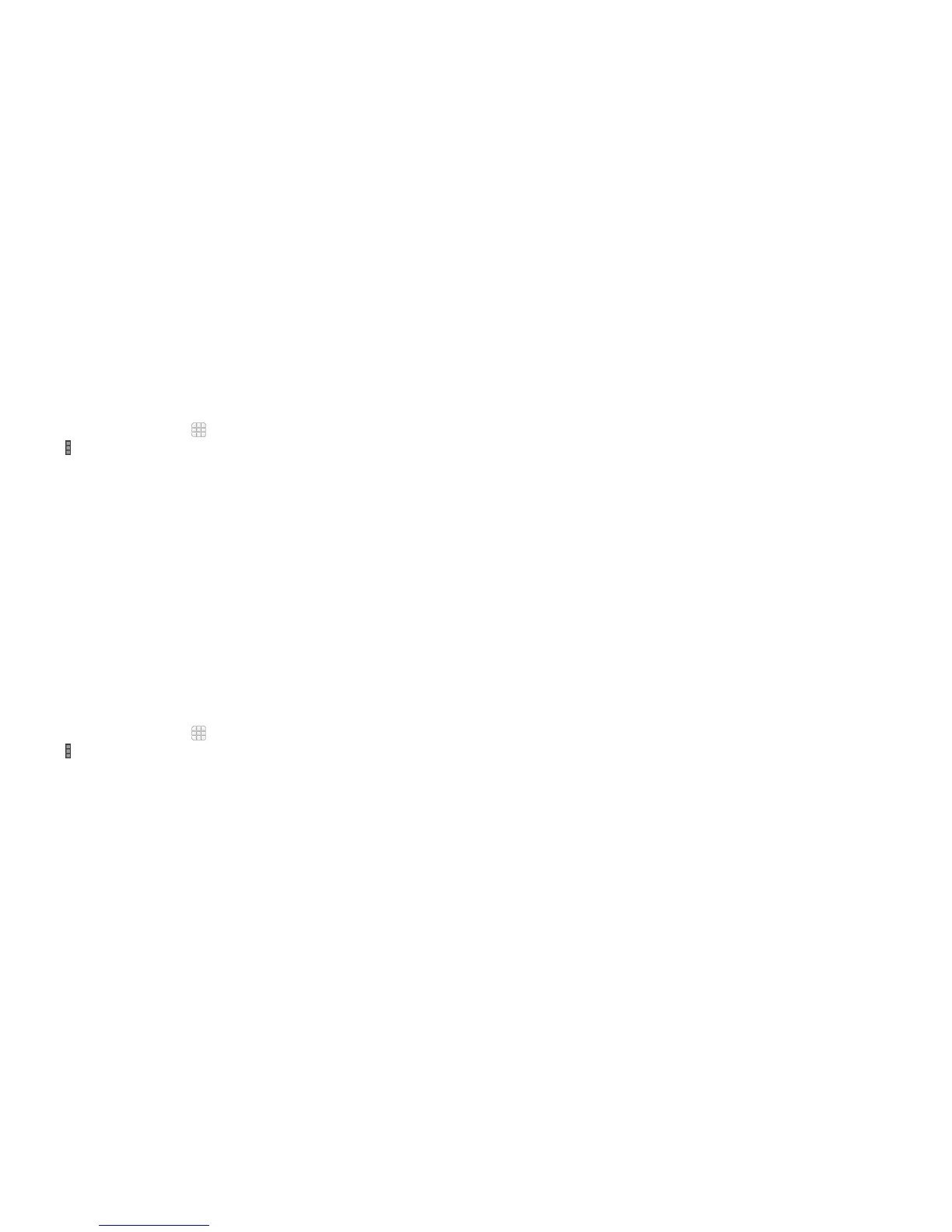Adjusting advanced Wi-Fi settings
1. From the home screen, tap > Settings > Wi-Fi.
2. Tap
> Advanced to adjust the following settings.
• Network notication: Get notications in the status bar when Wi-Fi is on
and an open network is available.
• Keep Wi-Fi on during sleep: Set whether to keep Wi-Fi on in sleep mode.
• Scanning always available: Let Google’s location service other apps
scan for network, even when Wi-Fi is off.
• Avoid no internet connections: Only use Wi-Fi network when the Internet
connection is good.
• Install certicates: Install certicates from the memory card.
• Wi-Fi optimization: Minimize battery usage when Wi-Fi is on.
• MAC address: Check the MAC address.
• IP address: Check the phone’s IP address.
Using Wi-Fi Direct
Wi-Fi Direct allows Wi-Fi devices to connect to each other without the need for
wireless access points (hotspots).
Connecting to another device via Wi-Fi Direct
1. From the home screen, tap > Settings > Wi-Fi.
2. Tap
> Wi-Fi Direct to turn on Wi-Fi direct.
3. Your phone will search for other devices enabled with Wi-Fi direct
connections.
4. Tap a device name to begin the connection process.
38 CONNECTING TO NETWORKS AND DEVICES 39CONNECTING TO NETWORKS AND DEVICES
Note: The target device must also have Wi-Fi Direct service activated and
running before it can be detected by your phone.
5. The other device will receive a Wi-Fi Direct connection prompt and needs
to accept the request for connection.
6. Once connected the device is displayed as “Connected” in the Wi-Fi
Direct devices list.
Sending data via Wi-Fi Direct
1. Open the appropriate application and select the le or item you want to
share.
2. Select the option for sharing via Wi-Fi. The method may vary by application
and data type.
3. Tap a device the phone has connected with or wait for it to search for new
devices and tap one of them.
Receiving data via Wi-Fi Direct
When an attempt to transfer data via Wi-Fi is received, you can see a
notication in the status bar. Tap Accept to start receiving the data.
Received les are stored automatically in a dedicated folder (WLANShare, for
instance). You can access them with the File Manager app.
Connecting to Bluetooth devices
Bluetooth is a short-range wireless communication technology. Phones or
other devices with Bluetooth capabilities can exchange information wirelessly
within a distance of about 11 yards (10 meters). The Bluetooth devices must
be paired before the communication is performed.
