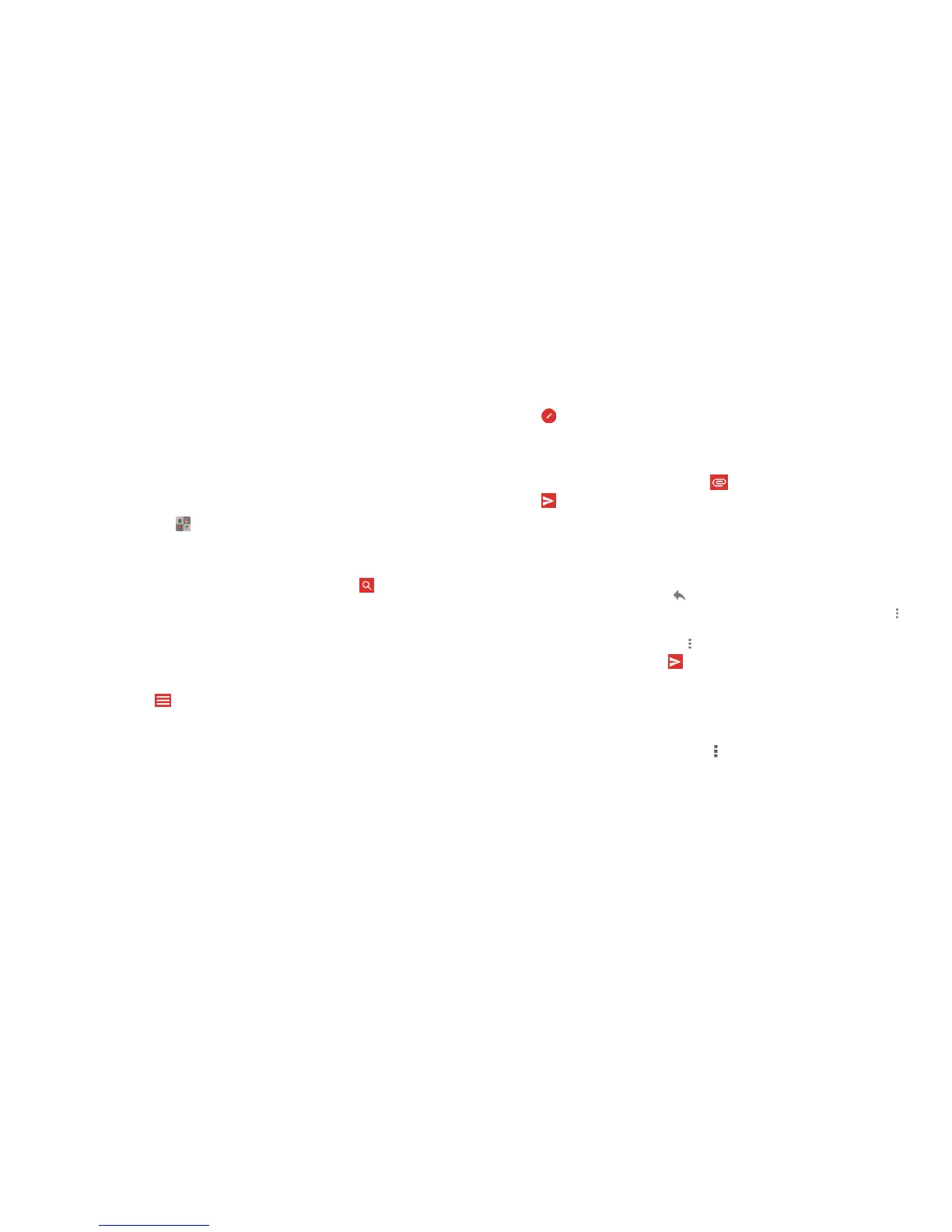65GMAIL64
Gmail
After you sign in to your Google account on the phone, you can send and
retrieve Gmail messages with the Gmail app.
Note: This feature may not be available in certain regions or with certain
service providers.
Opening your Gmail inbox
From the home screen, tap > Gmail. The Inbox screen appears.
If you haven’t signed in, you will be prompted to do so or create a new
account.
Drag your nger down from the top of the screen to refresh your Inbox and
download new messages. To search for Gmail messages, tap
and enter
the words to search for.
Switching accounts
Gmail displays conversations, messages, and settings from one Google
account at a time. If you have signed in to more than one Google account
on your phone, you can switch accounts and view information in each
account.
1. From your Inbox, tap
on the left side of the screen.
2. From the menu that appears, tap the user picture of the account you want
to see. The account’s Inbox will open.
Writing and sending a message
1. Open your Gmail Inbox and choose the account you want to use for
sending a message.
2. Tap
.
3. Enter a contact name or email address in the To eld. Separate each
recipient with a comma.
4. Enter the email subject and compose the email text.
5. To attach an image or a video, tap
> Attach le.
6. Tap
at the top right of the screen to send the message.
Replying to or forwarding a message
1. Open the Gmail message you want to reply to or forward to another
person.
2. Choose from the following options:
• To reply to the sender, tap
.
•
To reply to the sender and all recipients of the original message, tap >
Reply all.
• To forward the message, tap
> Forward.
3. Edit your message and tap
.
Working with received attachments
When a message has an attachment, Gmail displays information about it in
the ATTACHMENTS section of the email.
Depending on the attachment type, the applications installed on your
phone, and your settings, you can tap
to preview, view, or save
the attachment.
GMAIL
6
7
