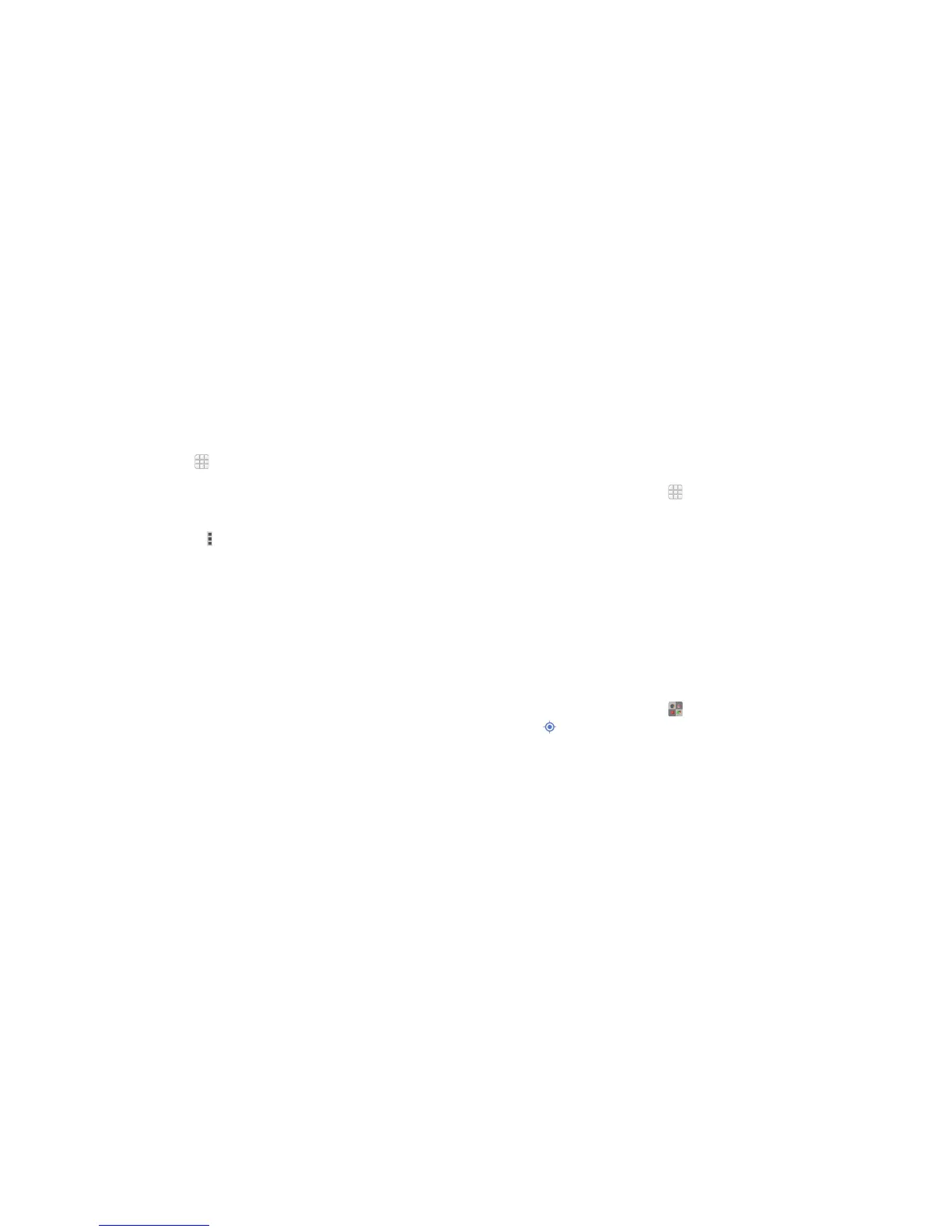76
77
Downloading les
Press and hold an image or a link. Tap Save image or Save link.
The downloaded les are saved to your phone or the memory card. You can
view or open them by tapping
> Downloads.
Changing browser settings
You can congure a number of Browser settings to customize the way you
browse the web, including several that you can use to control your privacy.
To open the Browser settings, tap
> Settings.
Maps
Activating location services
To use Google Maps
™
and nd your location, you must have location services
turned on your phone.
1. From the home screen, tap
> Settings > Location.
2. Slide the Location switch at the top to turn location access on or off.
3. When location access is enabled, tap Mode to select the location sources
you want to use.
• High accuracy: Use GPS, Wi-Fi, and mobile networks to determine
location.
• Battery saving: Use only Wi-Fi and mobile networks to get your
approximate location. This will drain less power from your battery than
using GPS.
• Device only: Use GPS to pinpoint your location.
• Accelerated location: Slide the switch to turn on/off the Qualcomm
®
IZat™ hardware accelerated location feature.
Getting your location
1. From the home screen, tap > Maps.
2. Tap
at the bottom.
The map centers on a dot with an arrow that indicates your location and the
direction the phone is facing.
BROWSER MAPS
