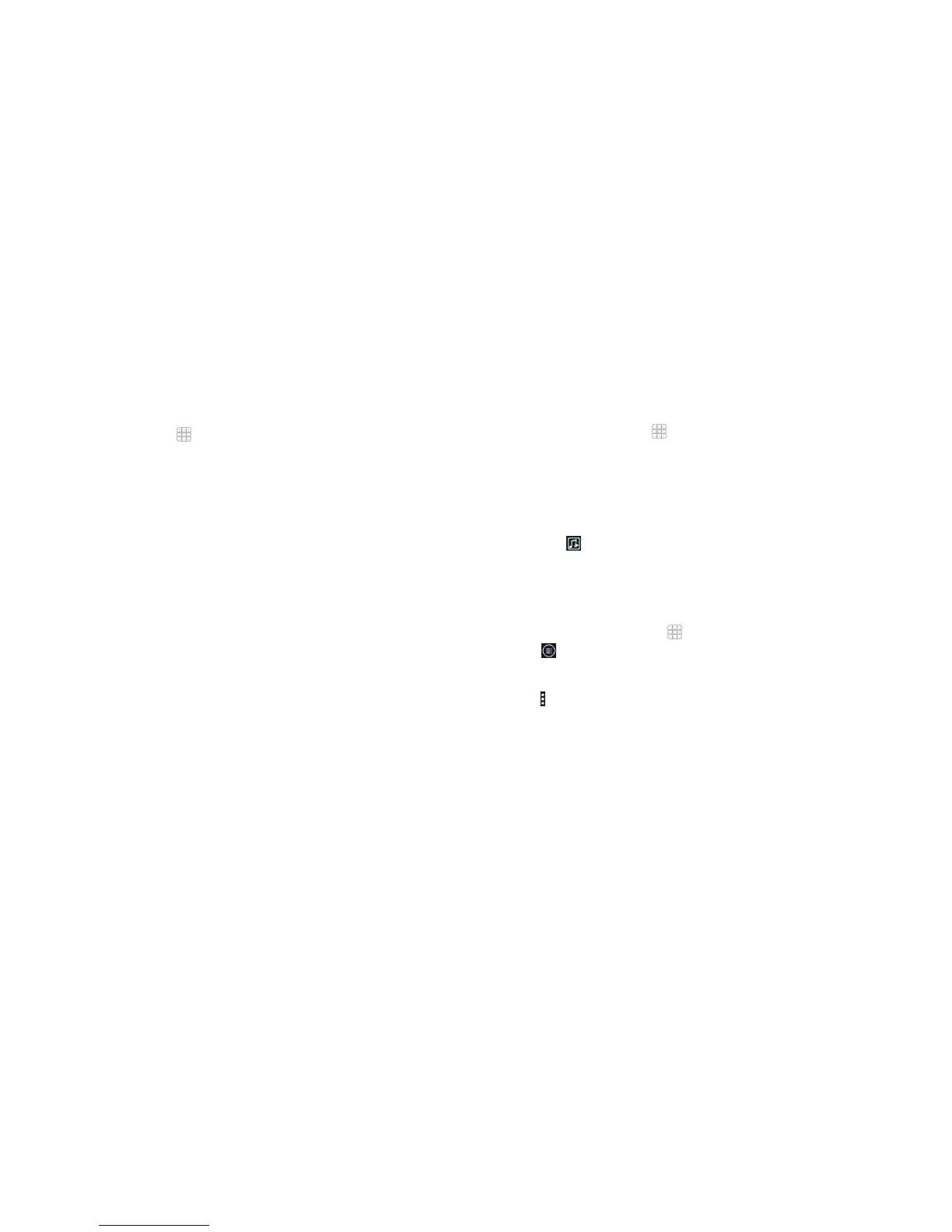88
89
Music
From the home screen, tap > Music to play audio les stored on your
phone. Music supports a wide variety of audio formats, so it can play music
you purchase from online stores, music you copy from your CD collection, and
so on.
Copying music les to your phone
Before using Music, you need to copy or download audio les to your phone.
Copying from a computer
1. Connect your phone and the computer with a USB cable.
2. Tap Media device (MTP) (if supported on the PC) to browse the les in the
phone storage and on the microSDHC card.
3. Copy the music le from the PC and paste it to the phone storage or
microSDHC card.
Downloading from the Internet
You can download music les when browsing web pages (see Browser –
Downloading les).
Receiving via Bluetooth
You can receive music les from other devices via Bluetooth (see Connecting
to networks and devices – Connecting to Bluetooth devices – Receiving data
via Bluetooth).
Viewing your music library
From the home screen, tap > Music and your music library is displayed. All
your audio les are cataloged according to the information stored in the les.
Tap the tabs at the top of the screen to view your music library organized
by Songs, Playlists, Folders, Albums, Artists, and Genre. You can also tap
RECENTLY PLAYED or FAVORITE to browse songs you recently played or you
have added as favorites.
Note: If an audio le is being played, its summary information is displayed
at the bottom of the screen. Tap the summary area to open the playback
screen. Tap
to return to the music library.
Setting a song as the default ringtone
The song will be used as the ringtone for all incoming calls, except those from
contacts to whom you have assigned special ringtones (see People – Editing
contacts – Setting a ringtone for a contact).
1. From the home screen, tap
> Music to see the music library.
2. Tap
next to a song in any list.
3. Tap Use as ringtone.
Tip: If the song is being played and you’re in the playback screen, you can
tap
> Use as ringtone.
4. Tap Phone Ringtone or Notication Ringtone to set the song as a ringtone.
MUSIC MUSIC
