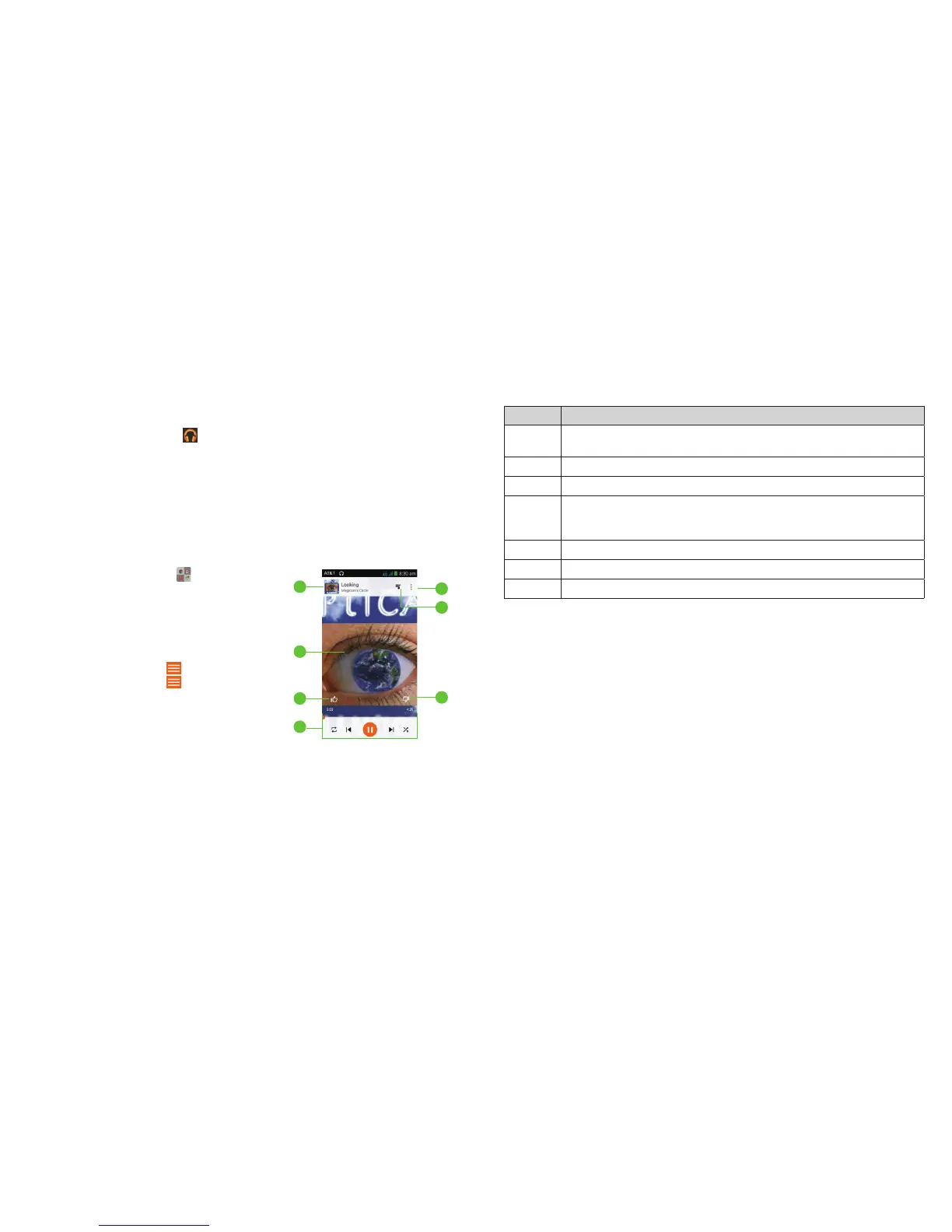92
93
Play Music
The Play Music application ( ) works with Google Music
™
, Google’s online
music store and streaming service. You can stream via mobile data or Wi-Fi
and listen to you favorite songs that you’ve added to your online Google
Music library. You can also play audio les you’ve copied directly to your
phone from a computer.
Note: The availability of Google Music is dependent on your region. If it is not
available, or you don’t have a mobile data or Wi-Fi connection, you can only
play music stored on your phone.
Playing your music
From the home screen, tap > Play Music. If
prompted, select an account to access
its online music library.
The app searches your online library and
your phone for music and playlists before
displaying your combined music library,
organized by GENRES, ARTISTS, ALBUMS,
and SONGS. You can tap
> My Library
to view your library or tap
> Playlists to
view existing playlists.
Tap a song to play it. When the song is playing,
tap the summary information at the bottom to
display the playback screen.
Number Function
1
Song and artist information. Tap or drag down to return to the
music library.
2 Album artwork.
3 Give the song a thumbs-up.
4
Playback control. Skip songs, pause and resume playback, use
shufe or repeat. Drag the progress bar to jump to any part of the
song.
5 Give the song a thumbs-down.
6 Tap to see the current playlist (queue).
7 Get more options.
You can still control the music when you are not in the playback screen.
• In the music library of the Play Music app, tap the summary information at
the bottom of the screen to restore the playback screen.
• In other apps, ick down the Notications Panel. Tap the song title to restore
the playback screen, or just pause/resume playback or skip to the next/
previous song.
• When the screen is locked, the song information, album cover as well as
playback control is displayed on top of the screen. You can pause/resume
playback or skip songs.
1
2
3
4
6
7
5
PLAY MUSIC PLAY MUSIC
