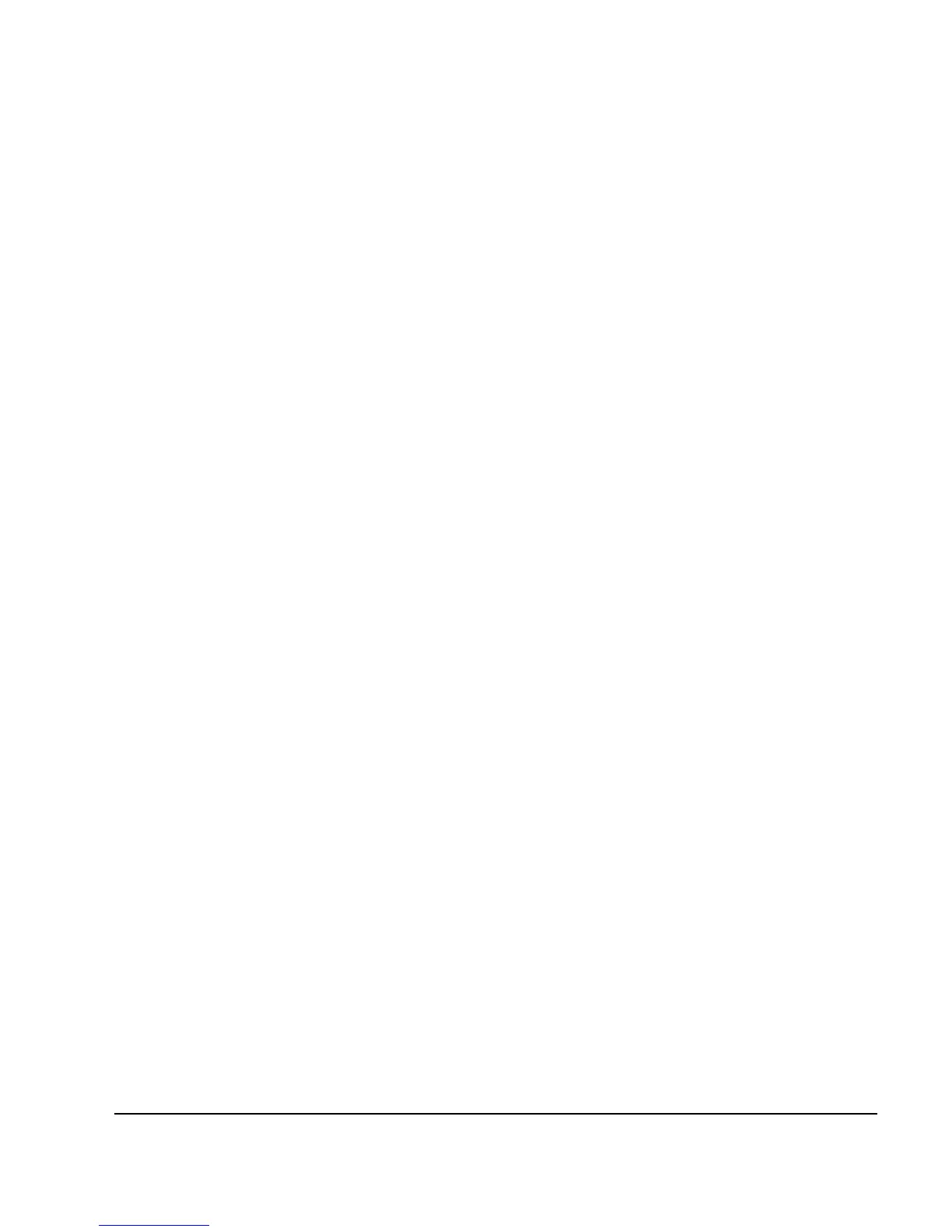Chapter 7 183
Custom Real Time I/Q Baseband
Working with Data Patterns
Using a Predefined Data Pattern
Selecting a Predefined PN Sequence Data Pattern
1. Press
Preset.
2. Press
Mode > Custom > Real Time I/Q Baseband > Data > PN Sequence.
3. Press one of the following:
PN9, PN11, PN15, PN20, PN23.
Selecting a Predefined Fixed 4–bit Data Pattern
1. Press
Preset.
2. Press
Mode > Custom > Real Time I/Q Baseband > Data > FIX4.
3. Press
1010 > Enter > Return.
Selecting a Predefined Data Pattern Containing an Equal Number of 1s & 0s
1. Press
Preset.
2. Press
Mode > Custom > Real Time I/Q Baseband > Data > Other Patterns.
3. Press one of the following:
4 1’s & 4 0’s, 8 1’s & 8 0’s, 16 1’s & 16 0’s, 32 1’s & 32 0’s, or 64 1’s & 64 0’s.
Using a User–Defined Data Pattern
User Files (user–defined data pattern files) can be created and modified using the signal generator’s
Bit File Editor or they can be created on a remote computer and moved to the signal generator
for direct use; these remotely created data pattern files can also be modified with the Bit File Editor.
For information on creating user–defined data files on a remote computer, see the Agilent Signal
Generators Programming Guide.
These procedures demonstrate how to use the Bit File Editor to create, edit, and store
user–defined data pattern files for use within the custom real–time I/Q baseband generator
modulation. For this example, a user file is defined within a custom digital communication.
Creating a Data Pattern User File with the Bit File Editor
This procedure uses the Bit File Editor to create a Data Pattern User File and stores the resulting
file in the Memory Catalog (described on page 61).
1. Press
Preset.
2. Press
Mode > Custom > Real Time I/Q Baseband > Data > User File > Create File.
This opens the Bit File Editor, which contains three columns, as shown in the following figure.
