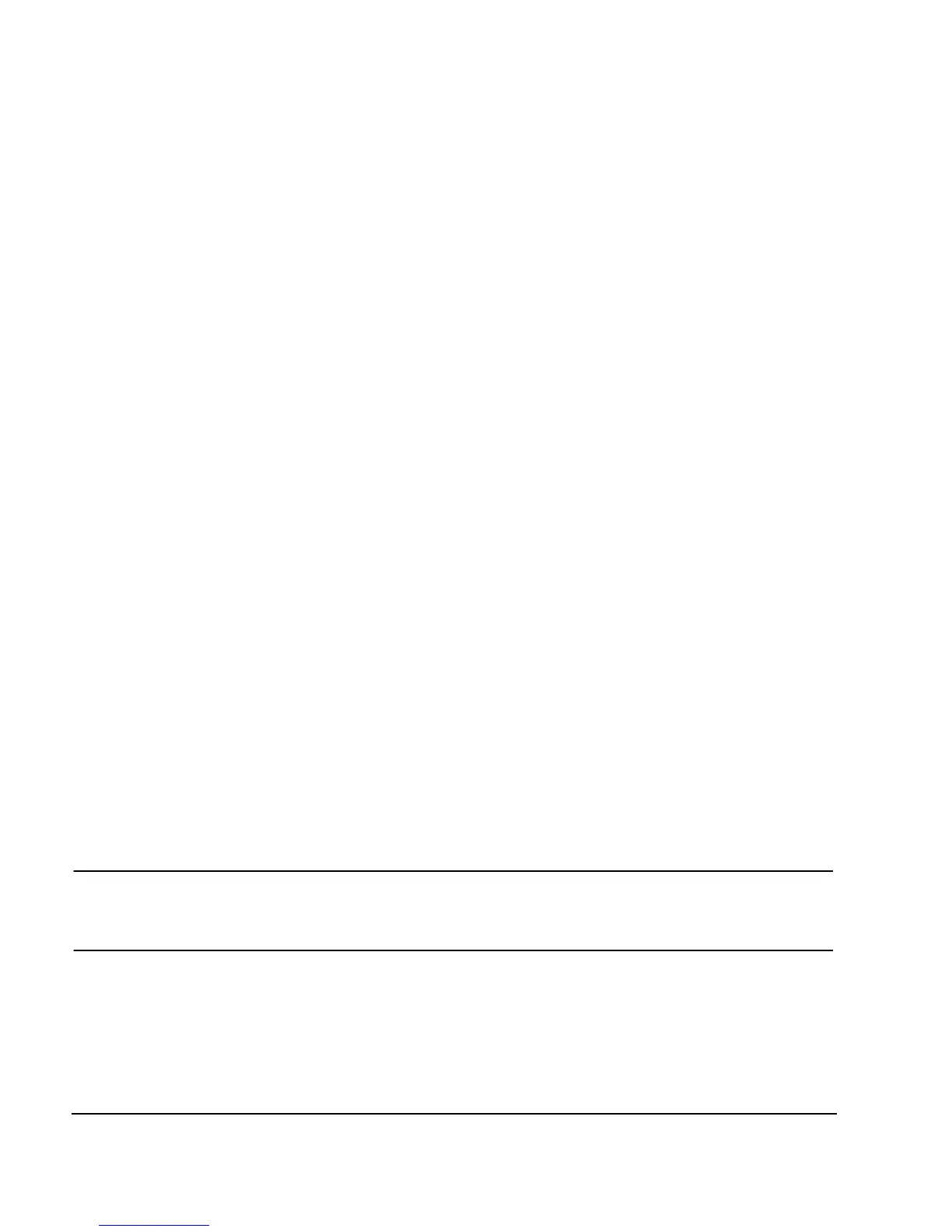208 Chapter 8
GPS Modulation (Option 409)
Real Time MSGPS
Generating a Real Time MSGPS Signal
This procedure uses the internal reference clock with the factory preset settings (the C/A chip rate is 1.023
Mcps with a clock reference of 10.23 Mcps).
Set the carrier frequency and amplitude
1. Press the
Preset hardkey.
2. Press the
Frequency hardkey. Using the numeric keypad, set the signal generator RF output carrier
frequency to 1.57542 GHz.
3. Press the
Amplitude hardkey. Using the numeric keypad, set the signal generator RF output amplitude to
−135 dBm.
4. Press
RF On/Off to toggle the RF output on.
Select and play a multi-satellite scenario
1. Press
Mode > More (1 of 2) > GPS > Real Time MSGPS.
2. Press Scenario.
3. Use the navigation softkeys or the up and down arrow hardkeys to highlight the
santarosa scenario file.
4. Press
Select Scenario. A summary of the scenario is displayed including the simulated location, the date
and time, and the satellites in view.
5. Press
Number of Satellites and enter 5 to use only the first five satellites in view in the generated signal.
6. Press
Real-time MSGPS Off On to On to play the selected scenario.
7. Press
Pause. The scenario file stops playing.
8. Press
Resume. The scenario file continues playing from the point at which it was paused.
9. Press
Restart. The scenario file plays from the beginning without turning off the RF.
NOTE Selecting a new scenario, toggling Real-time MSGPS off and on, or pressing Restart sets
the active scenario to the beginning. If Resume is active, the scenario immediately starts
playing; if Pause is active, select Resume to start playing the scenario.
Figure 8-2 on page 209 shows the signal generator display with the
santarosa MSGPS scenario selected.
The scenario information within the box (Scenario State, Signal Play Duration, Satellites in View) is
dynamic. The scenario information outside of the box (Location, Start Date, and so on) is static.
