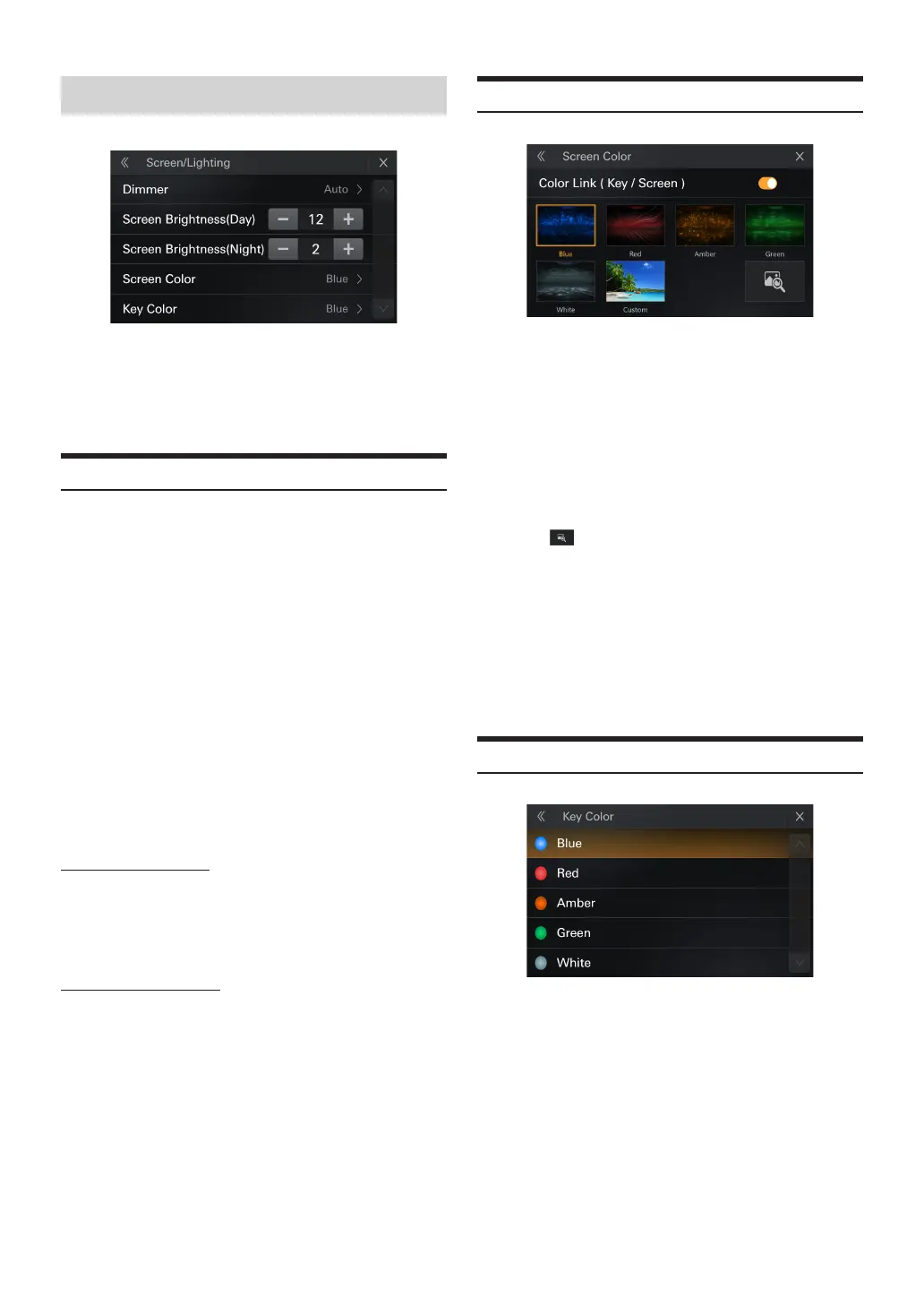32-EN
Screen/Lighting Setup
Setting item:
Screen/Lighting
Setting contents:
Dimmer,ScreenBrightness(Day),ScreenBrightness(Night), Screen Color, Key
Color
Dimmer
You can set day, night and auto three modes in dimmer
1. The screen backlighting brightness can be set in day/night mode
2. Auto Mode adjusts the backlighting brightness to the appropriate
day/night brightness setting value based on the current ambient
brightness
Setting contents:
Day,Night,Auto(Initial setting)
Day:
The backlight brightness is adjusted by setting the screen brightness
setting(Day)
Night:
The backlight brightness is adjusted by setting the screen brightness
setting(night)
Auto:
Automatically adjust the backlight brightness and select the
Screen brightness(Day) or Screen Brightness (Night) setting value
as the backlight brightness value based on the Day/Night lighting
threshold
Screen Brightness(Day)
Setting item:
Level
Setting contents:
1 to 32
Screen Brightness(Night)
Setting item:
Level
Setting contents:
1 to 32
Screen Color
Setting item:
Background Picture
Setting contents:
You can set blue, red, amber, green, white ve colors or other background
pictures, you can also select the background picture to be set from the USB
ash drive
Setting item:
Background custom
1
Insert a USB ash drive.
2
Touch [ ] to the Wallpaper screen.
3
Select the custom picture.
Setting item:
Color Link (Key/Screen)
Setting contents:
Color link ON (Initial setting)
•
You can select ON/OFF whether the button light and background
picture linkage.
Key Color
Setting item:
Key Color
Setting contents:
blue, red, amber, green, white
•
Key color Settings can be set blue, red, amber, green, white ve colors
•
When the Color Link is ON, key Color is grayed out and cannot be
selected.
•
When the Lighting Link function is used, that selection takes precedence
and all colors are switched (page 27).
•
You can change the Key Color individually aer selecting the color with
the Lighting Link function.
