
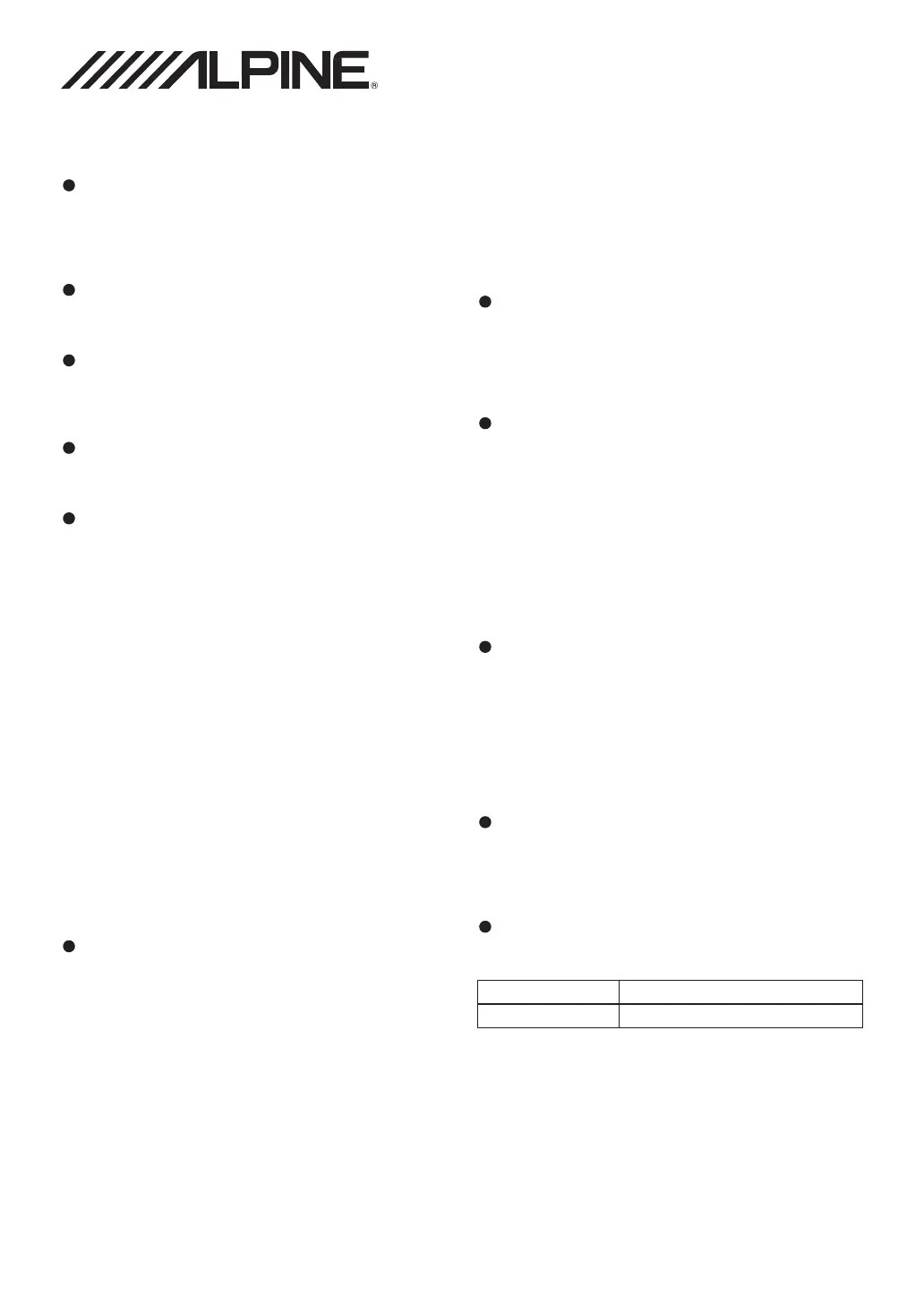 Loading...
Loading...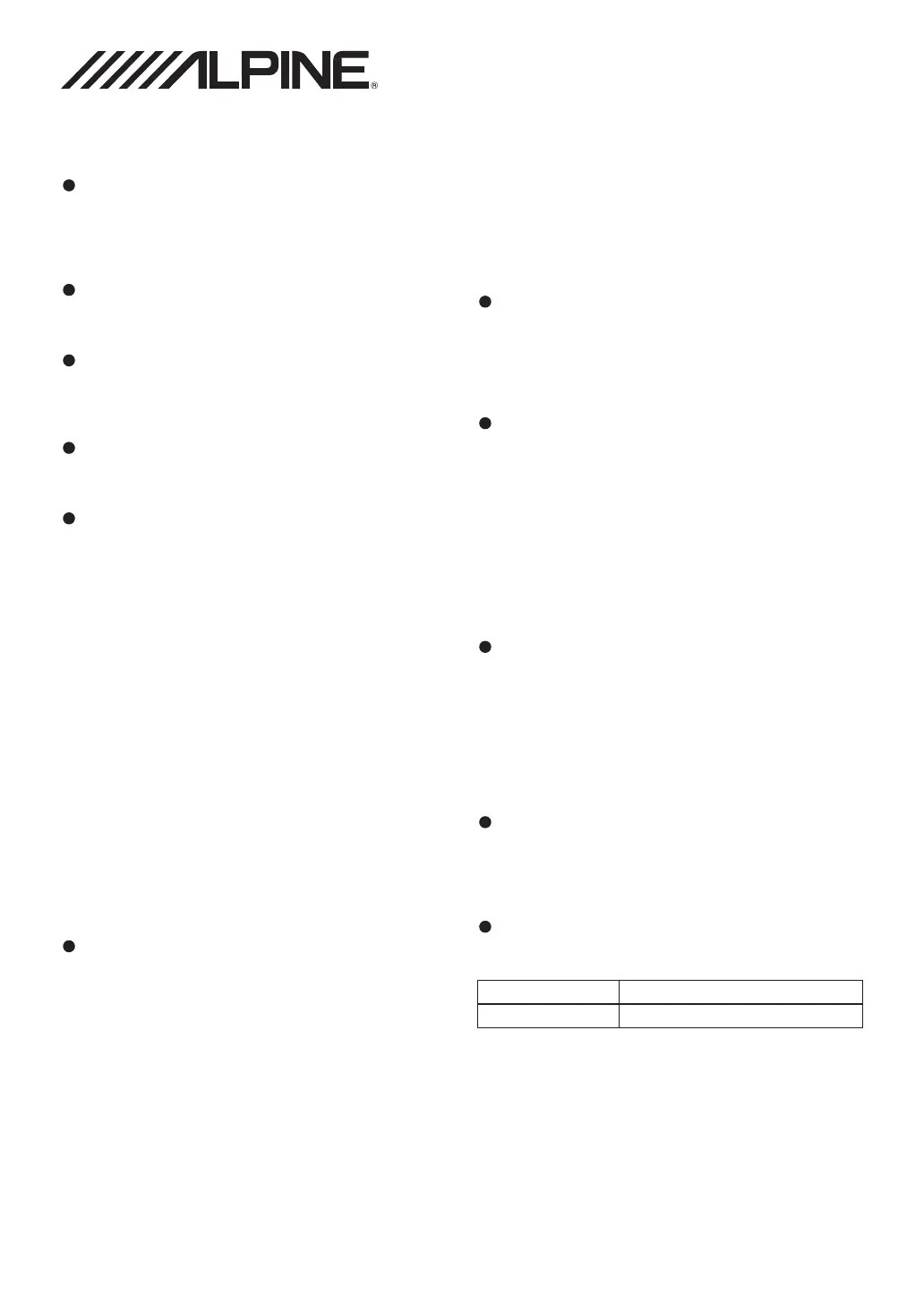
Do you have a question about the Alpine iLX-W670 and is the answer not in the manual?
| Touchscreen | Yes |
|---|---|
| Apple CarPlay | Yes |
| Android Auto | Yes |
| Bluetooth | Yes |
| USB Input | Yes |
| Backup Camera Input | Yes |
| Peak Power Output | 50 watts x 4 channels |
| Steering Wheel Control Compatible | Yes |
| Display Resolution | 800 x 480 pixels |
| Wireless CarPlay | No |
| Wireless Android Auto | No |
| HD Radio | No |
| Preamp Outputs | 6-channel |
| RMS Power Output | 16 watts RMS |
| Chassis Size | Double DIN |
| USB Port | 1 |
| SiriusXM Ready | Yes |
| Screen Size | 7-inch |
General important information and FCC compliance statement.
Critical safety warnings and instructions for safe operation.
Instructions for cleaning the product using a soft dry cloth.
Recommended operating temperature range for the unit.
Instructions for seeking professional servicing for the unit.
Guidelines for using the USB connector and compatible file formats.
Identifies and describes the physical controls on the unit.
Steps for powering the unit on and off using the ignition and buttons.
Procedure for initial system startup and language selection.
How to adjust the audio volume using the +/- buttons.
How to use the mute function to quickly lower the volume.
Guide on how to use the touch panel interface for system operation.
Explanation of the HOME screen layout and its function for source selection.
Explanation of the information displayed in the status bar.
Instructions for basic radio functions like listening and tuning.
How to store radio stations into memory presets.
Method for automatically scanning and storing radio stations.
Explanation of different radio tuning modes like Manual, DX, and Local.
Steps to connect and access the Apple CarPlay feature.
Steps to download and activate the Android Auto feature.
Interface view for playing audio files from a USB drive.
Interface view for playing video files from a USB drive.
Interface view for displaying photos from a USB drive.
Instructions for playing audio/video files from a USB drive.
How to enable shuffle playback for USB audio/video files.
Method to search for specific files on the USB drive.
How to view photos from a USB drive in a slideshow format.
Information on how files are displayed and sorted in the USB list.
Instructions for playing music files from an iPhone in iPod mode.
How to enable shuffle playback for iPod music files.
Method to search for music files by category or artist on an iPod.
How to set repeat playback modes for iPod music files.
Steps to tune into SiriusXM channels using the connected tuner.
How to browse and select SiriusXM channels based on content categories.
How to find the SiriusXM Radio ID for subscription purposes.
Method to save favorite SiriusXM channels for quick access.
How to recall stored SiriusXM channels using preset buttons.
How to view a list of all SiriusXM channels or channels by category.
How to tune to a specific SiriusXM channel using direct input.
How to set up parental controls to restrict access to certain SiriusXM channels.
Essential setup steps before using Bluetooth features.
General information about Bluetooth wireless technology.
Details on using the hands-free phone capabilities via Bluetooth.
Steps required before initiating Bluetooth connection, including device registration.
How to manage phone calls using the Bluetooth connection.
Procedure for answering an incoming call via Bluetooth.
How to end a phone call.
Methods for making phone calls, including using the keypad, recent events, and contacts.
How to use Siri voice assistant with an iPhone via Bluetooth.
Overview of the phone operation interface.
How to adjust the microphone volume for calls.
How to switch voice output between car speakers and phone speaker.
How to transmit touch-tone signals during a call.
How to access and manage the phone book.
How to sync the unit's phone book with the mobile phone's.
How to play audio files wirelessly from a Bluetooth-enabled device.
How to connect and display external audio/video sources via AUX.
Instructions for playing audio files from a Bluetooth-connected device.
How to set repeat playback modes for Bluetooth audio.
How to enable shuffle playback for Bluetooth audio.
Explanation of the rear camera view and guidance marks.
How to display the camera image from the menu or while in reverse.
How the rear view video automatically displays when the vehicle is in reverse.
How to operate and set up the Lighting Link feature for system models.
Details on the different color modes and settings for Lighting Link.
Steps to access and navigate the system setup menu.
Configuration options for system settings like language, time, and software.
How to adjust the beep volume for button presses.
How to change the display language of the unit.
How to set the time format, time zone, and daylight saving.
Setup options specific to the SiriusXM service.
How to change the passcode for parental control.
How to lock channels and manage parental control settings.
How to clear all locked channels and reset parental controls.
Procedure to change the existing parental control passcode.
Displays information about the unit's model and software versions.
Displays product details like model number and firmware versions.
Instructions for updating the unit's firmware via USB.
Displays the open source software license information.
Shows the status of GPS antenna, positioning, installation, and speed pulse.
Instructions for setting up and learning steering wheel controls.
How to reset the unit to factory default settings.
How to adjust screen brightness for day, night, or auto modes.
How to set the color scheme for the screen and buttons.
How to set the color for the unit's keys.
How to adjust the front/rear and left/right speaker balance.
How to adjust the bass, middle, and treble frequencies.
How to adjust the graphic equalizer settings for audio tuning.
How to select and customize preset equalizer sound profiles.
How to configure subwoofer level, phase, and turn it on/off.
How to set high-pass and low-pass filters for speakers.
How to adjust speaker timing to improve sound staging.
How to adjust the volume level for each individual speaker.
How to disable EQ and equalizer settings.
Explanation of time correction and its effect on sound staging.
Example of setting time correction for a specific listening position.
Example of setting time correction for all seats to achieve balanced sound.
How to adjust various volume levels like main, ring tone, and voice guidance.
Steps to register a new Bluetooth device with the unit.
How to quickly connect to a previously registered Bluetooth device.
How to remove a registered Bluetooth device.
How to search for available Bluetooth devices to connect.
How to view the unit's Bluetooth device name and address.
How the unit automatically connects to a Bluetooth device.
How to download the phonebook from a connected device.
How to enable or disable the rear camera display.
How to mute audio while backing up.
How to adjust the position of the parking guide lines.
Settings for adjusting brightness, color, and contrast of video playback.
How to enable or disable the Lighting Link feature.
Lists audio and video file formats supported by the unit.
Details on creating and supported audio file formats.
Details on supported video file formats.
Details on supported photo file formats and resolution.
Troubleshooting steps for basic operational issues like no display or power.
Troubleshooting steps for audio problems.
Troubleshooting steps for screen display issues.
Troubleshooting steps for abnormal picture display, e.g., due to temperature.
Troubleshooting steps for radio reception and tuning issues.
Troubleshooting steps for USB audio playback issues.
Explains common error messages and their solutions.
Troubleshooting for system-related error messages.
Troubleshooting for audio/visual content playback errors.
Troubleshooting for SiriusXM reception and subscription issues.
Troubleshooting for Bluetooth connection and functionality issues.
Troubleshooting for phone book and hands-free call issues.
Troubleshooting for AUX input issues.
Troubleshooting for issues connecting Android phones or device overcurrent.
Troubleshooting for Apple CarPlay connectivity issues.
Troubleshooting for firmware update errors or missing photos.
Technical specifications for the unit's display.
Technical specifications for the FM radio tuner.
Technical specifications for the AM radio tuner.
Technical specifications related to USB connectivity and file handling.
Technical specifications for the Bluetooth module.
General specifications including power, operating temperature, and weight.
Physical dimensions of the unit.
Critical safety warnings related to installation and wiring.
Important cautions regarding installation procedures and parts.
Safety precautions to follow before and during installation.
List of included accessories and optional items.
General instructions for installing the unit.
Guidelines for selecting an appropriate installation location.
Instructions for properly mounting the microphone.
Diagram showing how to connect an iPhone to the unit.
Diagram showing how to connect a USB flash drive to the unit.
Diagram showing how to connect a camera to the unit.
Diagram showing how to connect the Lighting Link system.
Information on retaining OEM steering wheel controls.
Specifies which products are covered by the warranty.
States the duration of the warranty period.
Defines who is eligible to receive warranty service.
Details what defects or workmanship issues are covered.
Lists exclusions from the warranty coverage.
Steps to follow to get warranty service for the product.
Limitations on implied warranties like merchantability and fitness for use.
Exclusion of liability for incidental and consequential damages.
Information on how state/provincial laws affect warranty rights.
Specific warranty conditions applicable only to products sold in Canada.
Contact information for obtaining customer service and locating service centers.
Regulatory caution statement regarding FCC/IC compliance and RF exposure.